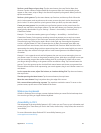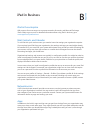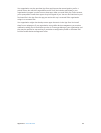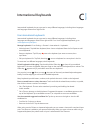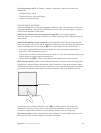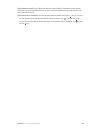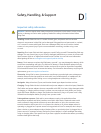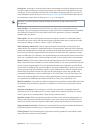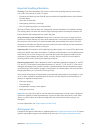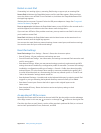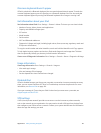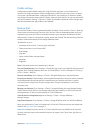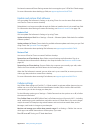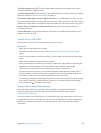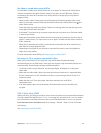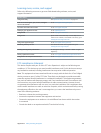Appendix D Safety, Handling, & Support 125
Important handling information
Cleaning Clean iPad immediately if it comes in contact with anything that may cause stains—
such as dirt, ink, makeup, or lotions. To clean:
•
Disconnect all cables and turn iPad o (press and hold the Sleep/Wake button, then slide the
onscreen slider).
•
Use a soft, lint-free cloth.
•
Avoid getting moisture in openings.
•
Don’t use cleaning products or compressed air.
The front of iPad is made of glass with a ngerprint-resistant oleophobic (oil repellant) coating.
This coating wears over time with normal usage. Cleaning products and abrasive materials will
further diminish the coating, and may scratch the glass.
Using connectors, ports, and buttons Never force a connector into a port or apply excessive
pressure to a button, because this may cause damage that is not covered under the warranty. If
the connector and port don’t join with reasonable ease, they probably don’t match. Check for
obstructions and make sure that the connector matches the port and that you have positioned
the connector correctly in relation to the port.
Lightning cable Discoloration of the Lightning plug after regular use is normal. Dirt, debris, and
exposure to liquids may cause discoloration. To remove the discoloration or if the cable becomes
warm during use or won’t charge or sync your iPad, disconnect the Lightning cable from your
computer or power adapter and clean it with a soft, dry, lint-free cloth. Do not use liquids or
cleaning products when cleaning the Lightning connector.
Operating temperature iPad is designed to work in ambient temperatures between 32° and 95°
F (0° and 35° C) and stored in temperatures between -4° and 113° F (-20° and 45° C). iPad can be
damaged and battery life shortened if stored or operated outside of these temperature ranges.
Avoid exposing iPad to dramatic changes in temperature or humidity. When you’re using iPad or
charging the battery, it is normal for iPad to get warm.
If the interior temperature of iPad exceeds normal operating temperatures (for example, in a hot
car or in direct sunlight for extended periods of time), you may experience the following as it
attempts to regulate its temperature:
•
iPad stops charging.
•
The screen dims.
•
A temperature warning screen appears.
•
Some apps may close.
Important: You may not be able to use iPad while the temperature warning screen is displayed.
If iPad can’t regulate its internal temperature, it goes into deep sleep mode until it cools. Move
iPad to a cooler location out of direct sunlight and wait a few minutes before trying to use
iPad again.
For more information, see support.apple.com/kb/HT2101.
iPad Support site
Comprehensive support information is available online at www.apple.com/support/ipad. To contact
Apple for personalized support (not available in all areas), see www.apple.com/support/contact.