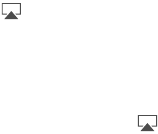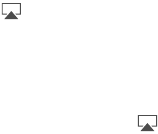
Appendix D Safety, Handling, & Support 131
No video or sound when using AirPlay
To send video or audio to an AirPlay device such as an Apple TV, iPad and the AirPlay device
must be connected to the same wireless network. If you don’t see the button, iPad isn’t
connected to the same Wi-Fi network as an AirPlay device, or the app you’re using doesn’t
support AirPlay.
•
When sound or video is being sent to an AirPlay device, iPad doesn’t display video or play
audio. To direct the content to iPad and disconnect iPad from the AirPlay device, tap and
select iPad in the list.
•
Some apps play only audio over AirPlay. If video isn’t working, make sure that the app you’re
using supports both audio and video.
•
If the Apple TV has been set up to require a passcode, you must enter it on iPad when asked,
in order to use AirPlay.
•
Make sure the speakers on the AirPlay device are turned on and turned up. If you’re using an
Apple TV, make sure the TV’s input source is set to Apple TV. Make sure the volume control on
iPad is turned up.
•
When iPad is streaming with AirPlay, it must remain connected to the Wi-Fi network. If you
take iPad out of range, playback stops.
•
Depending on the speed of your network, it may take 30 seconds or more for playback to
begin when using AirPlay.
For more information about AirPlay, see support.apple.com/kb/HT4437.
No image on TV or projector connected to iPad
When you connect iPad to a TV or projector using a USB cable, the attached display
automatically mirrors the iPad screen. Some apps may support using the attached display as a
second monitor. Check the app’s settings and documentation.
•
To view HD videos in high resolution, use the Apple Digital AV Adapter or a component
video cable.
•
Make sure the video cable is rmly connected at both ends, and that it’s a supported cable.
If iPad is connected to an A/V switchbox or receiver, try connecting it directly to the TV or
projector instead.
•
Make sure that your TV has the proper video input selected, such as HDMI or
component video.
•
If no video appears, press the Home button, disconnect and reconnect the cable, and
try again.
Sell or give away iPad?
Before you sell or give away your iPad, be sure to erase all content and your personal information.
If you’ve enabled Find My iPad (see Find My iPad on page 35), Activation Lock is on. You need to
turn o Activation Lock before the new owner can activate iPad under his or her own account.
Erase iPad and remove Activation Lock. Go to Settings > General > Reset > Erase All Content
and Settings.
See support.apple.com/kb/HT5661.