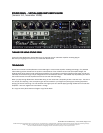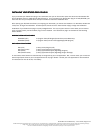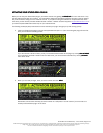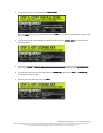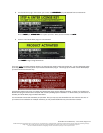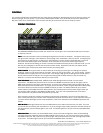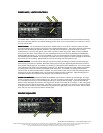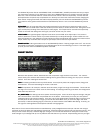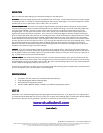Studio Devil Virtual Bass Amp – User’s Guide, Page 2 of 9
©2008 Gallo Engineering & Design, PLLC. All rights reserved. “Virtual Bass Amp”, “Studio Devil VBA”, Studio Devil and the Studio Devil logo are trademarks of Gallo Engineering &
Design, PLLC. VST and the VST logo are trademarks of Steinberg Media Technologies, GmbH. Audio Units is a trademark of Apple, Inc.
Pro Tools and RTAS are trademarks of Digidesign. All other trademarks are property of their respective owners.
INSTALLING YOUR STUDIO DEVIL PLUG
INSTALLING YOUR STUDIO DEVIL PLUGINSTALLING YOUR STUDIO DEVIL PLUG
INSTALLING YOUR STUDIO DEVIL PLUG-
--
-IN
ININ
IN
If you purchased your Studio Devil plug-in as a download, then you will first need to open and extract the downloaded .ZIP
file (for Windows users) or .DMG file (for Mac OSX users). If you purchased your Studio Devil plug-in on DVD/CD-ROM, just
insert the disc into your CD/DVD drive and open its folder to access the installation files.
After opening your CD/DVD drive folder (or unzipping your download), you will see two installers. For Windows, double-click
“Setup.exe” to begin the installation. On Mac systems, double-click the “Mac Installer.mpkg” to begin the installation.
Installation of your Studio Devil plug-in is pretty straightforward. The only key point is that in some cases you will need to
know or specify where your Studio Devil plug-in will be installed. Your Studio Devil plug-in is installed into the following
default folders…
WINDOWS
WINDOWSWINDOWS
WINDOWS INSTALLATION
INSTALLATION INSTALLATION
INSTALLATION FOLDER
FOLDER FOLDER
FOLDERS
SS
S:
::
:
WINDOWS (VST) C:\Program Files\VSTPlugins\Studio Devil\Virtual Bass Amp\
WINDOWS (RTAS) C:\Program Files\Common Files\DigiDesign\DAE\Plug-Ins\
MAC INSTALLATION
MAC INSTALLATIONMAC INSTALLATION
MAC INSTALLATION FOLDER
FOLDER FOLDER
FOLDERS
SS
S:
::
:
Mac (VST) /Library/Audio/Plug-Ins/VST/
Mac (Audio Units) /Library/Audio/Plug-Ins/Components/
Mac (RTAS) /Library/Application Support/Digidesign/Plug-Ins/
Mac (RTAS Presets) /Library/Application Support/Digidesign/Plug-In Settings/
In most cases, these folders will automatically be recognized by your host application. But, in some cases, you will need to
add the appropriate folder to your host application’s list of plug-in folders. Consult your host application’s documentation
for instructions on how to do this, if necessary.