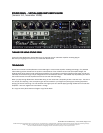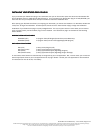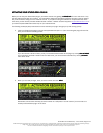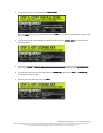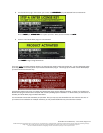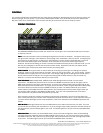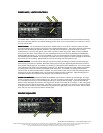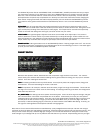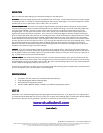Studio Devil Virtual Bass Amp – User’s Guide, Page 4 of 9
©2008 Gallo Engineering & Design, PLLC. All rights reserved. “Virtual Bass Amp”, “Studio Devil VBA”, Studio Devil and the Studio Devil logo are trademarks of Gallo Engineering &
Design, PLLC. VST and the VST logo are trademarks of Steinberg Media Technologies, GmbH. Audio Units is a trademark of Apple, Inc.
Pro Tools and RTAS are trademarks of Digidesign. All other trademarks are property of their respective owners.
3. Your Studio Devil plug-in will now display your INSTALL CODE
INSTALL CODEINSTALL CODE
INSTALL CODE:
Write down this code or copy it to the clipboard by clicking COPY
COPYCOPY
COPY. You will need it for the next step. When you are
ready, click NEXT
NEXTNEXT
NEXT.
4. Your Studio Devil plug-in will now display instructions on how to bring your INSTALL CODE
INSTALL CODEINSTALL CODE
INSTALL CODE to our web server for
product activation:
5. Launch your web browser and go to http://www.studiodevil.com/activate to display our product activation web
page. Enter or PASTE
PASTEPASTE
PASTE the INSTALL CODE
INSTALL CODEINSTALL CODE
INSTALL CODE you just obtained into the space provided and click GET LICENSE KEY
GET LICENSE KEYGET LICENSE KEY
GET LICENSE KEY.
6. The Studio Devil web server will now respond with your LICENSE KEY
LICENSE KEYLICENSE KEY
LICENSE KEY. Write down or COPY
COPYCOPY
COPY your LIC
LICLIC
LICENSE KEY
ENSE KEYENSE KEY
ENSE KEY.
You will need it for the next step.
7. Return to your Studio Devil plug-in and click NEXT
NEXTNEXT
NEXT: