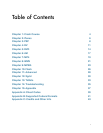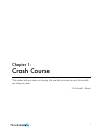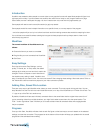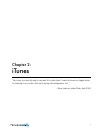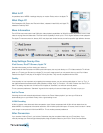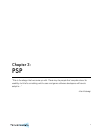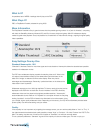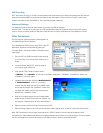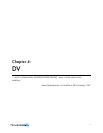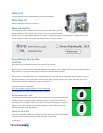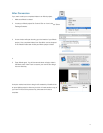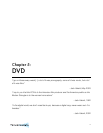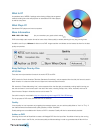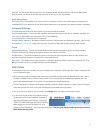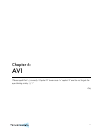AVC Encoding
AVC, also known as H.264, is a newer, more advanced video compression type. Videos compressed with AVC will look
better than its default MPEG-4 counterpart and takes up less stick space. Of course, there's a catch. It takes much
longer to compress to AVC than MPEG-4. This is another personal preference.
Advanced Settings
The Advanced panel will show an extra section of you have the PSP tab selected.
Custom Title - This lets you choose your own PSP-readable title instead of VisualHub using the video file’s original
name. If you are converting a batch of files, each video will have a number placed after the name based on its order.
After Conversion
The PSP requires videos be placed in special folders on
your MemoryStick Duo for playback.
If you selected your PSP’s memory stick as the “Save To”
destination, VisualHub will automatically place your
converted file(s) in the correct location. Otherwise, follow
these steps:
1. Put your PSP into USB Connection mode and plug
it in to your Mac. Your memory stick will show up in
Finder.
2. If a folder named "MP_ROOT" does not exist on
your memory stick, create one.
3. Open the MP_ROOT folder. If folders named
"100MNV01" and “100ANV01” do not exist in this folder, create them. “100MNV01” is for MPEG-4 videos, and
“100ANV01” is for AVC videos.
4. VisualHub will name each file either “M4VXXXXX.MP4”
or “MAQXXXXX.MP4”, where “X” is a random
number. Files that begin with “M4V” are MPEG-4 files
and should be placed in the “100MNV01” folder. Files
that begin with “MAQ” are AVC files and should be
placed in the “100ANV01” folder.
5. Drop your converted videos into one of these folders
based on type. If “Make Thumbnail” was checked, you
can drag the .THM thumbnail file to the same location.
6. Eject the memory stick from Finder, and unplug your PSP.
7. When browsing videos on your PSP, you will see each video's original name, as well as a small thumbnail preview.
Note: PSP Firmwares 2.8 and up allow videos placed in a “VIDEO” folder on the main level of the Memory Stick.
Compatibility of videos placed there differ to the original placement shown above for no logical reason. It’s recommended
that you set VisualHub to save movies directly to your Memory Stick in order to guarantee playback.
10