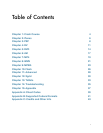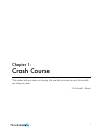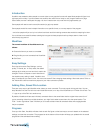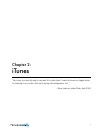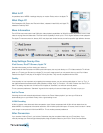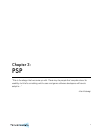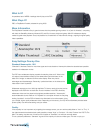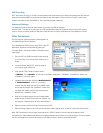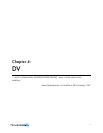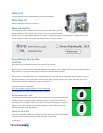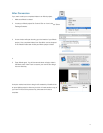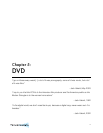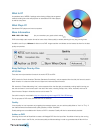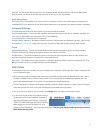What Is It?
A specialized set of MPEG-4 settings that play on modern iPods, and on the Apple TV.
What Plays It?
Fifth-Generation (5G) iPods. aka "iPod with Video", released in late 2005, and Apple TV,
released in February 2007.
More Information
The 5G iPod was announced in late 2005 with video playback capabilities. Its 320x240 screen plays MPEG-4 and H.264
video at varying sizes and data rates. The iPod has the capability to hook up to a TV for higher-resolution video playback.
The Apple TV was announced in January 2007 and plays back similar formats, as well as specific high-definition formats.
Easy Settings One-by-One
iPod Screen, iPod/TV Screen, Apple TV
Consider what screen you'll be viewing your video on.
Videos made for the iPod screen will take up less disk space, but may look blocky on a TV. Videos made for TV will look
great on a TV (and your iPod and your Apple TV), but you'll waste space if you only watch them on your iPod. Videos
made for the Apple TV will play on the Apple TV and your Mac. They are not compatible with the iPod.
Quality
If visual quality isn't as important as just getting the message across, you can set the quality slider to "Low" or "Tiny". If
the video demands the absolute best quality possible, choose "High" or "Go Nuts". "Go Nuts" Pushes Your iPod To The
Max. This setting may take over 5 times as much space as "Standard", but will look nominally better.
This is a personal preference. "Standard" is good for the majority of users and video types. The rest is up to you.
Add to iTunes
Checking this box will automatically add each video to the iTunes Videos playlist. If you have your iPod set to
automatically sync to your Music Library, this is a good setting to use.
H.264 Encoding
H.264 is a newer, more advanced video compression type. Videos compressed with H.264 will look better than the
default MPEG-4 counterparts at the same resolution, and will take up less disk space. Of course, there's a catch. It takes
much longer to compress to H.264 than MPEG-4. This is another personal preference.
After Conversion
If you checked "Add to iTunes", you're done. Otherwise, drag the completed video into your iTunes library. If you
manually manage your iPods songs/videos/playlists, drag completed videos to your iPod in iTunes' Source sidebar.
7