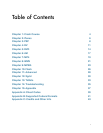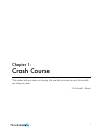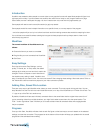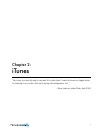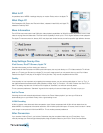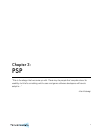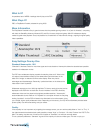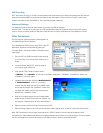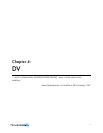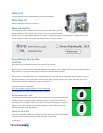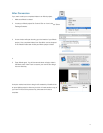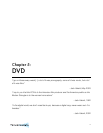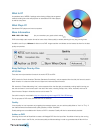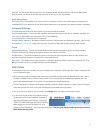Introduction
VisualHub was created to allow people to convert video to many popular formats with ease. Most people will figure it out
right away with no help. If you’re someone who scoffs at the notion that an “easy to use” program needs a 44 page
Users Guide, then don’t read past this page. You won’t need to learn any more than this page teaches you.
Some people will need a crash course (this section) to get jump-started.
Some people would like more in-depth information on a specific format, or on every aspect of the program.
...and a few people will just curl up in a ball and rock back and forth wishing someone else would do everything for them.
You could start a successful business catering tech support to these people since they always seem to have a lot of
extra money lying around.
Workflow
The normal workflow of VisualHub works as
follows:
1: Choose the format you want to convert to.
2: Drag the files you want converted into VisualHub.
3: Click Start.
Easy Settings
Each format has some Easy Settings, such as
quality, TV format, etc. In many cases, the default
settings will do what you want and don't need to be
changed. There is a chapter on each video format
that explains every setting in detail. VisualHub is as
easy or complex as you want it to be. You want more control? Start changing those settings. Want total control? Click on
the "Advanced" button to tweak every aspect of your video conversion process.
Adding Files, Saved File Location
There are many ways to tell VisualHub what videos you want converted. The most popular is drag and drop. You can
drop files either into the File List in the main VisualHub window, or on top of the VisualHub icon in Finder or the Dock. The
"+" sign on top of the File List is another way.
By default, VisualHub will save each finished, converted video to the same folder that the original video came from. If
you're converting videos from multiple locations, you might find it easier to save them all to the same location. The
"Edit..." button right above "Start" will allow you to choose a folder where all converted videos will congregate after
they're completed.
Progress
Once you click Start, VisualHub will take a look at each file, figure out the best way to convert it based on the selected
settings, and start the conversion. The progress bar at the bottom of the window will keep you updated with the overall
progress and the estimated time remaining.
5