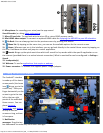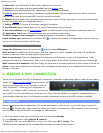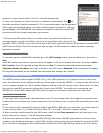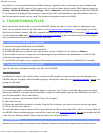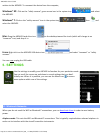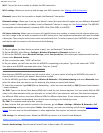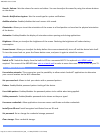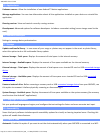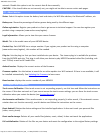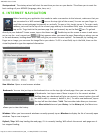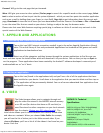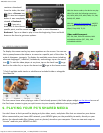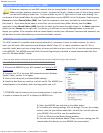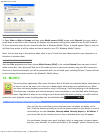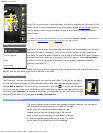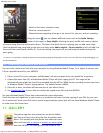ARCHOS 70 User Guide
http://www.archos.com/manuals/A70_EN_v1.1.htm[2/24/2011 3:19:12 PM]
network. Disable this option to set the current date & time manually.
CAUTION : If the time & date are not correctly set, you might not be able to access certain web pages.
5.11. About device
Status: Select this option to see the battery level and status, the WiFi Mac address, the Bluetooth® address, etc.
Battery use: Shows the percentage of battery power being used by the different apps.
Online registration: Register your product on-line to get access to technical support. You can also register your
product using a computer (www.archos.com/register).
Legal information: Allows you to view the open source licenses.
Model: This is the model name of your ARCHOS device.
Product Key: Each ARCHOS has a unique number. If you register your product on-line using a computer
(www.archos.com/register), this number will be needed.
Plug-ins: lists the plug-ins that you have installed onto your device. The cinema plug-in is available for purchase
from the ARCHOS web site. This plug-in will allow your device to play MPEG2 formatted video files (including .vob
and .TS files) as well as AC3 audio files.
Android version: Displays the current version of the firmware.
Firmware update: Use this button to search for an online update via a WiFi network. If there is one available, it will
be installed automatically. See
Updating the Firmware to learn more.
Board version: displays the version number of your ARCHOS.
5.12. Repair and formatting
Touch screen Calibration: If the touch-screen is not responding properly, use this item and follow the instructions on
the screen. If this does not work or if you cannot access the touch-screen settings, you can force the touch-screen
calibration when you restart the device (see:
System Recovery).
Accelerometer calibration: If the accelerometer is not responding properly (in other words, if the automatic screen
rotation does not function correctly), use this button and follow the instructions on the screen.
Reset Android: Deletes the device settings and the installed applications. It does not touch your personal files
(video, music, photo).
Reset media storage: Deletes all your media files (photos, music, video). It does not touch the applications.
Full reinitialization: Deletes all the files on your device and resets the configuration to the original factory settings.