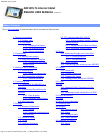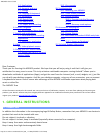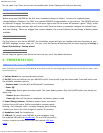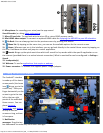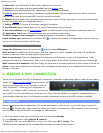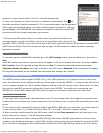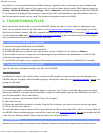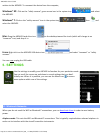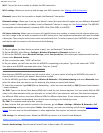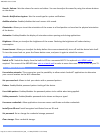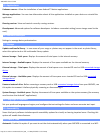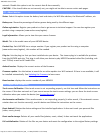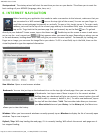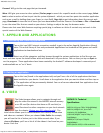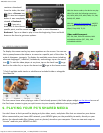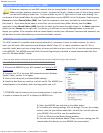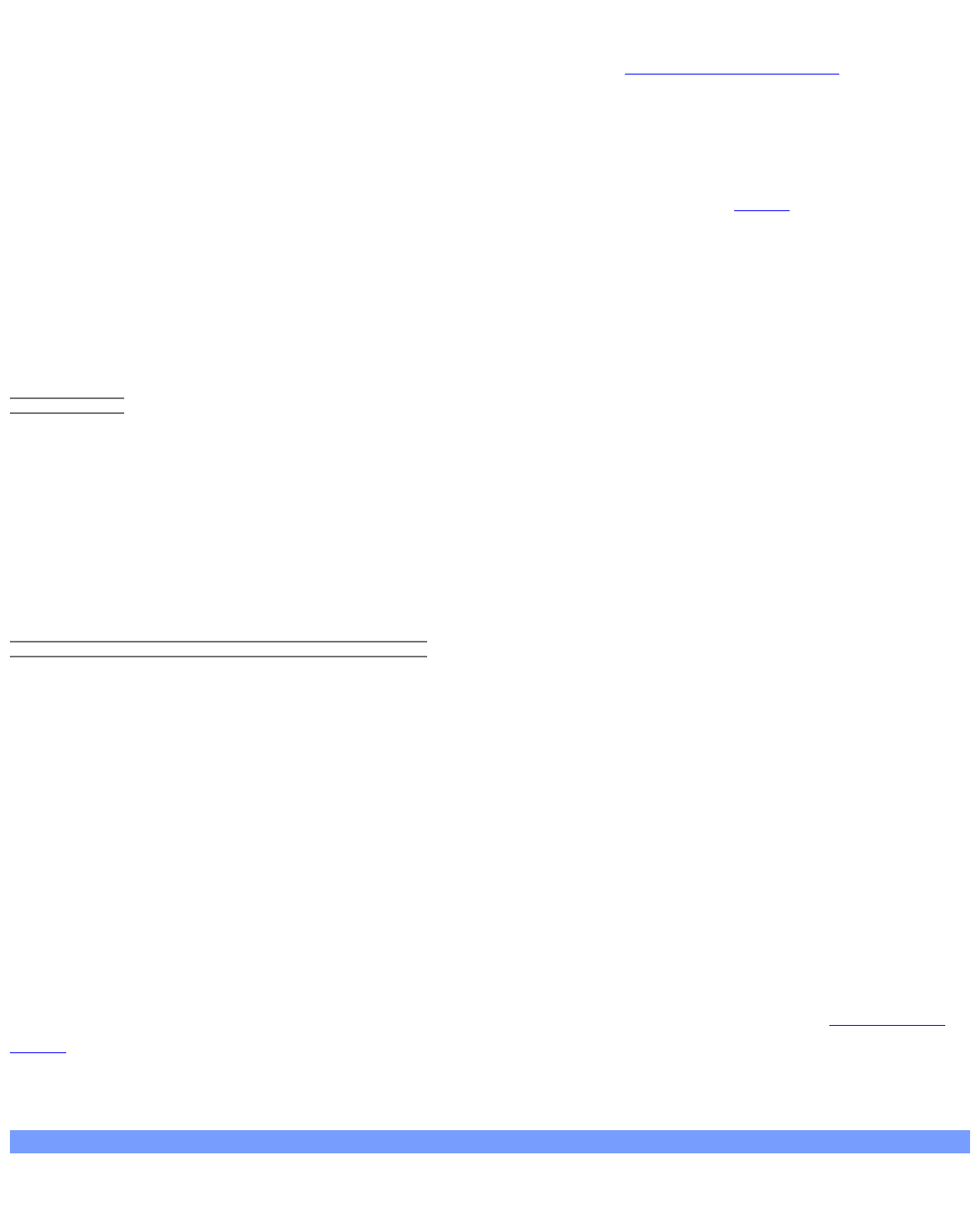
ARCHOS 70 User Guide
http://www.archos.com/manuals/A70_EN_v1.1.htm[2/24/2011 3:19:12 PM]
Wi-Fi: Tap on this line to enable or disable the WiFi connection.
Wi-Fi settings: Allows you to set up and manage your WiFi networks. See: Making a WiFi Connection.
Bluetooth: tap on this line to enable or disable the Bluetooth® connection.
Bluetooth settings: Allows you to set up your device’s name (the name that will appear on your different Bluetooth®
devices), make it discoverable or hidden, scan for Bluetooth® devices in range, etc. See Pairing below. The ARCHOS
is compatible with the Bluetooth® standards A2DP, DUN, PAN, OBEX, and AVRCP.
Cell phone tethering: Allows you to use your cell (mobile) phone as a modem to connect to the Internet when you
are not in range or do not want to connect via a WiFi access point. Your telephone subscription will need to include
a data plan. There may be certain extra costs associated with this. To tether (connect) your ARCHOS to your phone
and thus be able to connect to the Internet do the following:
5.1.1. PAIRING
1. On your phone (or other device you want to pair), turn on Bluetooth® "detectable."
2. On the ARCHOS, select Menu > Settings > Wireless & Networks > Bluetooth and turn it on.
3. Still on the ARCHOS, tap on Bluetooth settings, select Scan for devices, then select your telephone which will be
shown under Bluetooth devices.
4. Give a connection code, “1234” will be fine.
5. On your phone, you will now see that the ARCHOS is requesting to be paired. Type in the same code “1234”.
Your phone and ARCHOS now know each other. They are "paired."
5.1.2. TETHERING (CONNECTING TO THE INTERNET)
Now that your ARCHOS and phone can talk to each other, it is just a matter of telling the ARCHOS (only once of
course) what the name of your phone’s data service is called.
1. On the ARCHOS, go to Menu > Settings > Wireless & Networks > Cell phone tethering and select Bluetooth, then
select the device that you want to use for tethering (the phone you paired with above).
2. Select the connection type DUN (Dial-up Networking -- older less used standard) or PAN (Personal Area Network -
- newer standard).
3a. DUN: Type in the Access Point Name (APN) that is used for your telecom operator. You can usually find the APN
name in the documentation with your data plan or on the FAQ of your telecom’s web site. Each telecom company
has different APNs and can even have different APNs for different data plans. If your telecom operator has not
given you a username and password, then do not enter anything on the following screen.
3b. PAN: This method needs no further settings.
4. Now, anytime that you want to connect to the Internet, go into Menu > Settings > Wireless & Networks > Cell
phone tethering and turn on the option Tether. Alternatively, you can turn tethering on/off via the power control
widget. You can now use the web browser or other application that requires an Internet connection.
VPN settings: For advanced users. Allows the ARCHOS to connect to a Virtual Private Network.
5.2. Sound & display
Sound > Audio settings: Sets the sound's overall level of bass, treble, 3D, and balance.