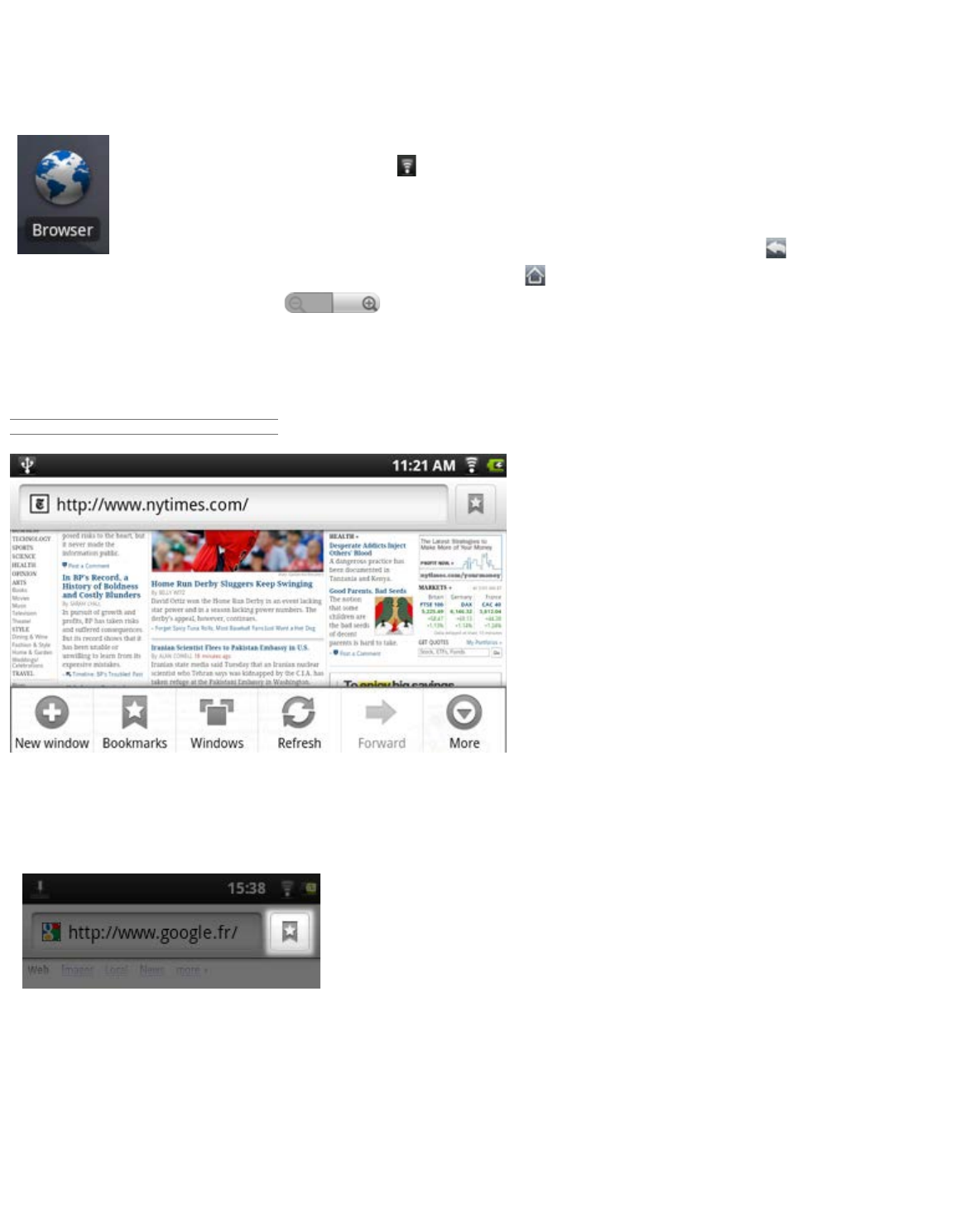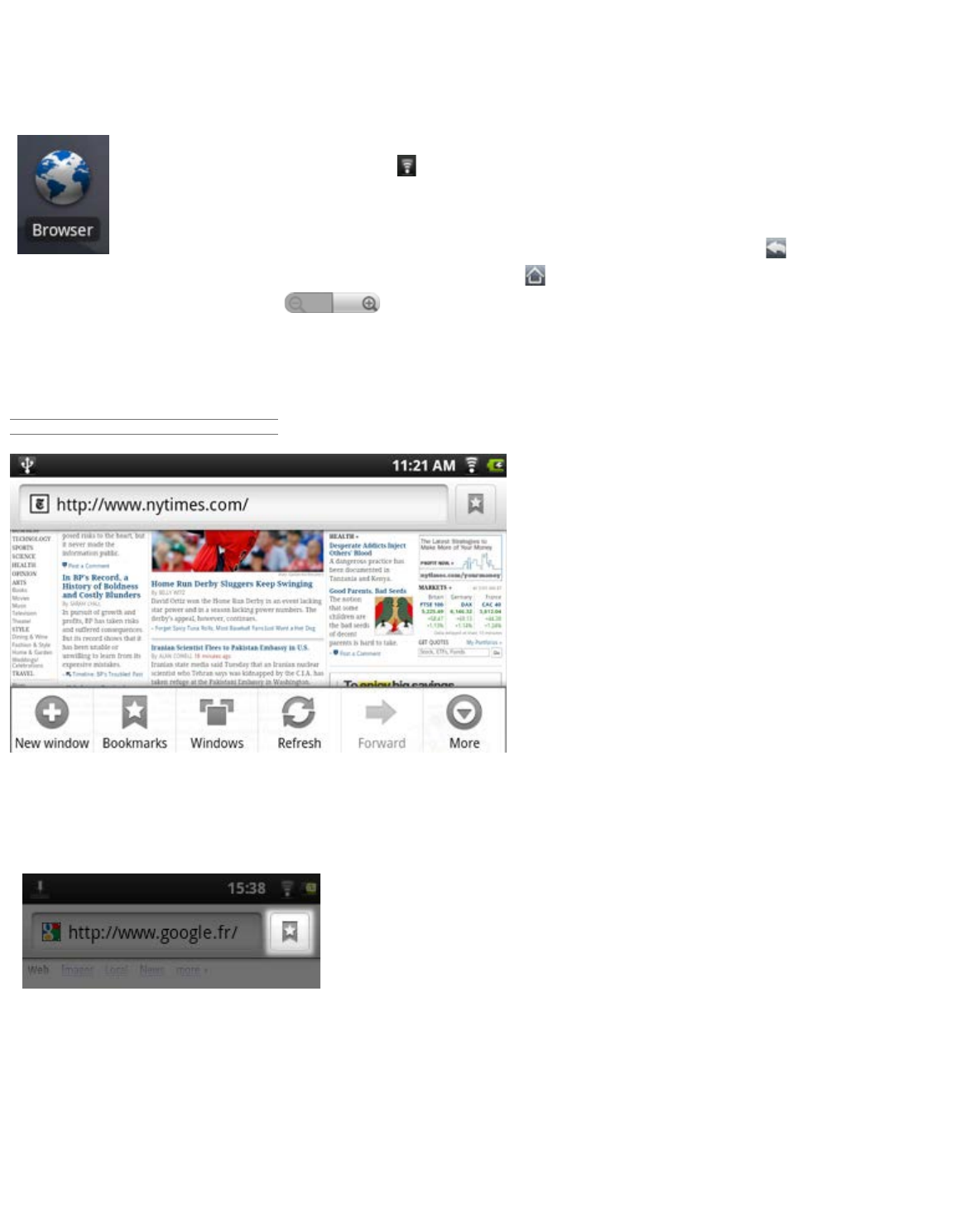
ARCHOS 70 User Guide
http://www.archos.com/manuals/A70_EN_v1.1.htm[2/24/2011 3:19:12 PM]
Startup wizard: The startup wizard will start the next time you turn on your device. This allows you to reset the
basic settings of your ARCHOS (language, date, time, etc.).
6. INTERNET NAVIGATION
Before launching any application that needs to make a connection to the Internet, make sure that you
are connected to a WiFi network (
icon on the top right of the screen). You can use your finger to
scroll the current web page horizontally or vertically. To open a link, simply tap on it. To enter a web
address, just scroll to the top of the current page and tap in the address field, enter the address and
tap on Go. To go back to the previous page that you browsed, tap on the Back icon. To go back
directly to your Android™ home screen, tap on the Home icon . Double-tap on the screen to zoom in and zoom
out or use the - and + zoom icon that appears when you move the page. Depending on where you are
in the web browser, holding down on an item will give you access to more options. For example, by holding your
finger on an image, you can save the image file to your device. To fill in a text field, tap in the field, then use the
virtual keyboard to type the required information.
6.1. WEB BROWSER MENU ITEMS
New Window: Opens a new browser window.
Bookmarks: You can also just tap on the bookmark icon on the top right of each page. Here you can see your list
of bookmarks. Just tap on one of them to open it in the current window.
Holding down on a bookmark will give you access to several options (you will
be able to edit it, rename it, delete it, etc.). To add a new bookmark, tap on
the top left box that shows * Add. The two other tabs allow you to access
your Most visited sites and your History. In the History tab, the Menu icon
allows you to clear the history.
Windows: When you have several windows currently opened, tap on Windows to display the list of currently open
windows. Tap on one to open it.
Refresh / Stop: Will stop loading the web page, if it is currently loading. Will refresh the current web page once it
has stopped loading.