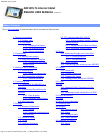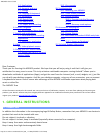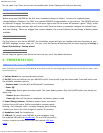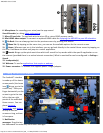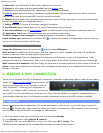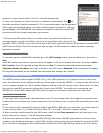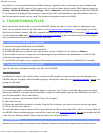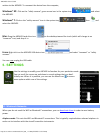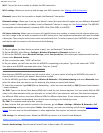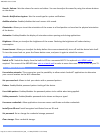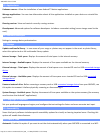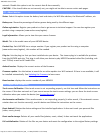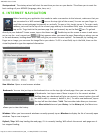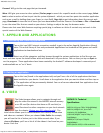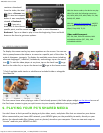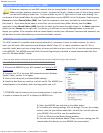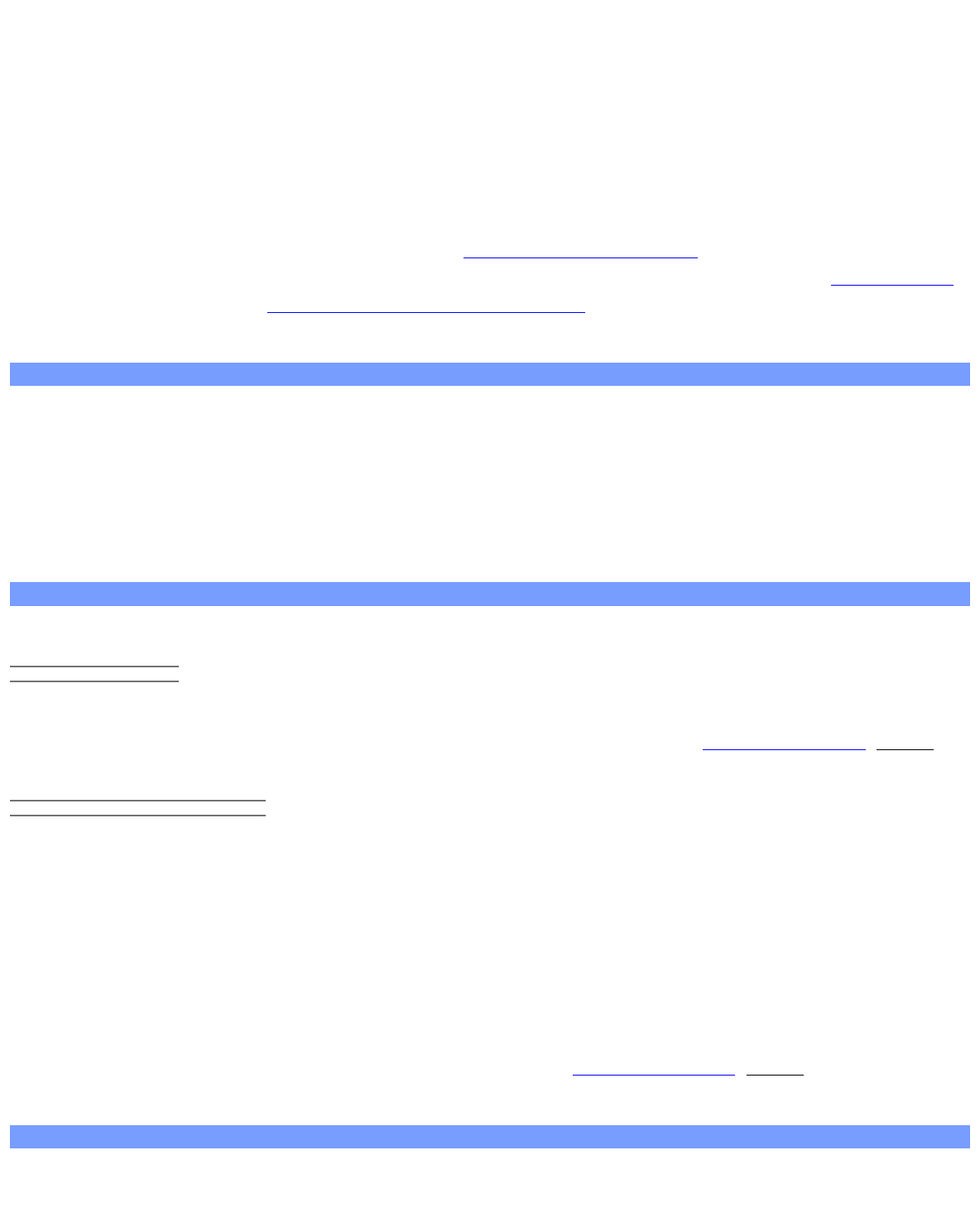
ARCHOS 70 User Guide
http://www.archos.com/manuals/A70_EN_v1.1.htm[2/24/2011 3:19:12 PM]
the problem. It is recommended to shut off MAC filtering in general as this is now known to be an outdated and
ineffective system for WiFi security. If you must use it, you can find your device's specific MAC address by going to
Settings > Wireless & Networks > Wi-Fi settings > Menu > Advanced. It will look something like 00:16:dc:5e:9e:39.
5. Try temporarily shutting off the encryption system of your WiFi router/modem to see if the problem has to do
with the encryption system you are using. The preferred encryption system is the WPA2.
4. TRANSFERRING FILES
When you want to transfer files to or from the ARCHOS (photos, documents, music, video, or applications (.apk
files)) you can transfer them via the USB cable or via a wireless network connection. It is also possible to transfer
files directly to/from a camera, USB stick, powered hard drive, or an MP3 player using the optional USB host cable.
Use the application Files when transferring files by a wireless network or when transferring files to/from a device
that is connected directly to the ARCHOS with a USB cable.
4.1. Connecting the ARCHOS to a computer
1. Connect the supplied USB cable to the ARCHOS.
2. Plug the USB end of the cable into your computer.
3. The ARCHOS will turn on and ask you if you want to connect it (Mount) or not. Choose to Mount it.
4. If you choose to just let it charge, you can always drag the top notification bar downwards to reveal the USB
notification message and choose to connect.
5. The ARCHOS will appear in your computer's file browser as an external hard drive, ARCHOS (E:) for example.
4.2. Transferring files to/from the ARCHOS
There are two main methods to transfer your files to the ARCHOS:
4.2.1. COPY & PASTE
Use Windows® Explorer (the Finder on Mac, or the Linux file browser) to copy and paste your files between your
ARCHOS and your computer. When finished copying or moving files, make sure you disconnect properly. Do not just
unplug the USB cable.
4.2.2. WINDOWS MEDIA PLAYER
The Synchronize button in Windows Media® Player is a one way "sync" button. It will add video, music and photo
files to your ARCHOS. It will give you the possibility to have the same digital media on your ARCHOS as you have in
your Windows Media® Player media library.
1. On your computer, start Windows Media® Player 11 (or higher).
2. Select the Sync tab.
3. Choose the media files you want to transfer. Drag the files or albums you want to transfer into the right panel.
4. Click on the Start Sync button.
The selected videos, songs or photos will be copied directly into the corresponding Video, Music or Pictures folder of
the ARCHOS. When finished copying or moving files, make sure you disconnect properly. Do not just unplug the USB
cable. See your Windows Media® Player help instructions for more information.
4.3. Disconnecting
Once all your file transfers are finished, close Windows® Explorer and any other program that may have read or