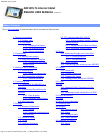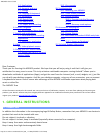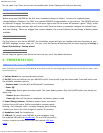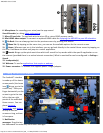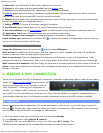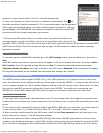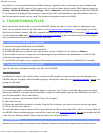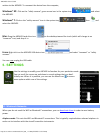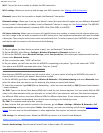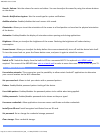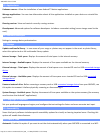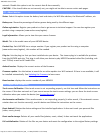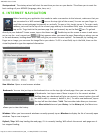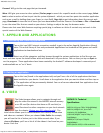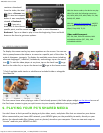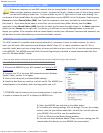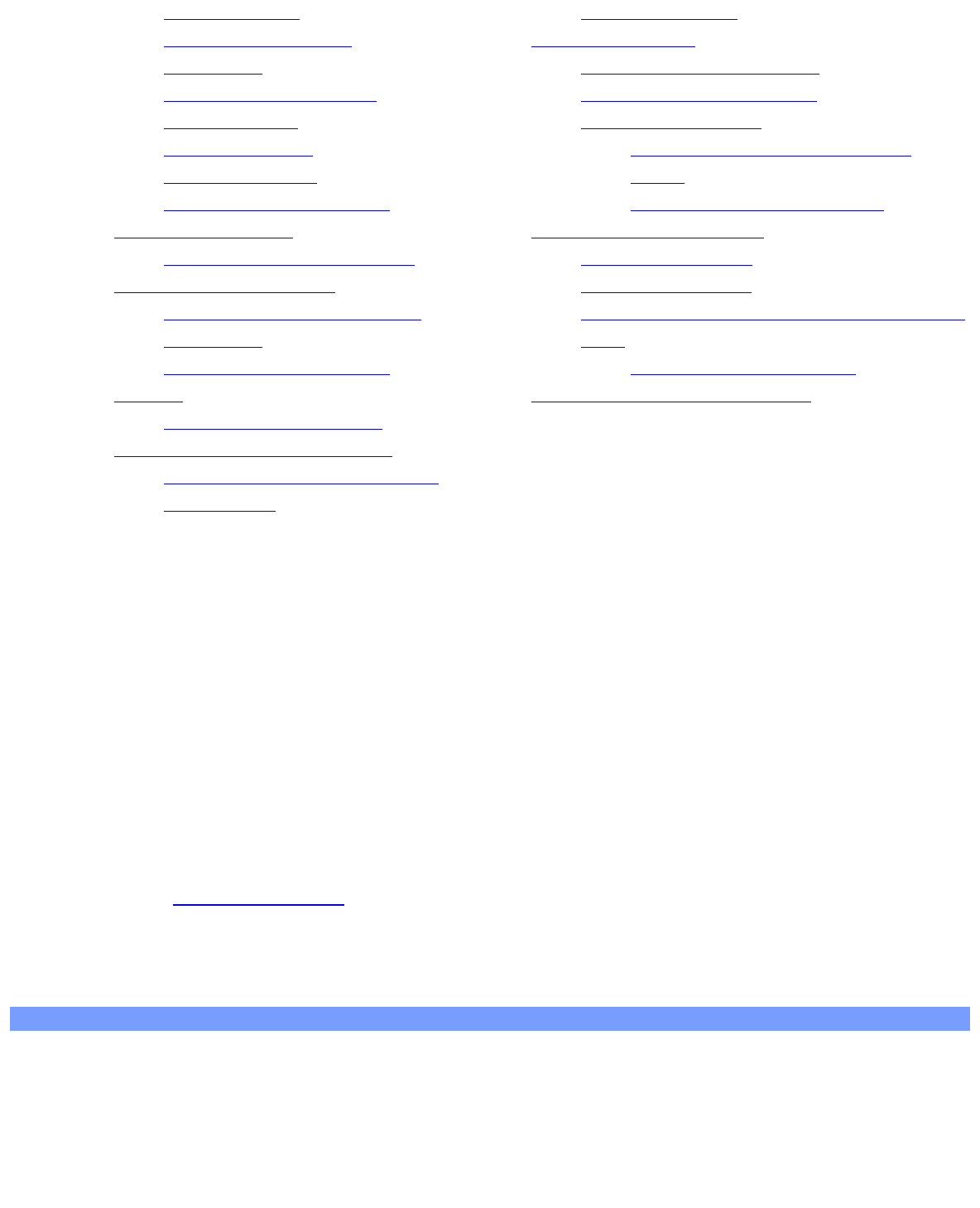
ARCHOS 70 User Guide
http://www.archos.com/manuals/A70_EN_v1.1.htm[2/24/2011 3:19:12 PM]
5.5. Applications
5.6. Accounts and sync
5.7. Storage
5.8. Language & keyboard
5.9. Accessibility
5.10. Date & Time
5.11. About device
5.12. Repair and formatting
6. Internet navigation
6.1. Web Browser Menu Items
7. Appslib and applications
7.1. Downloading and installing
applications
7.2. Deleting an application
8. Video
8.1. Video playback screen
9. Playing your PC’s shared media
9.1. Media from your PC's shared
folders (SMB)
19.2. Via computer
20. Troubleshooting
20.1. Resetting your ARCHOS
20.2. Touch screen problems
20.3. System recovery
20.3.1. To enter into the Recovery
screen
20.3.2. Recovery mode options
21. Accessories and plug-ins
21.1. USB Host cable
21.2. Cinema Plug-in
21.3. Mini-HDMI to Standard-HDMI male/male
cable
21.3.1. Screen as Touchpad
22. Technical Support information
Dear Customer,
Thank you for choosing this ARCHOS product. We hope that you will enjoy using it and that it will give you
satisfaction for many years to come. This truly miniature multimedia computer running Android™ allows you to
download a multitude of applications (Apps), and get the most from the Internet (surf, e-mail, widgets, etc.), just like
you do with your desktop computer. And like your desktop computer, using one of our accessories, you can connect
a keyboard and mouse. And of course take advantage of the ARCHOS multimedia experience when playing back
music or video files.
The ARCHOS Team
All the information contained in this manual was correct at the time of publication. However, as we are often updating and improving our
products, your device’s software may have a slightly different appearance or modified functionality than presented in this manual. Please
register your product at
www.archos.com/register.
1. GENERAL INSTRUCTIONS
1.1. Product care
In addition the information in the accompanying Legal & Safety Notice, remember that your ARCHOS is an electronic
product that needs to be treated with care:
Do not subject it to shock or vibration.
Do not subject it to heat; keep it ventilated (especially when connected to a computer).
Keep it away from water and excessively humid areas.
Keep it away from high electromagnetic fields.