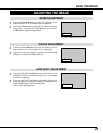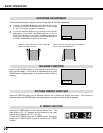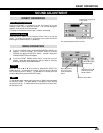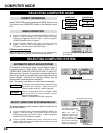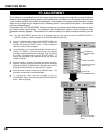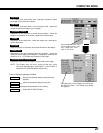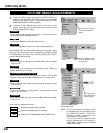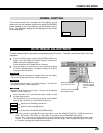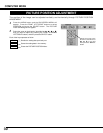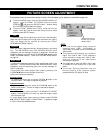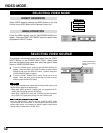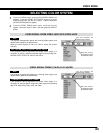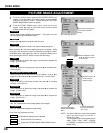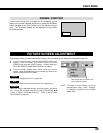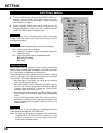29
COMPUTER MODE
The normal picture level is preset on this projector at the
factory and can be restored anytime you press the NORMAL
button (located on the Top Control or on the Remote Control
Unit). The “Standard” display will be displayed on the screen
for a few seconds.
NORMAL FUNCTION
Standard
The Auto Image function is provided to automatically adjust Fine sync., Total dots, and Picture Position for most
computers.
Press the MENU button and the ON-SCREEN MENU will
appear. Press the POINT LEFT/RIGHT buttons to select AUTO
IMAGE and press the SELECT button.
Another dialog box AUTO IMAGE Menu will appear.
Move the arrow to an item that you want to adjust by pressing
the POINT UP/DOWN button. Change the setting On or Off by
pressing the SELECT button.
1
2
Move the arrow to “Go!” and press the SELECT button to start
the Auto Image function.
This adjustment can be executed by pressing AUTO IMAGE
button on the Top Control or on the Remote Control Unit.
3
NOTE : This menu cannot be operated when the input signal is from the COMPUTER INPUT-1 (DIGITAL) terminal or
“RGB,” “HDTV720p,” “HDTV1035i” or “HDTV1080i” is selected on the SYSTEM MENU (P24 and 25).
The Fine sync., Total dots, and Picture Position of some computers may not be fully adjusted with the Auto Image
Function. In that case, manual adjustment is required to make fine image. (Refer to page 28 to adjust "Fine sync."
or "Total dots" and page 30 to adjust Picture Position.)
Terminates the AUTO IMAGE
ADJUSTMENT Menu.
Move the arrow to
the item and then
press the SELECT
button.
Starts the adjustment
on the item set to "On".
Adjust the picture as necessary to eliminate flicker from the display.
This item can be adjusted manually. (Refer to page 28.)
The number of the total dots in one horizontal period. This item can
be adjusted manually. (Refer to page 28.)
Adjustment of the position of the image. This item can be adjusted
manually. (Refer to page 30.)
Fine sync
Total dots
Position
Stores the On/Off setting of each item.
Stored
Starts the Auto Image Adjustment.
Go!
Closes the AUTO IMAGE ADJUSTMENT Menu.
Quit
AUTO IMAGE ADJUSTMENT