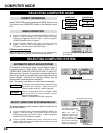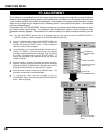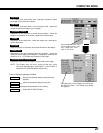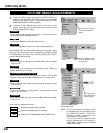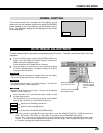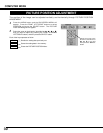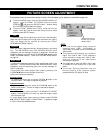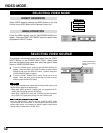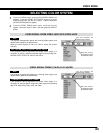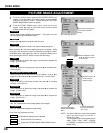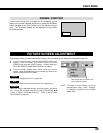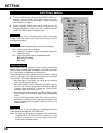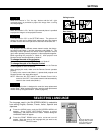32
VIDEO MODE
Press the MENU button and the ON-SCREEN MENU will
appear. Press the POINT LEFT/RIGHT buttons to select Video
and press the SELECT button.
SELECTING VIDEO MODE
DIRECT OPERATION
Select VIDEO mode by pressing the MODE button on the Top
Control or the VIDEO button on the Remote Control Unit.
MENU OPERATION
This projector automatically detects the signal from the VIDEO
INPUT JACK(s) or the S-VIDEO INPUT JACK. When those
jacks are connected at the same time, select the type of Video
source in VIDEO SOURCE Menu.
Press the MENU button and the ON-SCREEN MENU will
appear. Press the POINT LEFT/RIGHT buttons to select VIDEO
SOURCE and press the SELECT button. Another dialog box
VIDEO SOURCE Menu will appear.
Press the POINT DOWN button and a red-arrow icon will
appear. Move the arrow to the source that you want to select,
and then press the
SELECT button.
1
2
This box indicates the
Video source being
selected.
SELECTING VIDEO SOURCE
Video / S-Video / Y, Pb/Cb, Pr/Cr
The projector automatically detects the incoming Video source, and
adjusts itself to optimize its performance.
• When both VIDEO jack and S-VIDEO jack are connected, the S-
VIDEO jack has priority over the VIDEO jack.
• When both Y-Pb/Cb-Pr/Cr jacks and S-VIDEO jack are connected,
the Y-Pb/Cb-Pr/Cr jacks have priority over the S-VIDEO jack.
Auto
When the VIDEO INPUT JACK(s) and the S-VIDEO INPUT JACK
are connected at the same time, or if the projector cannot chose the
proper video source, it is necessary to select a specific video source
among Video, S-Video and Y, Pb/Cb, Pr/Cr.
MODE button
VIDEO
COMPUTER 1
COMPUTER 2