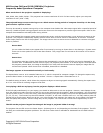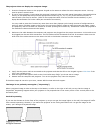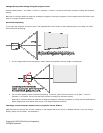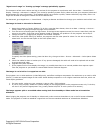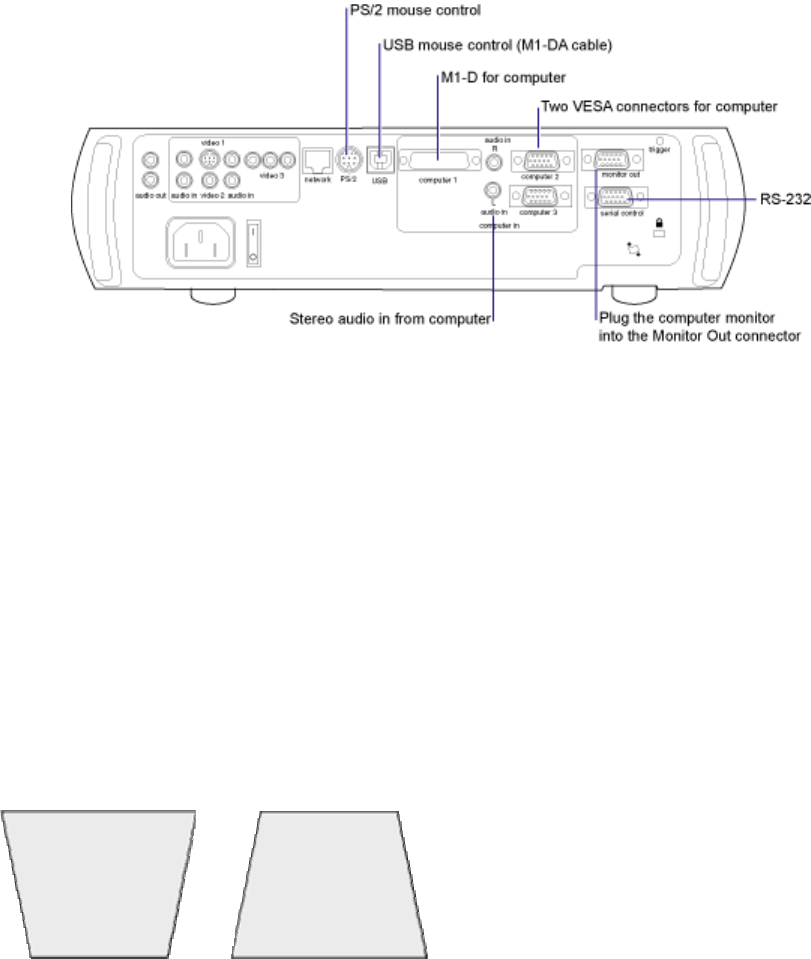
The projector does not display the computer image.
1. Press the Computer button on the projector keypad or the remote to select the active computer source. You may
need to press it several times.
2. If you're using a laptop, try activating the computer's external video port with special keystrokes. Press and hold the
FN key on the laptop and then press the appropriate function key (F1, F2, F3, etc.) that's marked LCD/CRT or
marked with a picture of a monitor. (Refer to the Laptop Activation Chart on the ASK Proxima website, or your
laptop documentation for further video port activation instructions.)
You may need to press the Function key more than once. Many laptops cycle through a series of configurations at
each key press, including image on the screen, but not on the laptop, image on both the screen and laptop, image
on laptop only. Be sure to wait five seconds or so after pressing the function key. Sometimes it takes the projector a
few seconds to communicate with the laptop.
3. Make sure the cable between the computer and projector are plugged into the proper connectors. A VGA cable must
be plugged into the two VESA connectors. The DVI cable must be connected to the M1-D connector. Make sure the
other end of the cable connects to the either the DVI or the Monitor connector on the computer.
4. Verify that the power cable is connected to the projector and that the LED on the keypad is green.
Click here if the
LED is not a steady green.
5. Does the logo screen appear? Refer to the C410-C420 Lamp FAQ if you do not see an image.
6. Restart both the computer and projector. Turn on the projector first, then the computer.
If the above steps do not solve your issue, contact ASK Proxima technical support.
The image is not perfectly rectangular. ("Keystoning")
When a projected image is wider at the top or the bottom, or taller on the right or left side, we say that the image is
'keystoned'. Keystoning happens when your projector is not perpendicular to the screen, either in the vertical plane or the
horizontal plane.
Vertical keystoning
If you use the elevator to tilt the front of the projector up so you can get the image higher on the wall, the image will suffer
from vertical keystoning. Likewise, if you mount the projector on the ceiling and need to tilt it to get the image on the
screen, you'll also get a keystoned image.
Copyright © 1997-2004 InFocus Corporation.
All Rights Reserved.
or