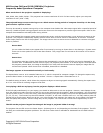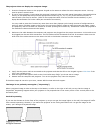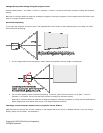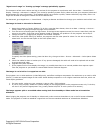"Signal out of range" or "Setting up image" message periodically appears.
The computer refresh rate is either too high or too low for the projector to synchronize with. Go to Start > Control Panel >
Display > Settings > Advanced > Adapter (This varies by operating system and by video card. See your computer/video card
documentation for more information). If the adapter allows you to select a profile, choose 1024x768, High Color, 60Hz. You
might also be able to change the refresh rate on the Monitor tab.
For Macintosh, go to Apple Menu > Control Panel > Display or Monitor and Sound to change your resolution and refresh rate.
The image is tinted or the color is distorted.
1. Reset the projector to factory defaults. To do this, press the Menu button, then Go to Main > Settings > Service >
Factory Reset. All settings except language revert to default.
2. Turn the source off and project the logo screen. If the logo screen appears normal, the issue is most likely with the
source or the cable. If the logo screen appears tinted or distorted, the problem is in the projector. Go to step 5.
3. Change sources. Try plugging the projector into another computer.
4. Check the Color Space setting. By default, the projector sets the color space for video. For use with a computer,
select RGB. You set the color space in the Color Space menu.
To specify the Color Space setting, press the Menu key, then go to Main > Picture > Advanced > Color Space. Select
RGB.
5. Check the cables for bent or broken pins. If any pins are damaged, the cable will need to be replaced with an ASK
Proxima-approved cable.
6. Upgrade the system software.
7. If the projector still will not display the image, it is possible that there is an internal problem that requires repair.
Take the projector to your dealer or contact ASK Proxima Technical Support.
The image is cut in half or is cropped on one side.
This projector runs in XGA resolution (1024x768 pixels), and offers intelligent compression for resolutions up to 1400 x 1050
(SXGA+). It also can expand images at 640 x 480. Some desktop computers run at a higher resolution than this, which can
cause display problems.
1. For best results, make sure your computer is set to 1024 x 768 resolution.
2. If you're using a laptop, disable the internal display so the image appears on the projection screen only. To do this,
use the Fn key and the appropriate F key (usually labeled LCD/CRT or with a picture of a monitor).
The image appears split or scrambled when coming back from Standby or Video mode into a PowerPoint
slideshow.
When bringing the projector out of Standby or Video mode, make sure that PowerPoint is not in the full-screen slideshow
mode. The projector is unable to establish a signal lock on the non-standard resolution of a PowerPoint slideshow.
Copyright © 1997-2004 InFocus Corporation.
All Rights Reserved.