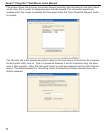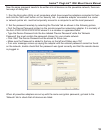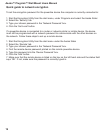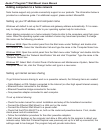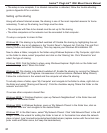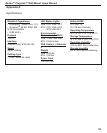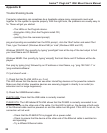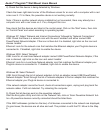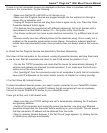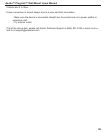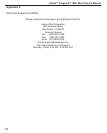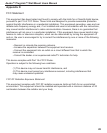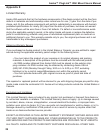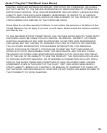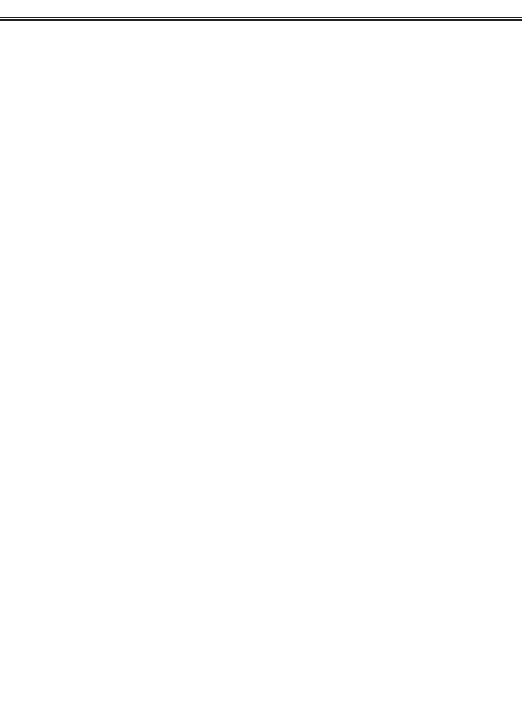
If none or not all connected devices are displayed in this box, there is a problem with the
devices or the connections. Try the following:
• Make sure that the PL-LNK LED on all devices is on.
• Make sure the PlugLink devices are plugged straight into the wall and not through a
power strip or extension cord.
• Unplug all PlugLink devices and plug them back in again one by one. Press the 'Scan
Powerline Network' button again.
• The devices may be programmed with different passwords. Set up all devices with a
new password as described in section 3.0 -- Encryption Utility User Guide.
• The chosen outlet pair may have a poor electrical connection; try a different pair of out-
lets.
• Houses usually have two different phases for the electrical wiring; this is usually not a
problem as the powerline signal works across phases. Sometimes, adjacent electrical
outlets have long connecting wires; close proximity does not always mean a fast connec-
tion.
6) Check that the PlugLink devices are detected by Windows Networking.
Shut down all the computers on the network, unplug all powerline devices, and plug them back
in one by one. Start all computers and check to see if that solves the problem. If not:
• Go into the TCP/IP properties and check that the boxes for automatically obtaining IP
address and gateway are checked (normal operation). If not, make sure that both com-
puters are on the same subnet.
• Run 'ipconfig/all' from the command prompt on all computers to verify that all computers
have valid IP addresses on the same subnet (see top of chapter for running ipconfig).
I Can Not Share My Internet Access.
To share broadband Internet access, you need a router connected to your Cable/DSLmodem.
This will provide a firewall with a single IP address that all computers will use as a gateway.
Connect an Asoka PL9620-ETH device to your cable/DSL router.
I have got all that, and it still doesn't work.
• Make sure that your TCP/IP settings are set to automatically obtaining the IP address
and gateway address.
• Switch off all computers and unplug the power line devices; now plug your Ethernet
powerline bridge back into the router before switching on your computer. This will ensure
that the computer's IP address will be obtained from the router.
• Now try opening Internet Explorer; if the 'Not Found' page appears, try clicking the link
to 'obtain proxy settings automatically.'
Asoka™ PlugLink™ Wall Mount Users Manual
25