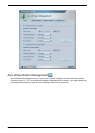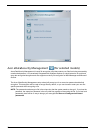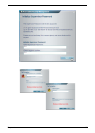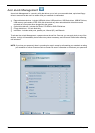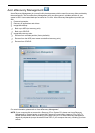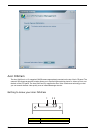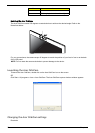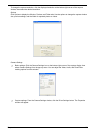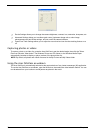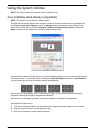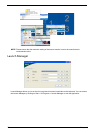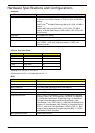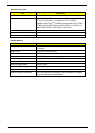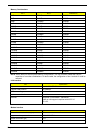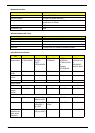Chapter 1 29
To change the capture resolution, click the displayed resolution at the bottom right corner of the capture
window, then select the desired resolution.
Options
Click Options to display the Window, Preview, and Folder tabs. Use the options to change the capture window
size, preview settings, and the folder for captured photos or videos.
Camera Settings
T Basic settings: Click the Camera Settings icon on the bottom right corner of the capture display, then
select Camera Settings from the pop-up menu. You can adjust the Video, Audio, and Zoom/Face
tracking options from this window.
T Capture settings: From the Camera Settings window, click the Driver Settings button. The Properties
window will appear.
Options Window, Preview Folder
Camera Settings
Video, Audio Zoom/Face tracking
Driver Settings
Properties
Device Settings
Advanced Settings
Zoom/Face Track Settings