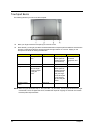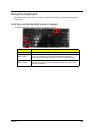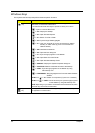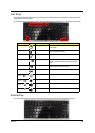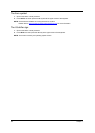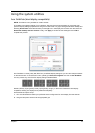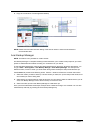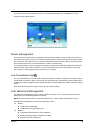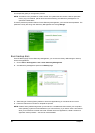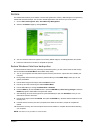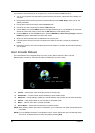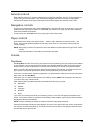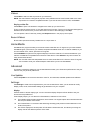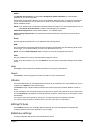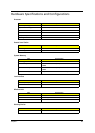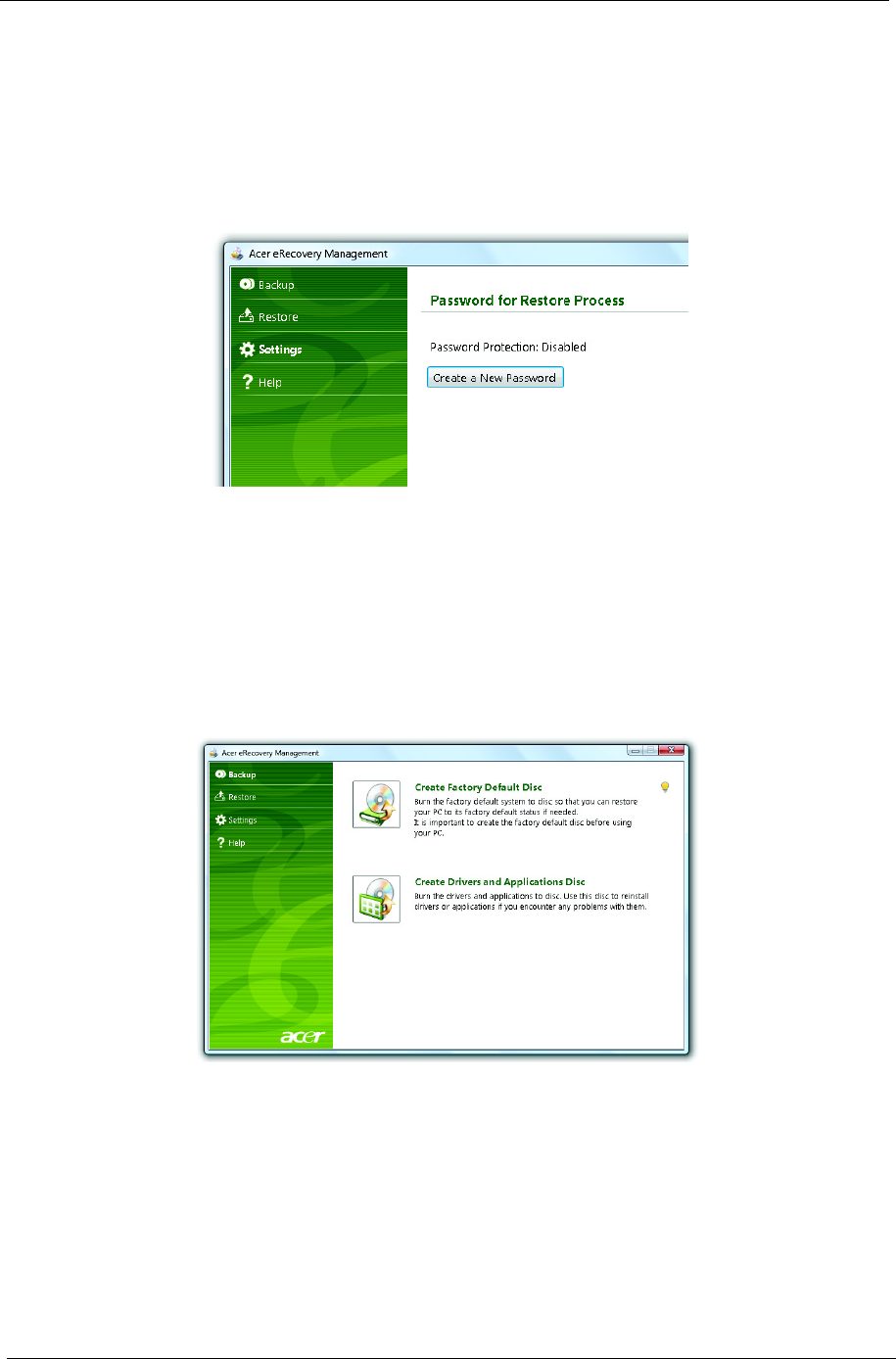
20 Chapter 1
This chapter will guide you through each process.
NOTE: This feature is only available on certain models. For systems that do not have a built-in optical disc
burner, plug in an external optical disc burner before entering Acer eRecovery Management for
optical disc-related tasks.
To use the password protection feature of Acer eRecovery Management, you must first set the password. The
password is set by launching Acer eRecovery Management and clicking Settings.
Burn backup discs
From the Backup page of Acer eRecovery Management, you can burn the factory default image or back up
drivers and applications.
1. Click on Start > All Programs > Acer > Acer eRecovery Management.
2. Acer eRecovery Management opens to the Backup page.
3. Select the type of backup (factory default or drivers and applications) you would like to burn to disc.
4. Follow the instructions on screen to complete the process.
NOTE: Create a factory default image when you want to burn a bootable disc that contains your computer's
entire operating system as it was delivered to you from the factory. If you wish to have a disc that will
allow you to browse the contents and install selected drivers and applications, create a drivers and
application backup instead — this disc will not be bootable.