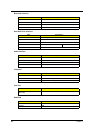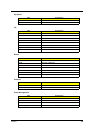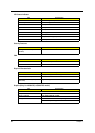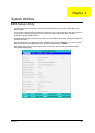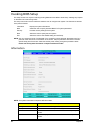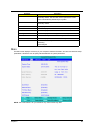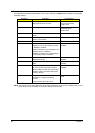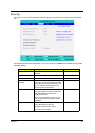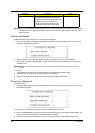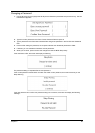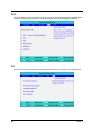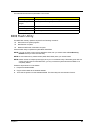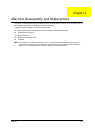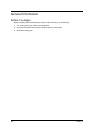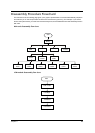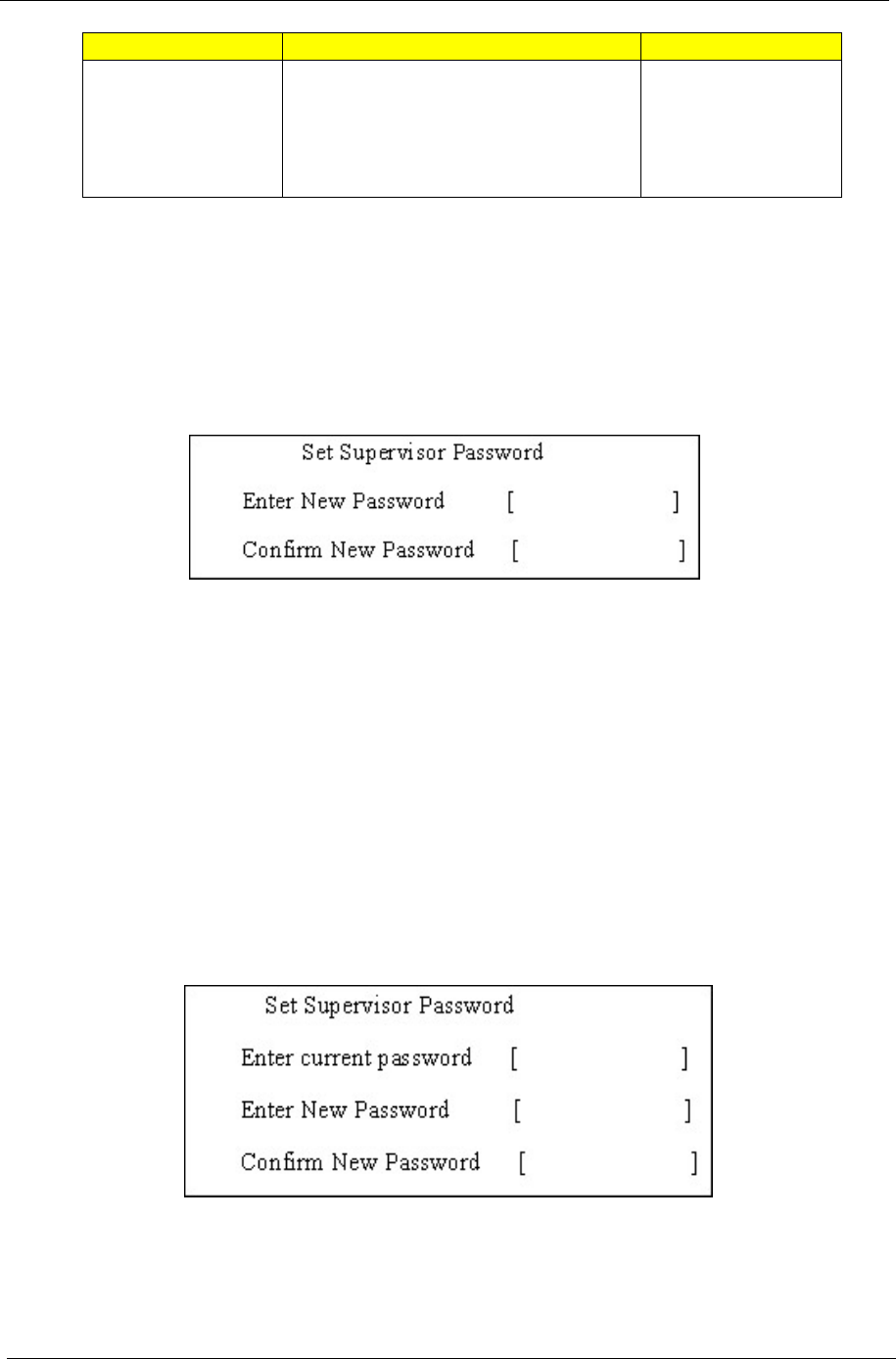
36 Chapter 2
NOTE: When you are prompted to enter a password, you have three tries before the system halts. Don’t forget
your password. If you forget your password, you may have to return your notebook computer to your
dealer to reset it.
Setting a Password
Follow these steps as you set the user or the supervisor password:
1. Use the w andy keys to highlight the Set Supervisor Password parameter and press the e key. The Set
Supervisor Password box appears:
2. Type a password in the “Enter New Password” field. The password length can not exceeds 8
alphanumeric characters (A-Z, a-z, 0-9, not case sensitive). Retype the password in the “Confirm New
Password” field.
IMPORTANT:Be very careful when typing your password because the characters do not appear on the
screen.
3. Press e.
After setting the password, the computer sets the User Password parameter to “Set”.
4. If desired, you can opt to enable the Password on boot parameter.
5. When you are done, press u to save the changes and exit the BIOS Setup Utility.
Removing a Password
Follow these steps:
1. Use the w and y keys to highlight the Set Supervisor Password parameter and press the e key. The Set
Password box appears:
2. Type the current password in the Enter Current Password field and press e.
3. Press e twice without typing anything in the Enter New Password and Confirm New Password fields. The
computer then sets the Supervisor Password parameter to “Clear”.
4. When you have changed the settings, press u to save the changes and exit the BIOS Setup Utility.
Password on Boot Defines whether a password is required or
not while the events defined in this group
happened. The following sub-options are all
requires the Supervisor password for
changes and should be grayed out if the
user password was used to enter setup.
Disabled or Enabled
Parameter Description Option