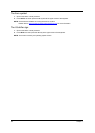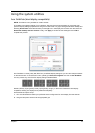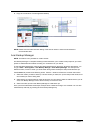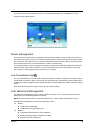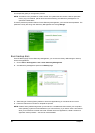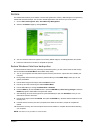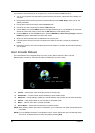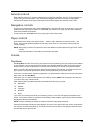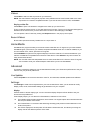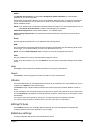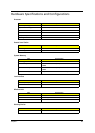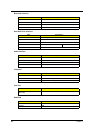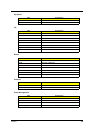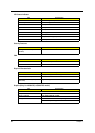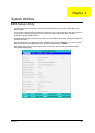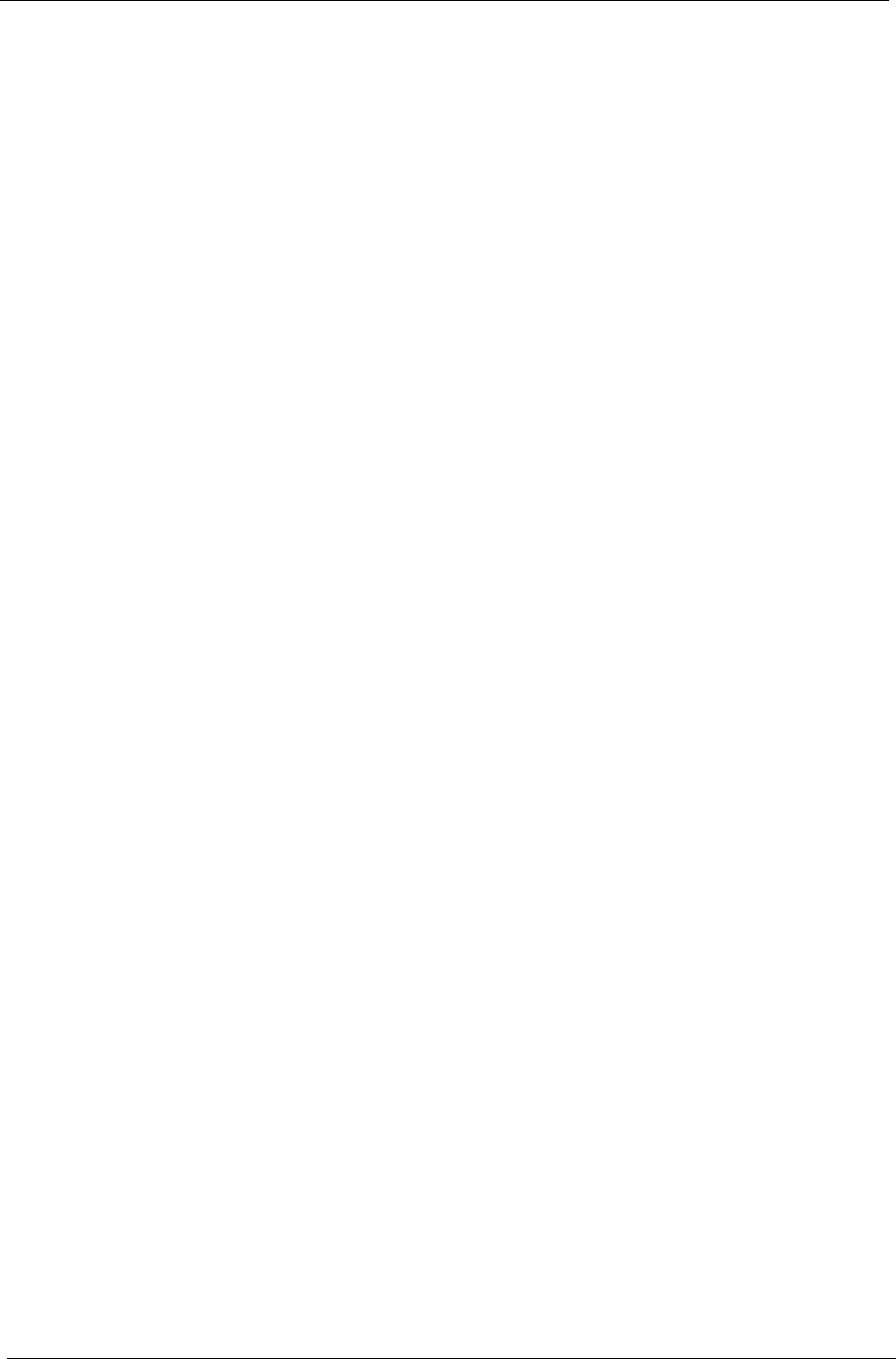
24 Chapter 1
Videos:
Click Videos to watch a video clip stored on your hard drive.
NOTE: The Video feature is designed to play back many different kinds of video formats. Refer to the Video
help section for a full list of compatible formats. If you want to watch a DVD or VCD, use Cinema.
Playing a video file:
Click Videos to open a file browser to navigate to the video clip you want to view.
To play a video file, double-click on it. The video will play at full screen. The pop-up control panel will appear at
the bottom of the screen when you move the mouse. To return to the Video page, click Stop.
You can capture a still of a scene by clicking the Snapshot button in the pop-up control panel.
Recent Videos:
Shows video clips saved recently. Double-click on a clip to watch it.
HomeMedia
HomeMedia is a program that lets you access and share media files and TV signals via your home network.
HomeMedia gives you access to your network computers with Media Server and TV Server installed, so you
can view shared music, videos, pictures and TV signals.
Click HomeMedia to open the main page that displays a list of the media and TV servers available on your
network. HomeMedia is compatible with most UPnP client devices. Click Refresh at any time to search for
newly shared media servers.
NOTE: You must first install and setup Media Server to share media files and TV Server to share TV signals.
You will need to have your wireless adaptor active before you can use HomeMedia.
Advanced
This section contains the settings in Acer Arcade Deluxe that allow you to finetune its performance to suit your
machine and your personal preferences.
Live Update:
Click Live Update to connect to the Internet to check for, and download, available updates to the software.
Settings:
Click Settings to make various adjustments to your Acer Arcade Deluxe. Here, you will be able to modify
Display, Audio, Photo, DVD and BD settings to get the best out of your computer.
Display:
Use this section to set the display type. You can choose the Display Output and Color Profile to suit your
environment and preferences.
Under Display Output, you can select from CinemaVision, Letterbox or Pan & Scan:
The Letterbox option displays widescreen movie content in its original aspect ratio and adds black bars
at the top and bottom of the screen.
Acer CinemaVision is a nonlinear video stretching technology that produces minimal distortion in the
center of the picture.
Pan & Scan displays the central portion of DVD titles in widescreen ratio, and allows you to drag the
display area to view different portions of the video.