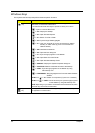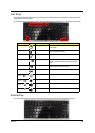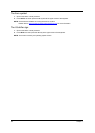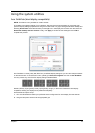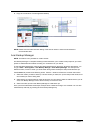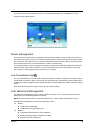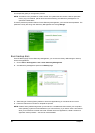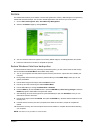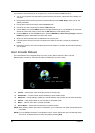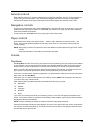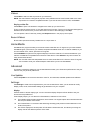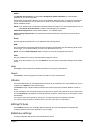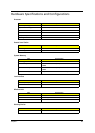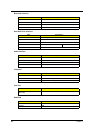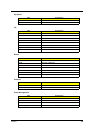22 Chapter 1
If you prefer to set the boot priority for long-term use, you should select the Boot submenu.
1. Turn on your computer and insert the first system recovery disc into the optical disc drive. Restart your
computer.
2. During startup when the Acer logo shows, press the F2 key to enter BIOS Setup, where you can set
system parameters.
3. Use the left and right arrow keys to select the Boot subme
4. Use the up and down arrow keys to select the IDE CD device.
5. Use the F6 key to move the IDE CD device to the highest boot priority, or use the F5 key to move other
devices to a lower boot priority. Ensure that the IDE CD device is the highest priority.
6. Press the ESC key to enter the Exit submenu, press the ENTER key to Exit Saving Changes. Press the
ENTER key again to select Yes. The system will reboot.
7. When you reboot, Windows will be installed from the recovery disc.
8. Insert the second recovery disc when prompted, then follow the onscreen prompts to complete the
restore.
9. Remove the recovery disc from the optical drive once the restore is complete. Do this before rebooting
your computer.
Acer Arcade Deluxe
Acer Arcade Deluxe is an integrated player for music, photos, DVD movies and videos. Use the
MediaConsole, touchpad or arrow keys to select the media type you wish to enjoy.
Cinema — watch DVDs, VCDs or Blu-Ray movies, and video clips
Homemedia — connect to other devices wirelessly to share media content
Advanced — change settings, update your Arcade software, view the help file and About information
Albums — view photos stored on your hard disk or removable media
Music — listen to music files in a variety of formats
Online Media — browse online content from YouTube and Flickr
NOTE: While watching videos, optical discs or slideshows, your screensaver and power-saving features are
unavailable.
NOTE: For more detailed information on the features of Acer Arcade, please refer to the Arcade Help menu.
This can be accessed from the Arcade home page by selecting Help.