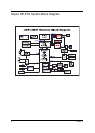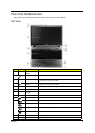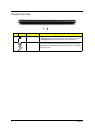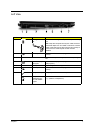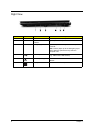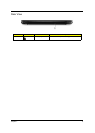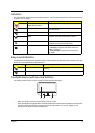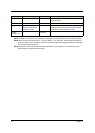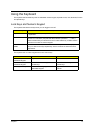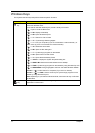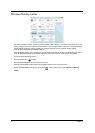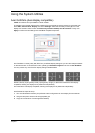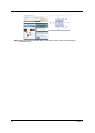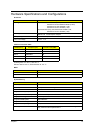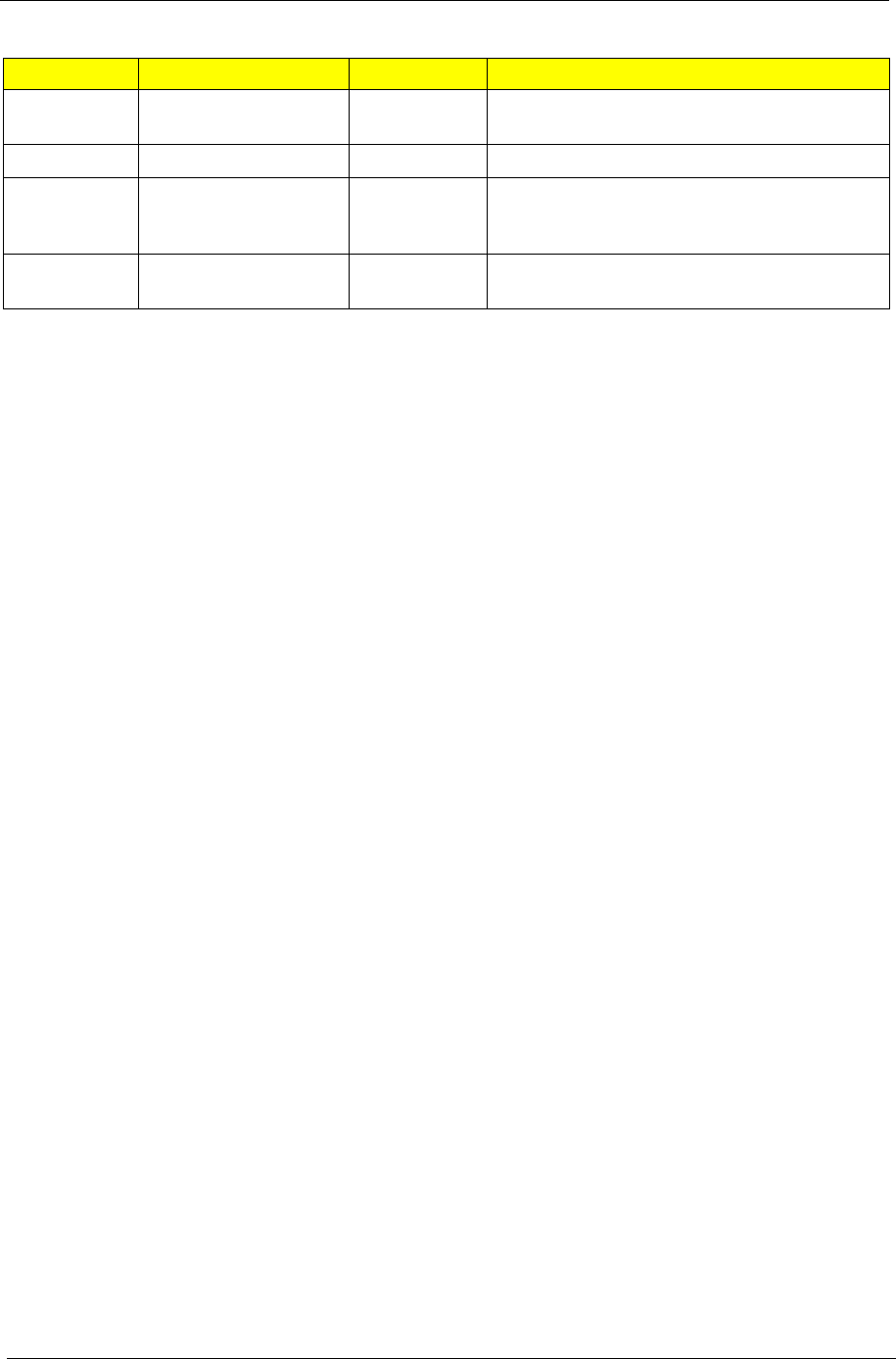
12 Chapter 1
NOTE: Illustrations for reference only. The exact configuration of your PC depends on the model purchased.
NOTE: When using the touchpad, keep it — and your fingers — dry and clean. The touchpad is sensitive to
finger movement; hence, the lighter the touch, the better the response. Tapping harder will not increase
the touchpad's responsiveness.
NOTE: By default, vertical and horizontal scrolling is enabled on your touchpad. It can be disabled under
Mouse settings in Windows Control Panel.
Function Left button (2) Right button (3) Main touchpad (1)
Execute Quickly click twice. Tap twice (at the same speed as double-clicking
a mouse button).
Select Click once. Tap once.
Drag Click and hold, then use
finger on the touchpad
to drag the cursor.
Tap twice (at the same speed as double-clicking
a mouse button); rest your finger on the touchpad
on the second tap and drag the cursor.
Access
context menu
Click once.