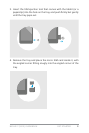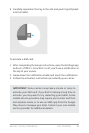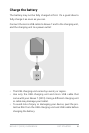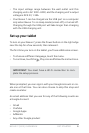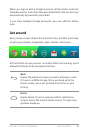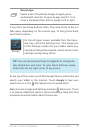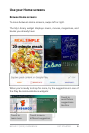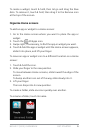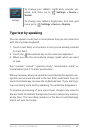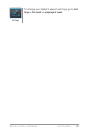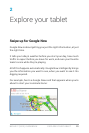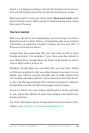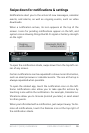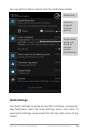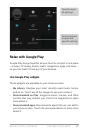NEXUS 7 (2013) GUIDEBOOK GET STARTED 10
Touch & type
To select or activate something, touch it.
To type something, such as a name, password, or search terms,
just touch where you want to type. A keyboard pops up that lets
you type into the eld.
Other common gestures include:
• Touch & hold. Touch & hold an item on the screen by touching
it and not lifting your nger until it responds.
• Drag. Touch & hold an item for a moment and then, without lift-
ing your nger, move your nger on the screen until you reach
the target position. For example, you can move apps around
on the Home screen.
• Swipe or slide. Quickly move your nger across the surface of
the screen, without pausing when you rst touch (so you don’t
drag something instead). For example, you can slide a Home
screen left or right to view the other Home screens.
• Double-tap. Tap quickly twice on a webpage, map, or other
screen to zoom. For example, double-tap a picture in Chrome
to zoom in, and double-tap again to zoom out.
• Pinch. In some apps (such as Maps, Chrome, and Gallery), you
can zoom in and out by placing two ngers on the screen at
once and pinching them together (to zoom out) or spreading
them apart (to zoom in).
• Rotate the screen. The orientation of most screens rotates
with your device as you turn it. To lock or unlock the screen’s
vertical orientation, swipe down from the top right of any
screen and touch the Rotation icon in Quick Settings.