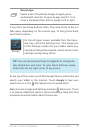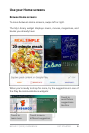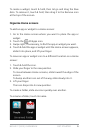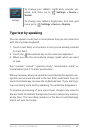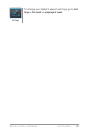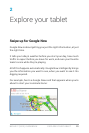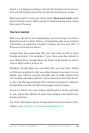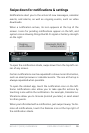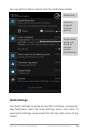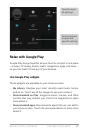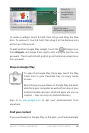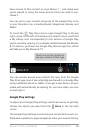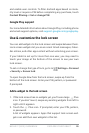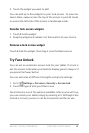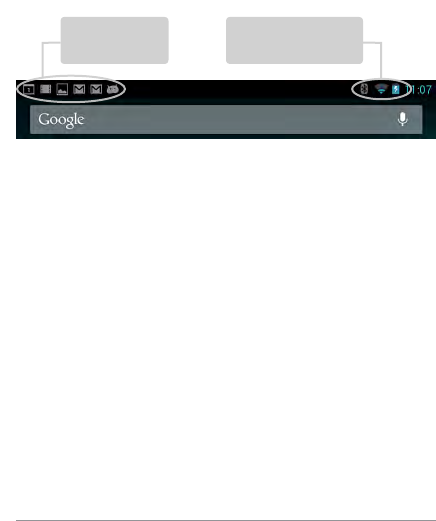
NEXUS 7 (2013) GUIDEBOOK EXPLORE YOUR TABLET 15
Swipe down for notications & settings
Notications alert you to the arrival of new messages, calendar
events, and alarms, as well as ongoing events, such as video
downloads.
When a notication arrives, its icon appears at the top of the
screen. Icons for pending notications appear on the left, and
system icons showing things like Wi-Fi signal or battery strength
on the right:
To open the notication shade, swipe down from the top left cor-
ner of any screen.
Certain notications can be expanded to show more information,
such as email previews or calendar events. The one at the top is
always expanded when possible.
To open the related app, touch the notication icon on the left.
Some notications also allow you to take specic actions by
touching icons within the notication. For example, Calendar no-
tications allow you to Snooze (remind you later) or send email
to other guests.
When you’re nished with a notication, just swipe it away. To dis-
miss all notications, touch the Dismiss icon at the top right of
the notication shade.
Bluetooth, Wi-Fi, &
battery status
Pending
notications