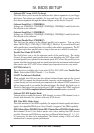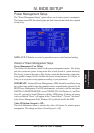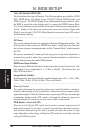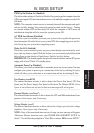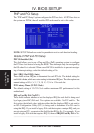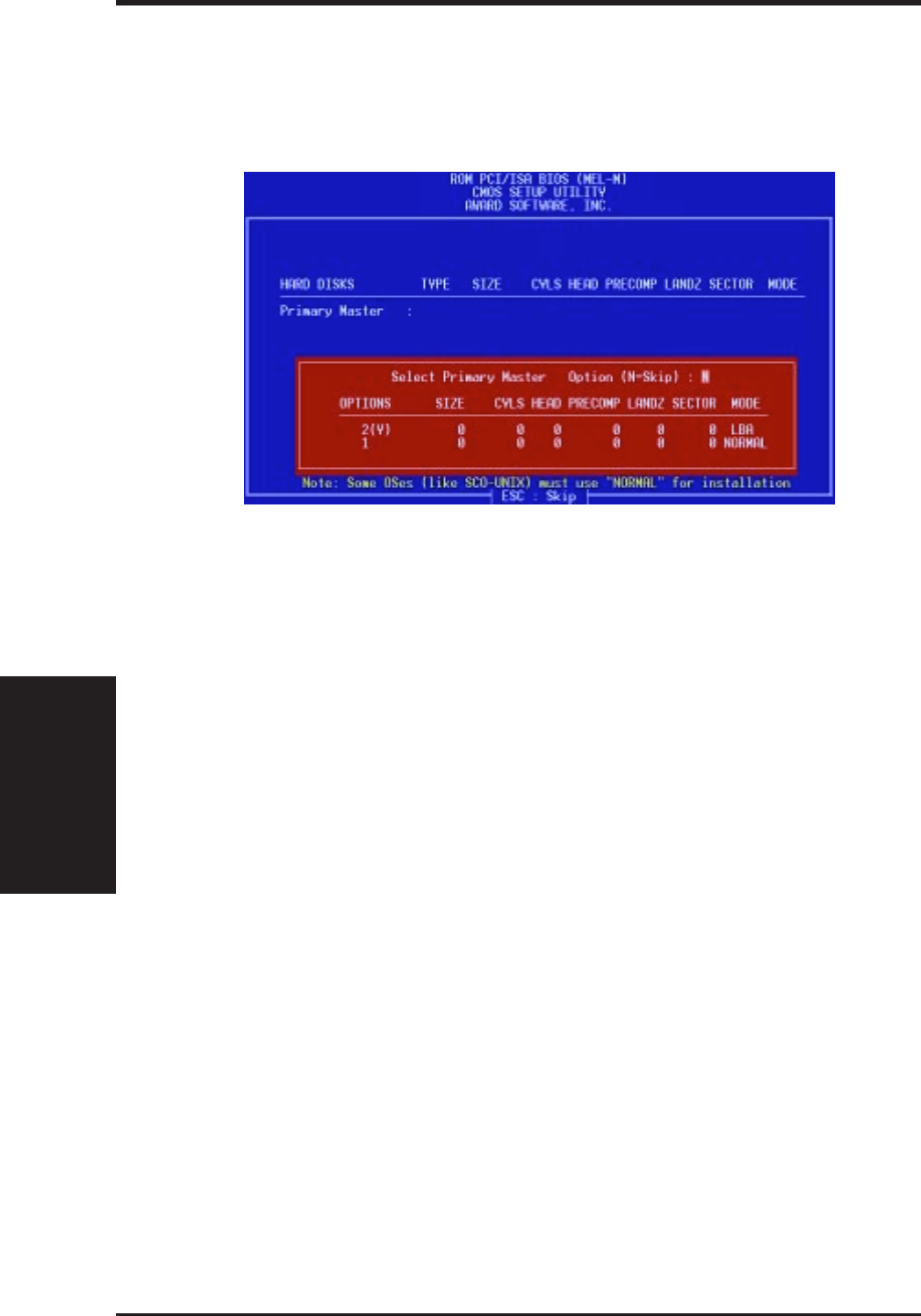
ASUS MEL-M User’s Manual54
IV. BIOS SETUP
IV. BIOS
Hard Disk Detect
IDE HDD Auto Detection
The “IDE HDD Auto Detection” option detects the parameters of an IDE hard disk
drive, and automatically enters them into the Standard CMOS Setup screen.
Up to four IDE drives can be detected, with parameters for each listed inside the
box. To accept the optimal entries, press <Y> or else select from the numbers dis-
played under the OPTIONS field (2, 1, 3 in this case); to skip to the next drive, press
<N>. If you accept the values, the parameters will appear listed beside the drive
letter on the screen. The process then proceeds to the next drive letter. Pressing
<N> to skip rather than to accept a set of parameters causes the program to enter
zeros after that drive letter.
Remember that if you are using another IDE controller that does not feature En-
hanced IDE support for four devices, you can only install two IDE hard disk drives.
Your IDE controller must support the Enhanced IDE features in order to use Drive E
and Drive F. The onboard PCI IDE controller supports Enhanced IDE, with two
connectors for connecting up to four IDE devices. If you want to use another con-
troller that supports four drives, you must disable the onboard IDE controller in the
Chipset Features Setup screen.
When auto-detection is completed, the program automatically enters all entries you
accepted on the field for that drive in the Standard CMOS Setup screen. Skipped
entries are ignored and are not entered in the screen.
If you are auto-detecting a hard disk that supports the LBA mode, three lines will
appear in the parameter box. Choose the line that lists LBA for an LBA drive. Do
not select Large or Normal.
The auto-detection feature can only detect one set of parameters for a particular IDE
hard drive. Some IDE drives can use more than one set. This is not a problem if the
drive is new and empty.