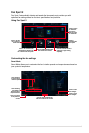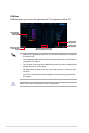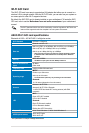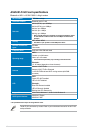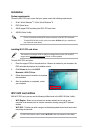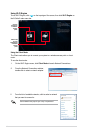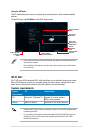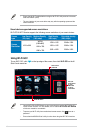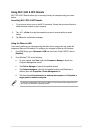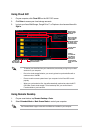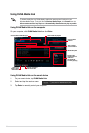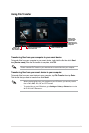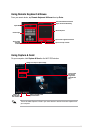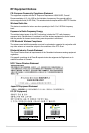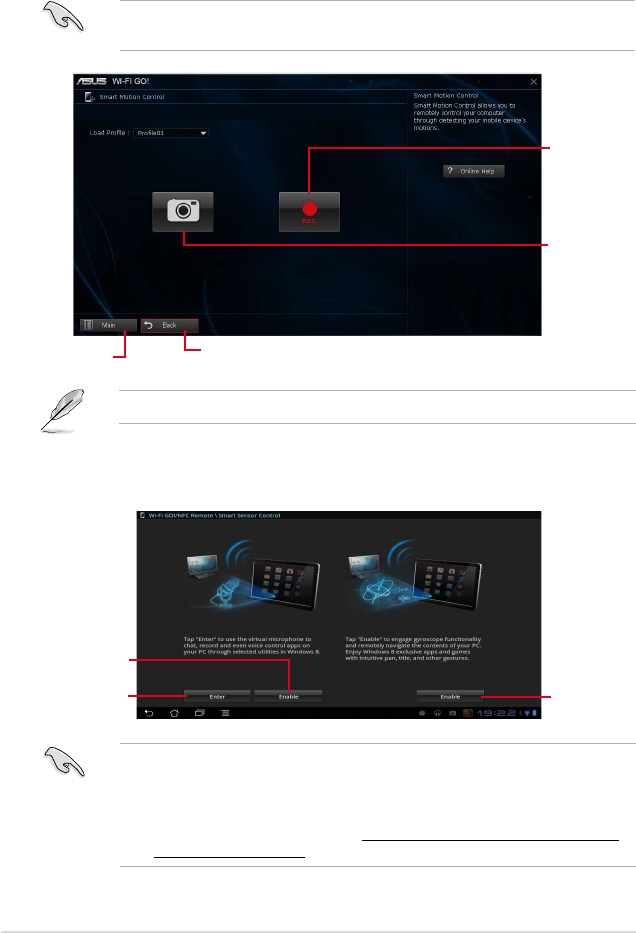
22
On smart device
Tap Smart Sensor Control on the Wi-Fi GO! & NFC Remote menu.
Click to enable
the microphone
function
Tap to enable
the gyroscope
function
Click to select the
sound quality
• The gyroscope and microphone functions are only supported on Windows
®
8.
• For the microphone function, the quality of the sound depends on the Wi-Fi
environment.
• For voice control commands, refer to
http://windows.microsoft.com/en-US/windows-
8/using-speech-recognition for more details.
Using Smart Sensor Control
1. On your computer, click Smart Sensor Control on the Wi-Fi GO! window.
2. Click
Camera to take pictures or record videos.
Ensure to enable the Smart Sensor Control on your smart device to enable the smart
device’s camera.
The les are automatically saved in the smart device’s local storage.
Click to take
pictures
Click to record
videos
Click to go back to the
previous screen
Click to go
back to Wi-Fi
GO! window