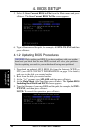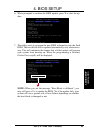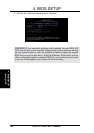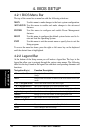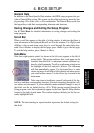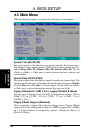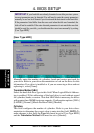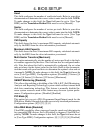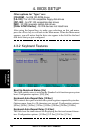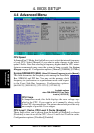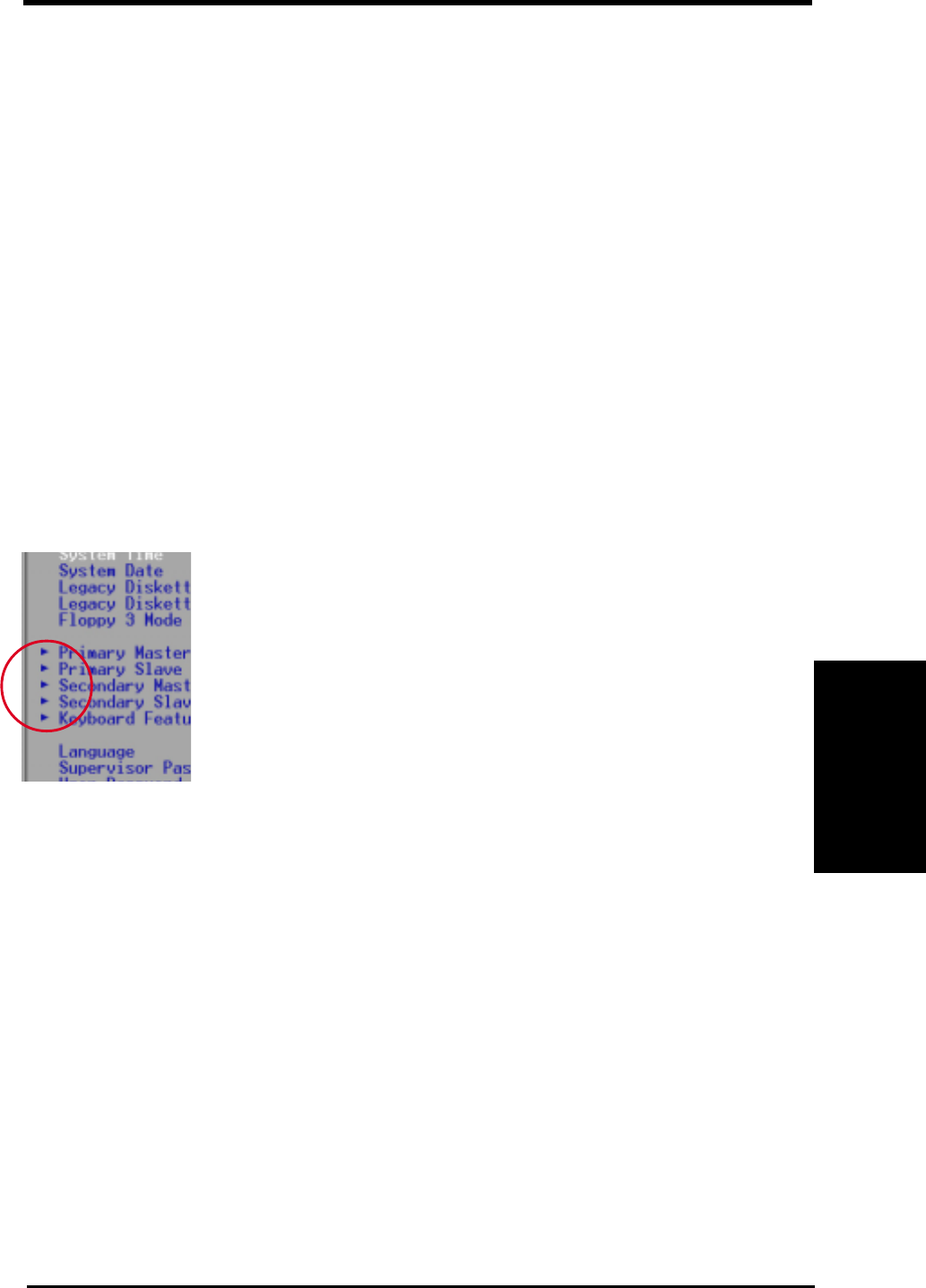
ASUS A7A266 User’s Manual 53
4. BIOS SETUP
4. BIOS SETUP
General Help
In addition to the Item Specific Help window, the BIOS setup program also pro-
vides a General Help screen. This screen can be called up from any menu by sim-
ply pressing <F1> or the <Alt> + <H> combination. The General Help screen lists
the legend keys with their corresponding alternates and functions.
Saving Changes and Exiting the Setup Program
See 4.7 Exit Menu for detailed information on saving changes and exiting the
setup program.
Scroll Bar
When a scroll bar appears to the right of a help window, it indicates that there is
more information to be displayed that will not fit in the window. Use <PgUp> and
<PgDn> or the up and down arrow keys to scroll through the entire help docu-
ment. Press <Home> to display the first page, press <End> to go to the last page.
To exit the help window, press <Enter> or <Esc>.
Sub-Menu
Note that a right pointer symbol (as shown in the left view) appears to the left of
certain fields. This pointer indicates that a sub-menu can be
launched from this field. A sub-menu contains additional op-
tions for a field parameter. To call up a sub-menu, simply move
the highlight to the field and press <Enter>. The sub-menu
will then immediately appear. Use the legend keys to enter
values and move from field to field within a sub-menu just as
you would within a menu. Use the <Esc> key to return to the
main menu.
Take some time to familiarize yourself with each of the leg-
end keys and their corresponding functions. Practice navigating through the vari-
ous menus and sub-menus. If you accidentally make unwanted changes to any of
the fields, use the set default hot key <F5>. While moving around through the
Setup program, note that explanations appear in the Item Specific Help window
located to the right of each menu. This window displays the help text for the cur-
rently highlighted field.
NOTE: The item heading in square brackets represents the default setting for
that field.
Menu Introduction