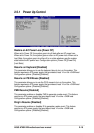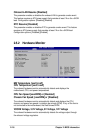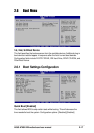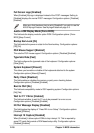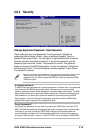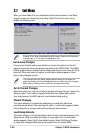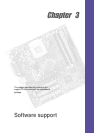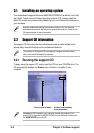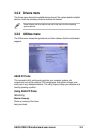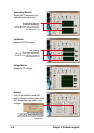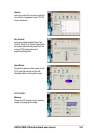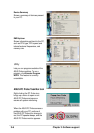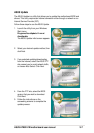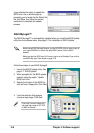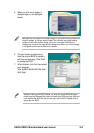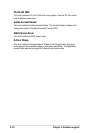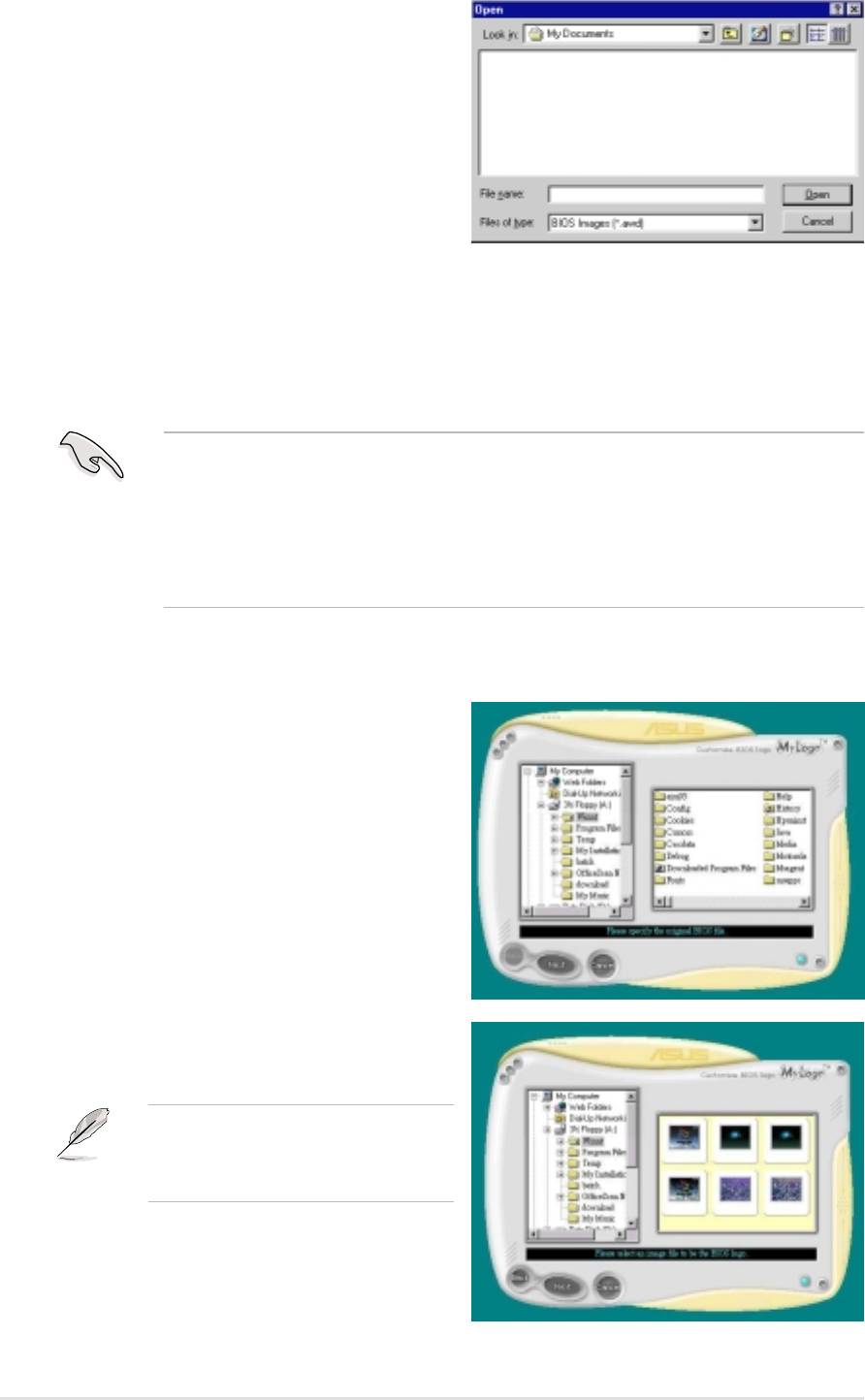
3-8
Chapter 3: Software support
4. From the selection that appears,
choose a logo image. Click Next.
If you wish, you may create your
own boot logo image in GIF, JPG,
or BMP file formats.
ASUS MyLogo2™
The ASUS MyLogo2™ is automatically installed when you install the ASUS Update
utility from the software menu. See page 3-7 for installation of ASUS Update.
1. Launch the ASUS Update utility. See
page 3-7 “ASUS Update”.
2. When prompted for the BIOS update
method, select the option “Update
BIOS from a file.”
3. Specify the location of the BIOS file,
such as from a floppy disk. Click Next.
Before using ASUS MyLogo2 feature, use the AFUDOS utility to make a copy of
your original BIOS file, or obtain the latest BIOS version from the ASUS
website.
Make sure that the BIOS item Full Screen Logo is set to [Enabled] if you wish to
use ASUS MyLogo2. See details on page 2-18.
Follow these steps to use ASUS MyLogo2.
If you selected the option to update the
BIOS from a file, a window pops up
prompting you to locate the file. Select the
file, click Save, then follow the screen
instructions to complete the update
process.