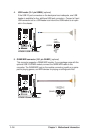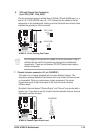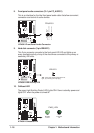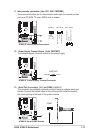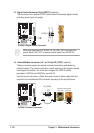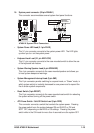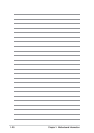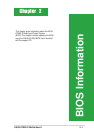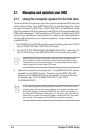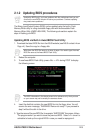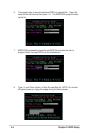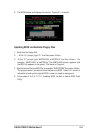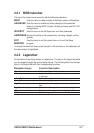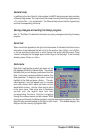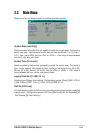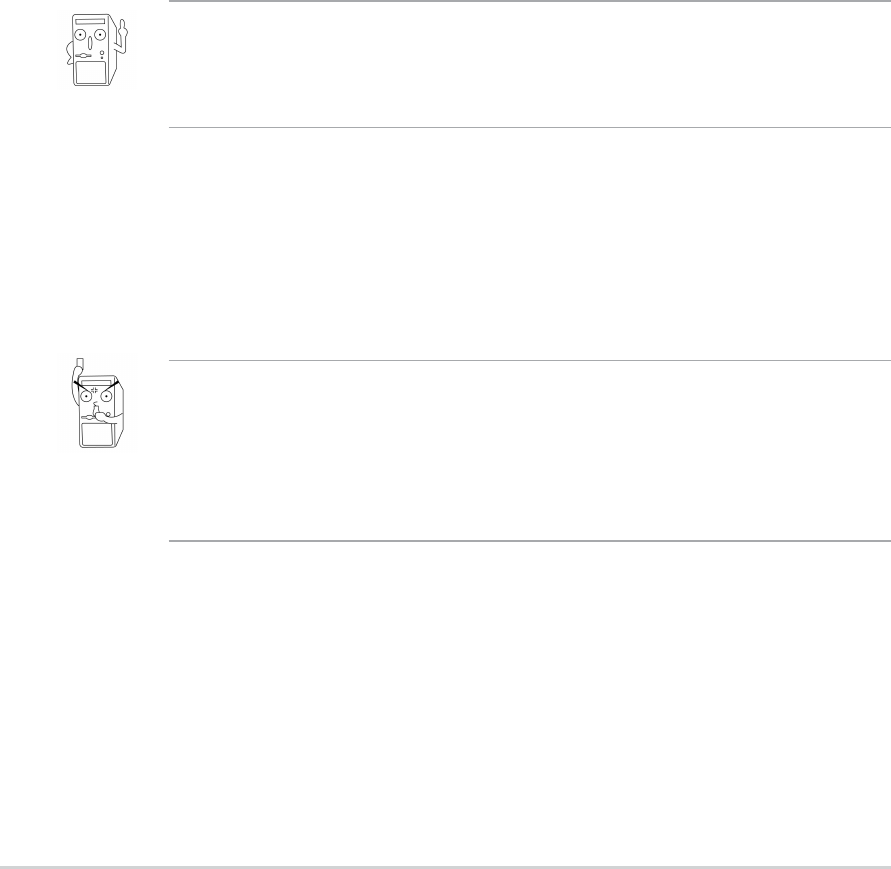
2-2
Chapter 2: BIOS Setup
2.1 Managing and updating your BIOS
2.1.1 Using the computer system for the first time
It is recommended that you save a copy of the original motherboard BIOS along with
a Flash Memory Writer utility (AWDFLASH.EXE) to a bootable floppy disk in case
you need to reinstall the BIOS later. AWDFLASH.EXE is a Flash Memory Writer
utility that updates the BIOS by uploading a new BIOS file to the programmable flash
ROM on the motherboard. This file works only in DOS mode. To determine the BIOS
version of your motherboard, check the last four numbers of the code displayed on
the upper left-hand corner of your screen during bootup. Larger numbers represent
a newer BIOS file.
1. Type FORMAT A:/S at the DOS prompt to create a bootable system disk. DO NOT
copy AUTOEXEC.BAT and CONFIG.SYS to the disk.
2. Type COPY D:\SOFTWARE\AWDFLASH\AWDFLASH.EXE A:\ (assuming D is
your CD-ROM drive) to copy AWDFLASH.EXE to the boot disk you created.
3. Reboot the computer from the floppy disk. To use AWDFLASH.EXE must be
operated from the ROOT directory. Therefore, copy the AWDFLASH.EXE
program and the NEW BIOS file to the root directory on the hard disk drive;
for example: type, “COPY A:\AWDFLASH.EXE C:\” and “COPY
A:\BIOSNAME.BIN C:\.
If you encounter problems while updating the new BIOS, DO NOT turn off the
system because this may cause boot problems. Just repeat the process, and if
the problem persists, load the original BIOS file you saved to the boot disk, or
try to clear the CMOS memory (see section 1.7, Jumpers). If the Flash Memory
Writer utility is not able to successfully update a complete BIOS file, the system
may not boot. If this happens, call the ASUS service center for support.
AWDFLASH works only in DOS mode. It does not work in the DOS prompt
within Windows, and does not work with certain memory drivers that may be
loaded when you boot from the hard drive. It is recommended that you reboot
using a floppy disk in order to open DOS mode.