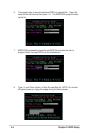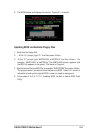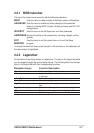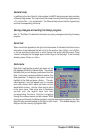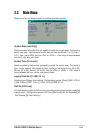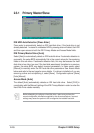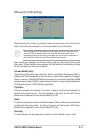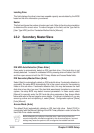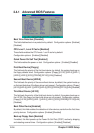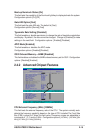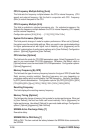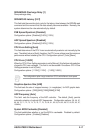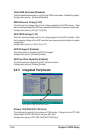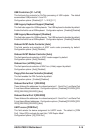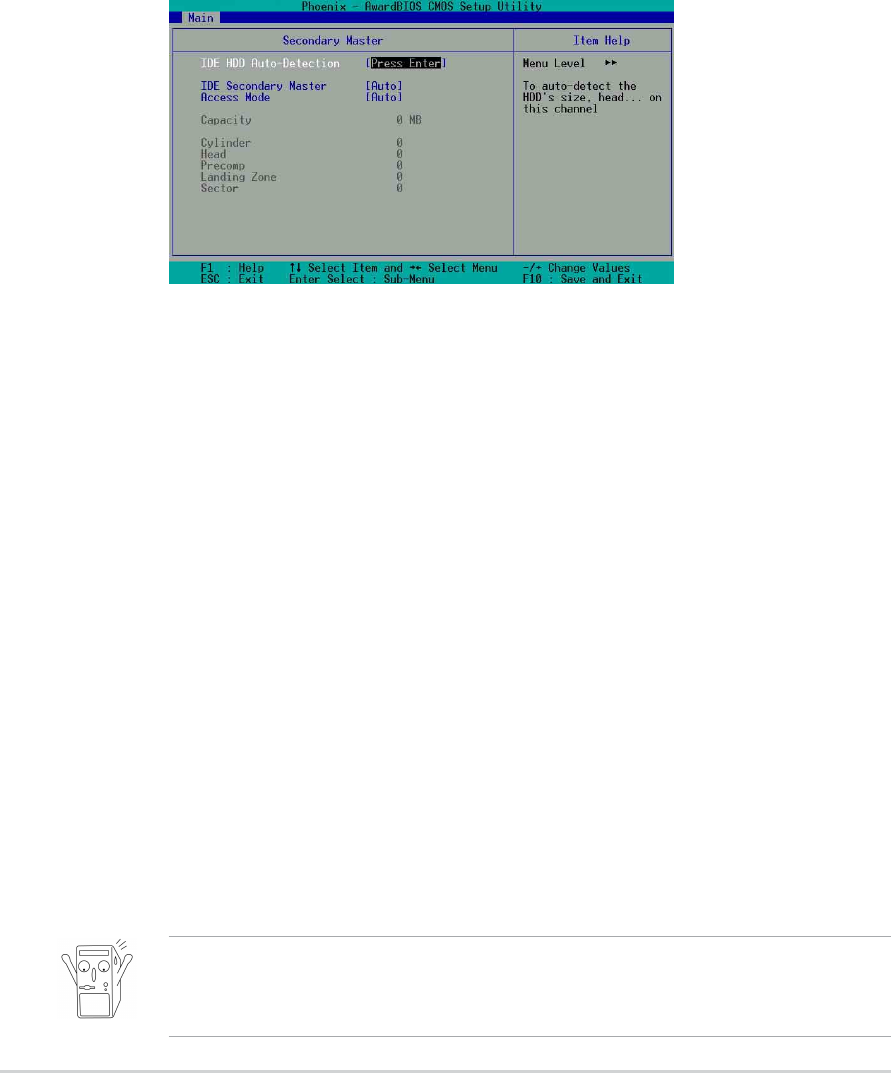
2-12
Chapter 2: BIOS Setup
2.3.2 Secondary Master/Slave
IDE HDD Auto-Detection [Press Enter]
Press enter to automatically detect an IDE hard disk drive, if the hard drive is not
already detected. In cases of undetected HDDs, pressing enter will detect the HDD
and then open access to both the IDE Primary Master and Access Mode fields.
IDE Secondary Master/Slave [Auto]
Select [Auto] to automatically detect an IDE hard disk drive. If automatic detection is
successful, the setup BIOS automatically fills in the correct values for the remaining
fields on this sub-menu. If automatic detection fails, this may be because the hard
disk drive is too old or too new. If the hard disk was already formatted on a previous
system, the setup BIOS may detect incorrect parameters. In these cases, select
[Manual] to manually enter the IDE hard disk drive parameters. See Access Mode
below and refer to the next page for more details. If no drive is installed or if you are
removing a drive and not replacing it, select [None]. Configuration options: [None]
[Auto [Manual]
Access Mode [Auto]
The default [Auto] automatically detects an IDE hard disk drive. Select [CHS] in
coordination with the [Manual] setting of the IDE Primary Master in order to enter the
Hard Disk Drive values manually.
Landing Zone
This field displays the drive’s maximum useable capacity as calculated by the BIOS
based on the drive information you entered.
Sector
This field configures the number of sectors per track. Refer to the drive documentation
to determine the correct value. To make changes to this field, set the Type field to
[User Type HDD] and the Translation Method field to [Manual].
Before attempting to configure a hard disk drive, make sure you have the
correct configuration information supplied by the drive manufacturer. Incorrect
settings may cause the system to fail to recognize the installed hard disk.