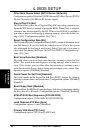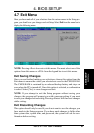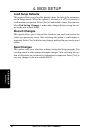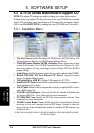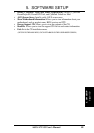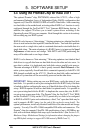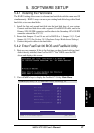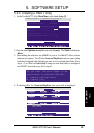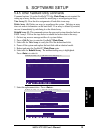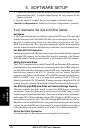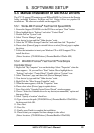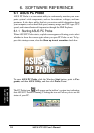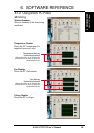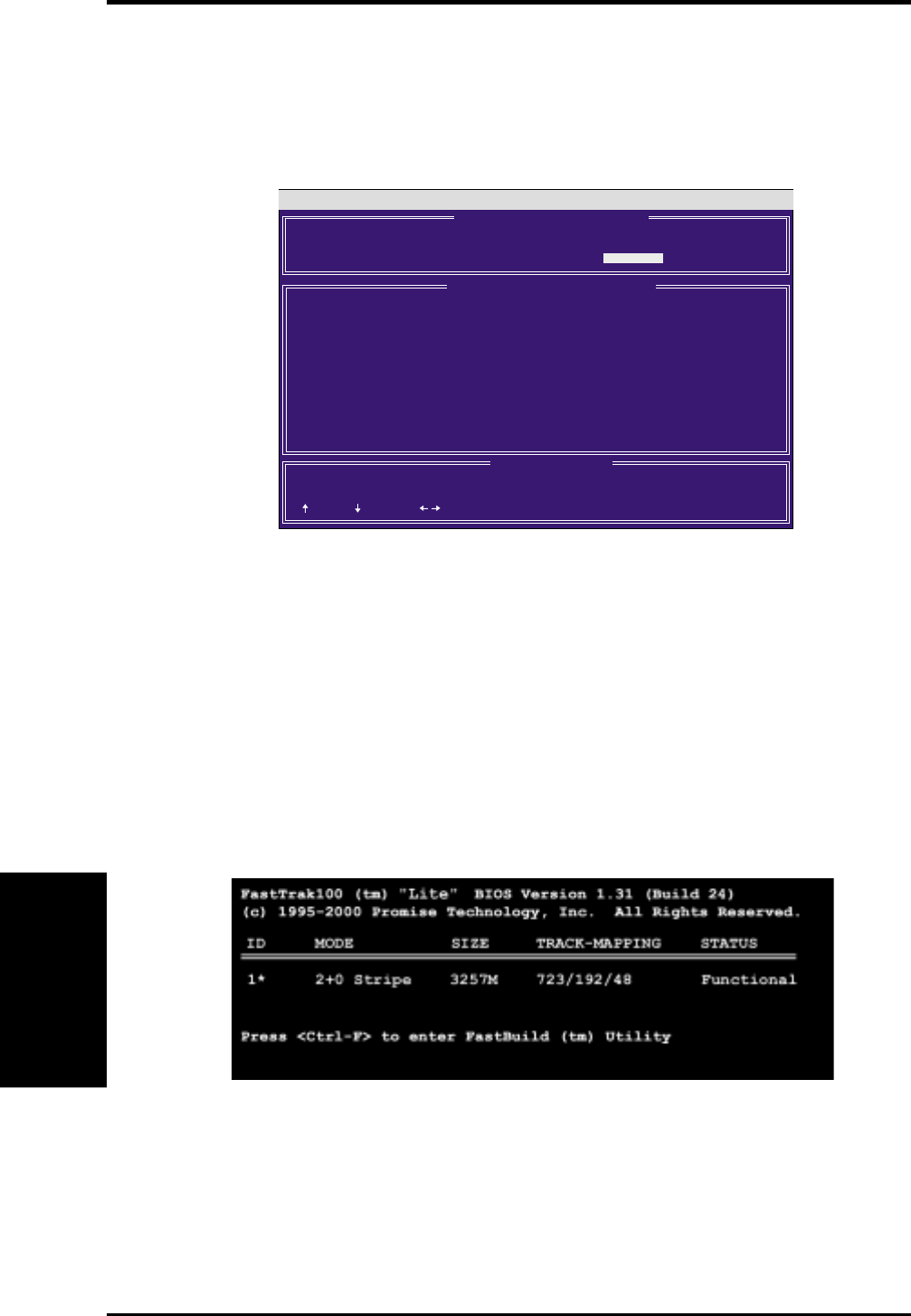
88
5. SOFTWARE SETUP
ASUS A7V133 User’s Manual
5. S/W SETUP
5.4.3 Creating a RAID 0 Array
1. In the FastBuild™ Utility Main Menu, select Auto Setup [1]. The screen below
is displayed. The Auto Setup Options Menu configures hard disks for RAID 0
and RAID 1 arrays. These selections assign all available drives that are
appropriate for the new array and configures data formats and the IDE channels.
RAID
2. Go to the field Optimize Array for: and select Performance using the arrow
and space keys. The Mode field displays Stripe.
3. Then go to the Typical Application Menu. Three options are available: A/V
Editing, DESKTOP, or Server. These selections determine how data blocks are
managed to enhance performance. A/V Editing is intended for audio/video
applications, or similar programs that require larger file transfers; Desktop
combines large and small file sizes; Server is for numerous file transfers.
4. After making the selection, use <Ctrl-Y> to save it. FastBuild™ automatically
constructs the RAID 0 array.
5. Then the command appears: “Press Any Key to Reboot.” Reboot the system and
the FastTrak100™ “Lite” BIOS checks and displays the status of the new array:
6. To finish installation of your new Operating System to the RAID 0 array, reboot
with a floppy disk to format the hard disks with the FDISK command and then
install the OS from a CD; alternatively, with a bootable OS CD, you may install
the new OS automatically. As you install the OS, the system always treats the
RAID 0 array of hard disks as if they are a single drive unit.
FastBuild (tm) Utility 1.31 (c) 1996-2000 Promise Technology, Inc.
[ Keys Available ]
[ Auto Setup Options Menu ]
[ ] Up [ ] Down [ , ,Space] Change Option [ESC] Exit [CTRL-Y] Save
Mode ........................................
Spare Drive.................................. 0
Drive(s) Used in Array....................... 2
Array Disk Capacity (size in MB)............. 29299
[ Array Setup Configuration ]
Stripe
Optimize Array for: Performance
Typical Application to use: DESKTOP