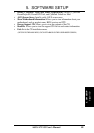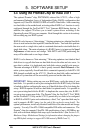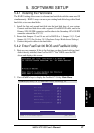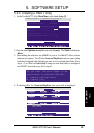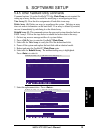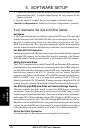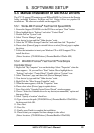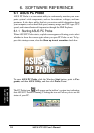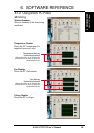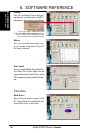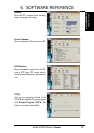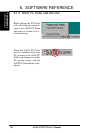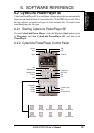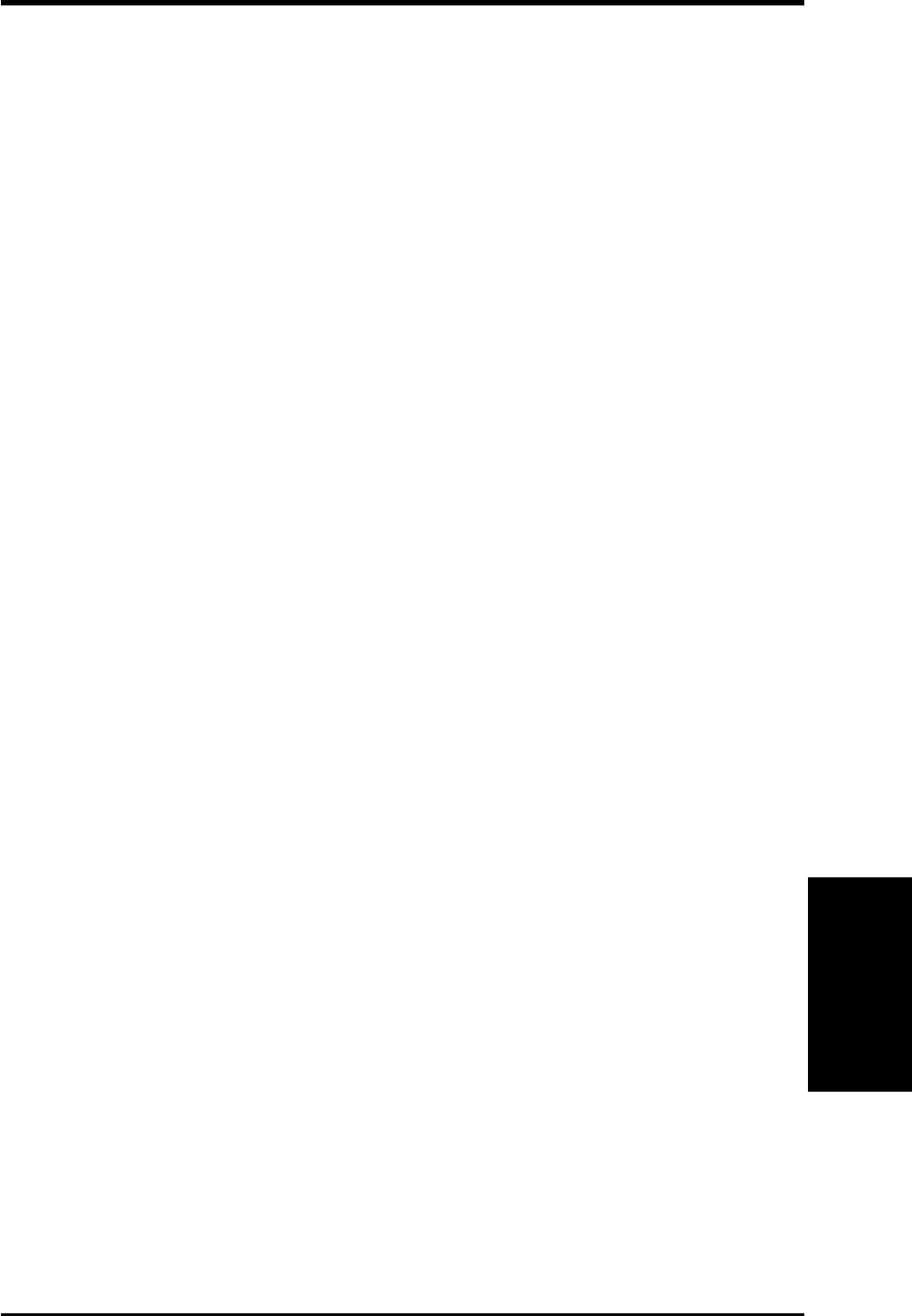
93
5. SOFTWARE SETUP
ASUS A7V133 User’s Manual
5. S/W SETUP
The A7V133 support CD contains several IDE and RAID 0 or 1 drivers in the Promise
folder, including Windows, NetWare and Nt4. Below follow two popular OS
installations. The others are available on the support CD.
5.5.1 Win9x-ME Promise
®
FastTrak100 Speed BIOS
1. Ensure the Support CD-ROM is in the CD Drive and press “Start” button.
2. Move highlight bar to “Settings” and select “Control Panel”.
3. Double click on “System” icon.
4. Select “Device Manager” page.
5. View device by type and find “Other devices” node.
4. Select the “PCI Mass Storage Controller” node and then click “Properties.”
6. Please select [General] page to reinstall driver or select [Driver] page to update
the driver.
7. Follow the instruction to insert your Windows CD or ASUS support CD to
install the driver.
(Driver Location: {CD-ROM driver}:\Promise\Raid0or1\Win9x-ME)
5.5.2 Win2000 Promise
®
FastTrak100™Lite/Simple
Controller Driver
1. Right click “My Computer” icon on the desktop. Select “Properties” when the
menu appears. Or you can Press “Start” button. Move highlight bar to
“Settings” and select: “Control Panel”. Double click on “System” icon.
2. Select “Hardware” page and then click [Device Manager] button.
3. View device by type and find “Other devices” node.
4. Right Click the “Mass Storage Controller” node.
5. When the menu appears, click the “Properties” item.
6. Please select select [Driver] page to update driver.
7. Press Next while “Upgrade Device Driver Wizard” window appears.
8. Choose “Select for a suitable driver for my device(recommended)” option and
then press Next.
9. Select “Specify a location” check box.
10. Type or browse the path {CD-ROM Drive}:\Promise\Raid0or1\Win2000 to
the driver and click OK.
11. Press Next.
12. Press Yes.
13. Finally, press Finish to complete the installation.
14. Please restart you computer for these changes to take effect.
(Driver Location: {CD-ROM driver}:\Promise\Raid0or1\Win2000)
5.5 Manual Installation of IDE/RAID Drivers
RAID