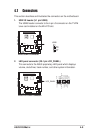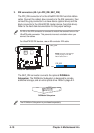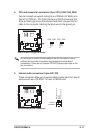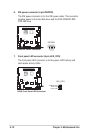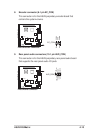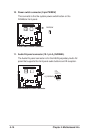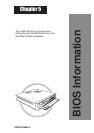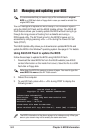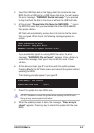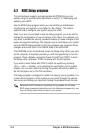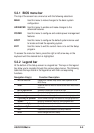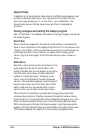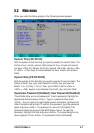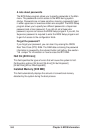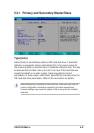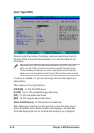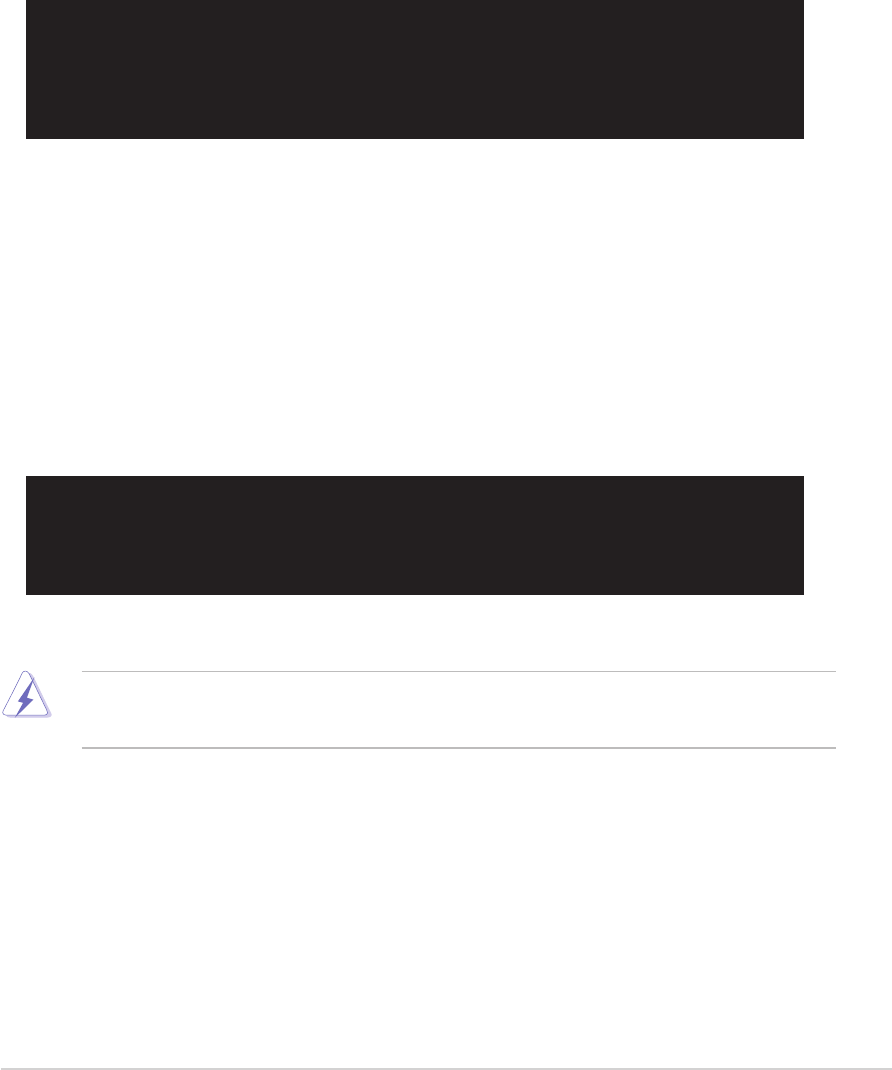
5-3
ASUS DiGiMatrix
4. Insert the USB flash disk or the floppy disk that contains the new
BIOS file into a USB port or a USB floppy disk drive. You will receive
the error message, “WARNING! Device not ready.” if you proceed
to step 5 without the disk in the drive or without the USB flash disk.
5. At the prompt, “Please Enter File Name for NEW BIOS: _”, type in
the BIOS file name that you downloaded from the ASUS website,
then press <Enter>.
EZ Flash will automatically access drive A to look for the file name
that you typed. When found, the following message appears on
screen.
If you accidentally typed in a wrong BIOS file name, the error
message, “WARNING! File not found.” appears. Press <Enter> to
remove the message, then type in the correct file name. Press
<Enter>.
6. At the above prompt, type Y to continue with the update process.
Pressing N exits the EZ Flash screen and reboots the system without
updating the BIOS.
The following prompts appear if you typed Y.
7. Press Y to update the main BIOS area.
[BIOS Information in File]
BIOS Version: P4SQ Boot Block
WARNING! Continue to update the BIOS (Y/N)? _
DO NOT shutdown or reset the system while updating the BIOS area!
Doing so may cause system boot failure.
8. When the update process is done, the message, “Press a key to
reboot” appears. Press any key to reboot the system with the new
BIOS.
Flash Memory: SST 49LF004
Update Main BIOS area (Y/N)? _