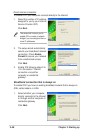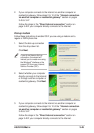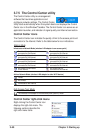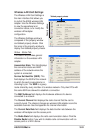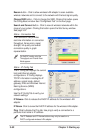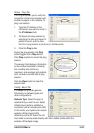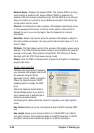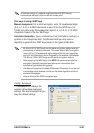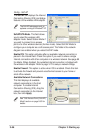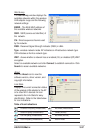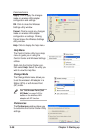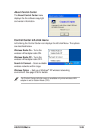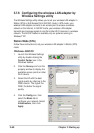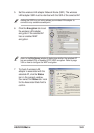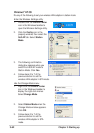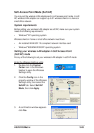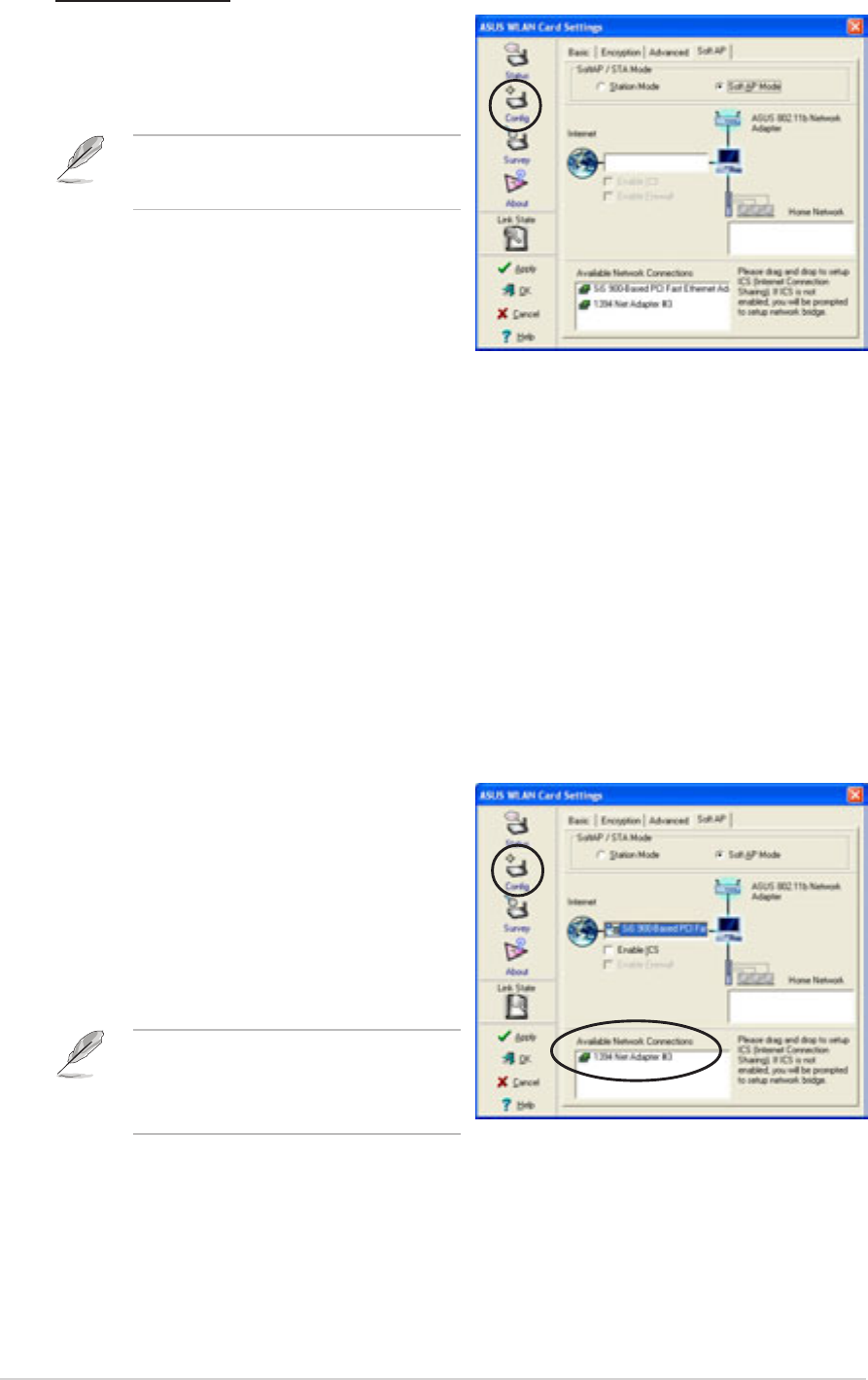
3-56
Chapter 3: Starting up
Config - Soft AP
The Soft AP tab displays the Internet
Connection Sharing (ICS) and bridge
features of the wireless LAN adapter.
The Soft AP tab appears only on
systems running on Windows
®
XP.
SoftAP/STA Mode. This field allows
you to select the wireless LAN
adapter mode. Select Station Mode if
you wish to connect to an access
point or to other wireless devices (Ad-hoc mode). Select Soft AP Mode to
configure your computer as a soft access point. The fields in the network
diagram are enabled when you select Soft AP mode.
Enable ICS. This option activates after an available network connection is
placed in the Internet field. Check this option if you want to share a single
Internet connection with other computers in a wireless network. See page 95
for details. When disabled, the available Internet connection is bridged with
the wireless LAN adapter. Refer to page 3-70 to setup a network bridge.
Enable Firewall. This option is active when ICS is enabled. Check this item
to activate the firewall and prevent unauthorized access to your home or
small office network.
Available Network Connections.
This field displays all available
network connections in the host
computer. To enable Internet
Connection Sharing (ICS), drag the
network connection to the Internet
box, then click Apply.
See “Soft Access Point (Soft AP)
Mode” section on page 3-63 for
details.