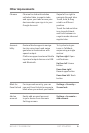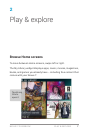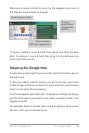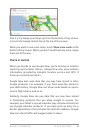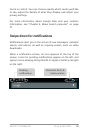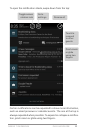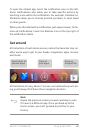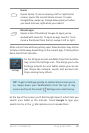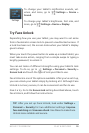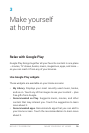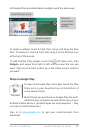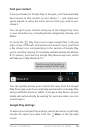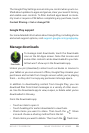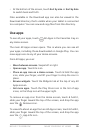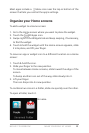NEXUS 7 GUIDEBOOK PLAY & EXPLORE 14
Touch & type
Use your ngers to manipulate icons, buttons, menus, the on-
screen keyboard, and other items on the touchscreen. You can
also change the screen’s orientation.
To select or activate something, touch it.
To type something, such as a name, password, or search terms,
just touch where you want to type. A keyboard pops up that lets
you type into the eld.
Other common gestures include:
• Touch & hold. Touch & hold an item on the screen by touching
it and not lifting your nger until an action occurs.
• Drag. Touch & hold an item for a moment and then, without lift-
ing your nger, move your nger on the screen until you reach
the target position. For example, you can move apps around
on the Home screen.
• Swipe or slide. Quickly move your nger across the surface of
the screen, without pausing when you rst touch (so you don’t
drag something instead). For example, you can slide a Home
screen left or right to view the other Home screens.
• Double-tap. Tap quickly twice on a webpage, map, or other
screen to zoom. For example, double-tap a picture in Browser
to zoom in, and double-tap again to zoom out.
• Pinch. In some apps (such as Maps, Browser, and Gallery), you
can zoom in and out by placing two ngers on the screen at
once and pinching them together (to zoom out) or spreading
them apart (to zoom in).
• Rotate the screen. The orientation of most screens (excluding
Home screens) rotates with your device as you turn it. To lock
or unlock the screen’s vertical orientation, touch the Rotation
icon at the top of the notication shade.