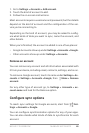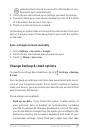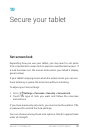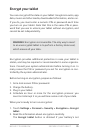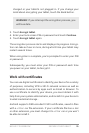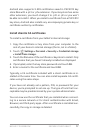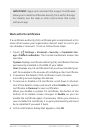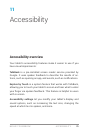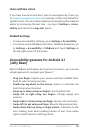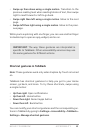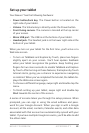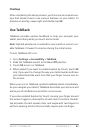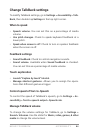
NEXUS 7 GUIDEBOOK SECURE YOUR TABLET 77
Android also supports X.509 certicates saved in PKCS#12 key
store les with a .p12 or .pfx extension. If your key store has some
other extension, you much change it to .p12 or .pfx or you won’t
be able to install it. When you install a certicate from a PKCS#12
key store, Android also installs any accompanying private key or
certicate authority certicates.
Install client & CA certicates
To install a certicate from your tablet’s internal storage:
1. Copy the certicate or key store from your computer to the
root of your device’s internal storage (that is, not in a folder).
2. Touch
Settings > Personal > Security > Credential storage
> Install from storage.
3. Touch the lename of the certicate or keystore to install. Only
certicates that you haven’t already installed are displayed.
4. If prompted, enter the key store password and touch OK.
5. Enter a name for the certicate and touch OK.
Typically, a CA certicate included with a client certicate is in-
stalled at the same time. You can also install separate CA certi-
cates using the same steps.
If you have not already set a pattern, PIN, or password for your
device, you’re prompted to set one up. The type of lock that’s ac-
ceptable may be predetermined by your system administrator.
You can now use the certicate that you installed when connect-
ing to a secure network or for client authentication with Email,
Browser, and third-party apps. After a certicate is installed suc-
cessfully, the copy in storage is deleted.