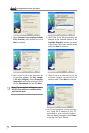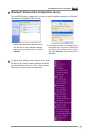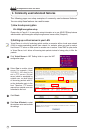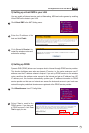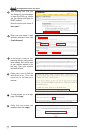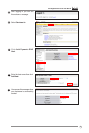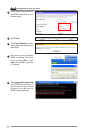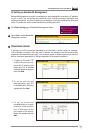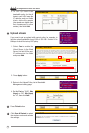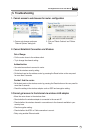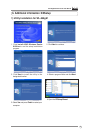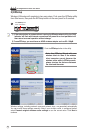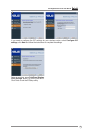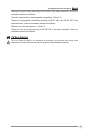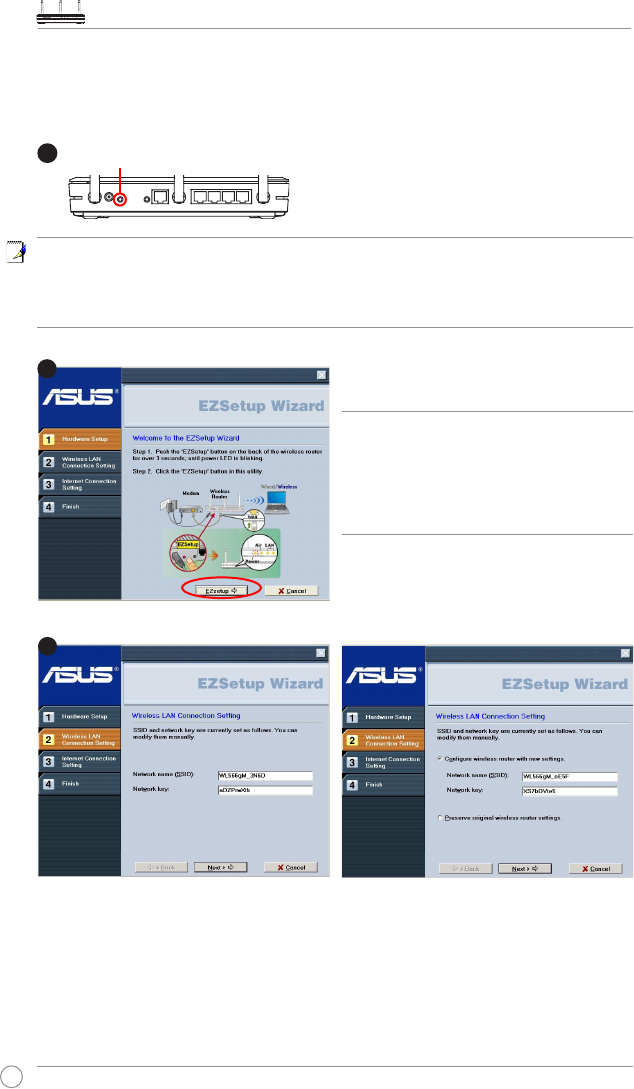
WL-566gM Wireless Router User Manual
22
Wireless settings, including network name and network keys, are generated automatically.
You can modify these settings manually. Note if your wireless router is configured before,
select
Preserve original wireless router settings
to use the current value. Click
Next
to
continue.
Click the
EZSetup
button in the utility.
2) EZSetup
Wireless LAN setup will complete in two easy steps. First open the EZSetup utility
form Start menu, then push the EZSetup button on the rear panel for 3 seconds.
1) If the setup button is pushed without running the EZsetup wizard utility, the PWR
indicator will flash and Internet connections will pause for a short period but will
then return to normal operation without change.
2) To use EZSetup, you must have an ASUS wireless adapter such as WL-106gM.
Note: Use EZSetup Wizard with one
wireless client at a time. If the wireless
client computer cannot discover the
wireless router while in EZSetup mode,
please shorten the distance between
the client and the router.
1
Push
EZSetup
over
3 sec. and release.
3
2