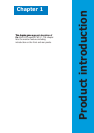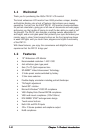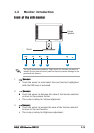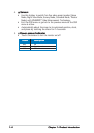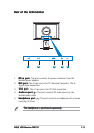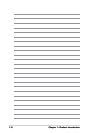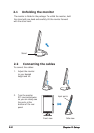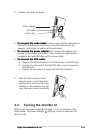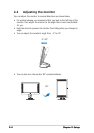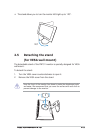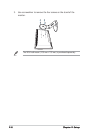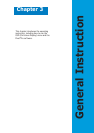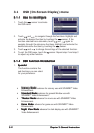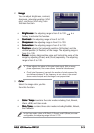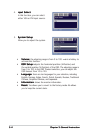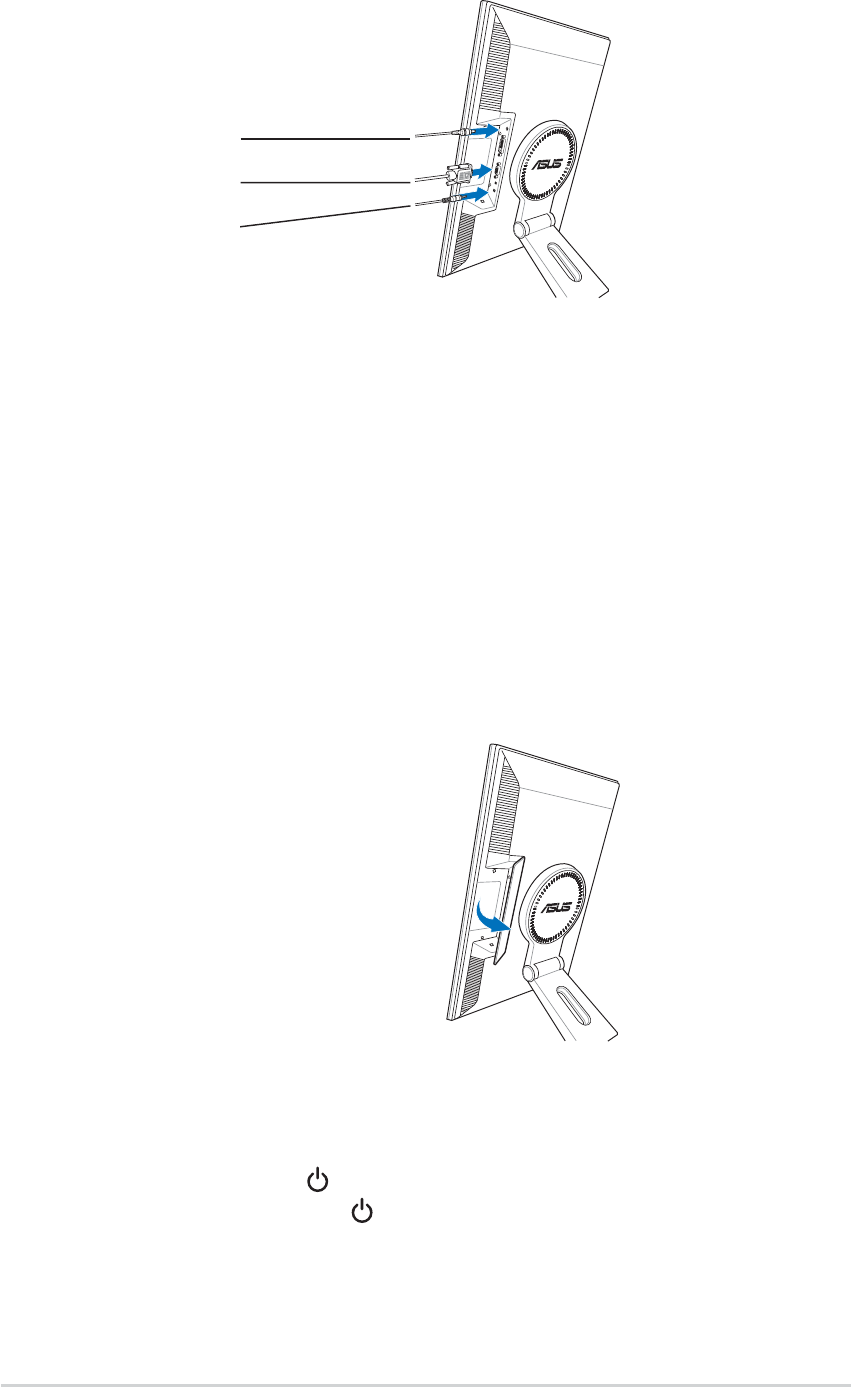
2-32-3
2-32-3
2-3
ASUS LCD Monitor PW191ASUS LCD Monitor PW191
ASUS LCD Monitor PW191ASUS LCD Monitor PW191
ASUS LCD Monitor PW191
3. Connect the cables as shown:
Power adapter
VGA cable
Audio cable
•
To connect the audio cable: To connect the audio cable:
To connect the audio cable: To connect the audio cable:
To connect the audio cable: connect one end of the audio cable to
the monitor’s Audio-in port, and then connect the other end to the
computer multi-media (or audio) card’s audio output.
•
To connect the power adapter: To connect the power adapter:
To connect the power adapter: To connect the power adapter:
To connect the power adapter: first, connect the adapter cord
securely to the monitor’s DC-in port. Then, connect the power plug to
the adapter port with the other end to a power outlet.
•
To connect the VGA cable:To connect the VGA cable:
To connect the VGA cable:To connect the VGA cable:
To connect the VGA cable:
a. Plug the VGA/DVI connector to the LCD monitor’s VGA/DVI port.
b. Connect the other end of the VGA/DVI cable to your computer’s
VGA/DVI port.
c. Tighten the two screws to secure the VGA/DVI connector.
4. Close the rear connector cover.
Align the cover to the three slots
near the ports and close the cover
carefully. A click indicates that the
cover has been closed successfully.
2.3 Turning the monitor on
Gently touch the power sensor . See page 1-4 for the location of the
power sensor. The power indicator lights up in blue to show that the
monitor is ON.