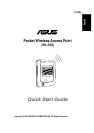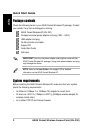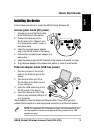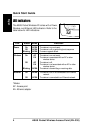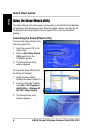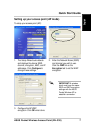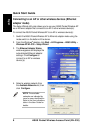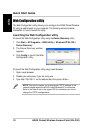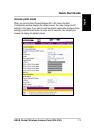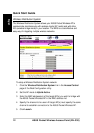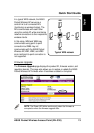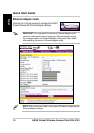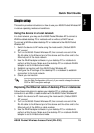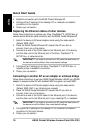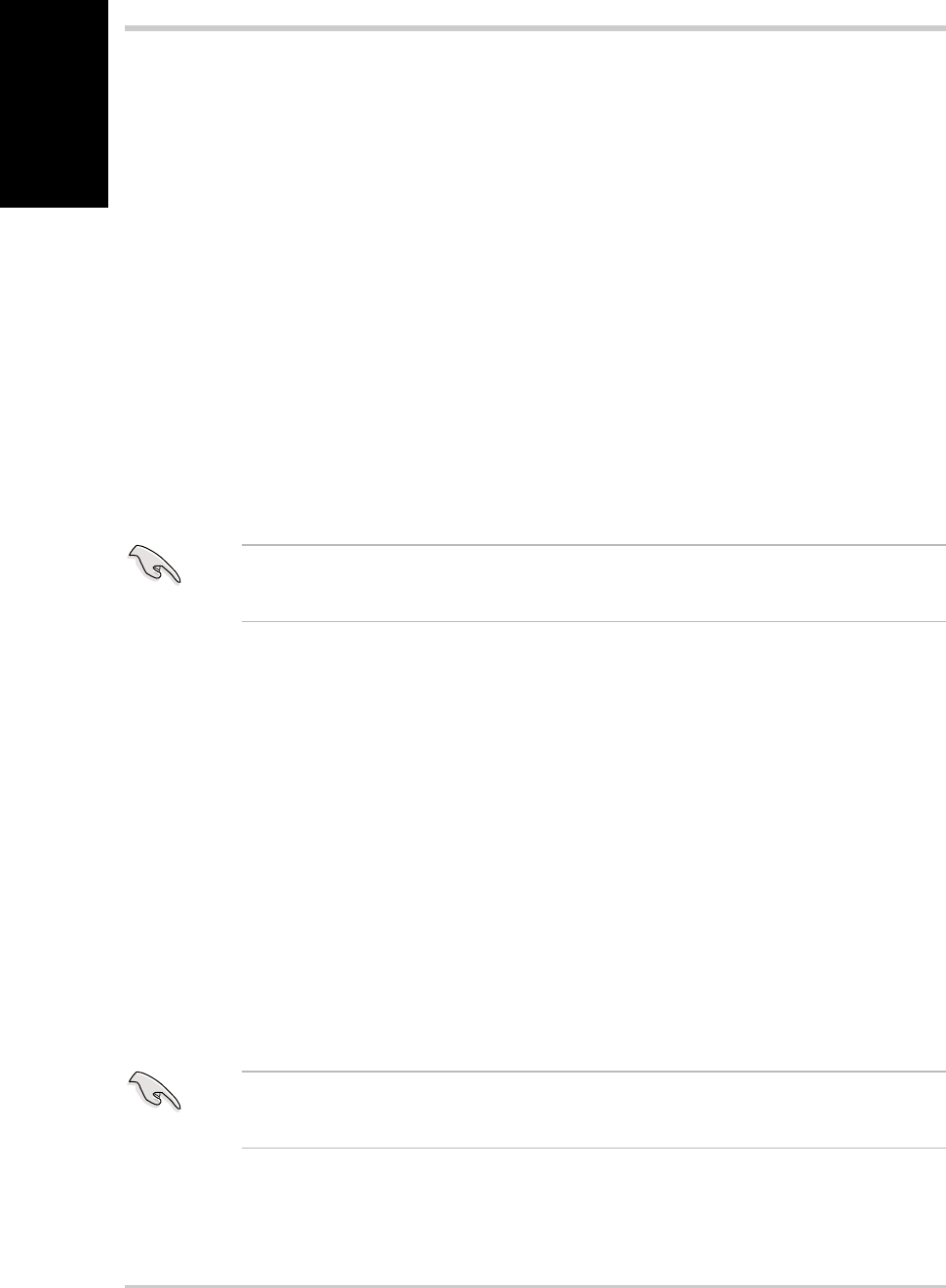
16 ASUS Pocket Wireless Access Point (WL-330)
English
Quick Start Guide
4. Establish connection with the ASUS Pocket Wireless AP.
5. Configure the IP settings of the desktop PC or notebook to establish
connection to the Internet.
6. Check your connection.
Replacing the Ethernet cables of other devices
Follow these instructions to replace your Xbox, PlayStation
®
2, SETUP-box, or
network printer Ethernet cable connection with the ASUS Pocket Wireless AP.
1. Switch the device to Ethernet adapter mode using the mode switch.
(Default SSID: ANY)
2. Place the ASUS Pocket Wireless AP nearest the AP you wish to
connect, then turn on the device.
3. Connect one end of the RJ-45 cable to the Ethernet port of the device
and the other end to the Ethernet port of the Xbox, PlayStation
®
2,
SETUP-box, or network printer.
4. Configure the IP settings of the Xbox, PlayStation
®
2, SETUP-box, or
network printer to establish connection.
5. Check your connection.
Connecting to another AP as an adapter or wireless bridge
Follow these instructions to set your ASUS Pocket Wireless LAN AP as a WLAN
adapter to access another AP with disabled WEP encryption and valid SSID.
1. Switch the device to Ethernet adapter mode using the mode switch.
(Default SSID: ANY in an Infrastructure network)
2. Place the ASUS Pocket Wireless AP nearest the AP you wish to
connect, then turn on the device.
3. Connect one end of the RJ-45 cable to the Ethernet port of the device
and the other end to the Ethernet port of your desktop PC or notebook.
4. Configure the IP settings of the desktop PC or notebook to establish
connection to the local network.
5. Check your connection.
IMPORTANT! If you failed to connect to an AP, press the reset button of
the device to load the Button Scan mode default settings.
IMPORTANT! If you failed to connect to an AP, press the reset button of
the device to load the Button Scan mode default settings.