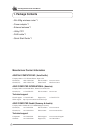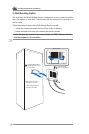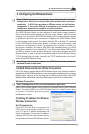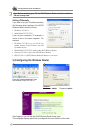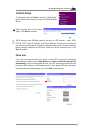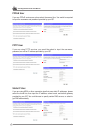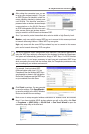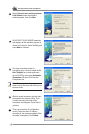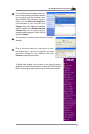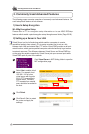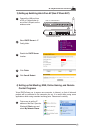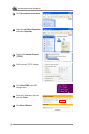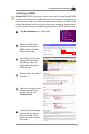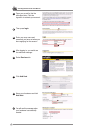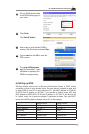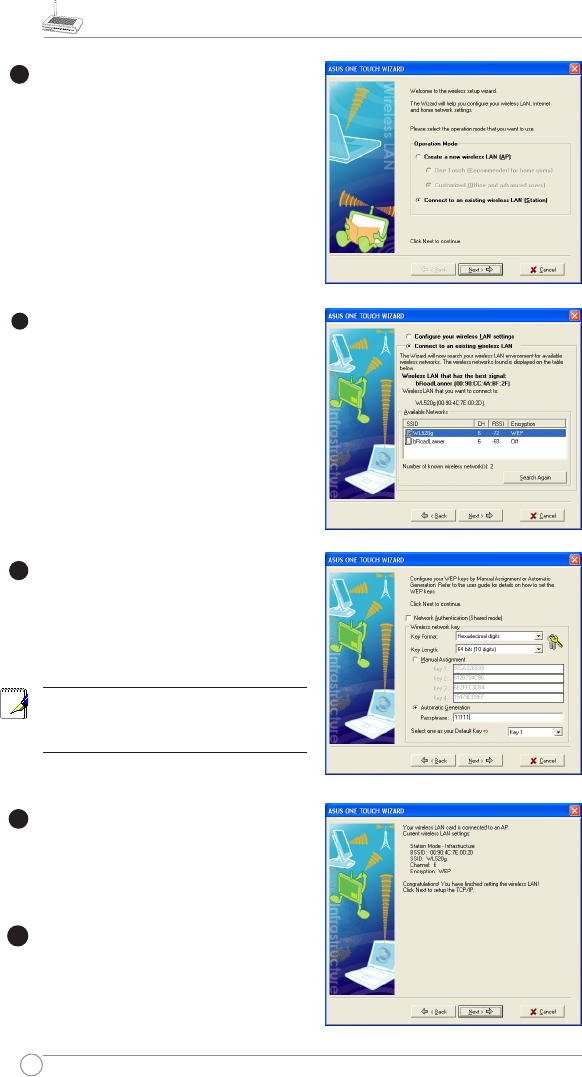
WL-520g Wireless Router User Manual
10
Select
Connect to an existing wireless
LAN (Station)
when the welcome
window appears, then click
Next
.
ASUS ONE TOUCH WIZARD searches
and displays all the available stations as
shown in the picture. Select WL520g and
press
Next
to continue.
The setup wizard then asks for
encryption setup. Set Key Length as
64
bits (10digits)
as we have previously
set on WL-520g, then select
Automatic
Generation
and input
11111
into the
Passphrase box.
Note:
The encryption mode on your
client must be the same with that on your
wireless router.
Wait for several seconds to get the client
connected to the wireless router. Then
a screen informing the result of the
connection would appear. Press Next to
continue.
Then you will see the IP configuration
screen. Setup the client IP address
according to your network condition. After
the setup is completed, Click
Finish
.
7
8
9
10
6