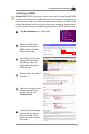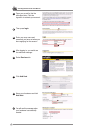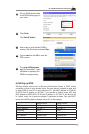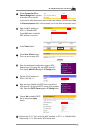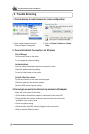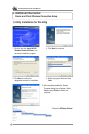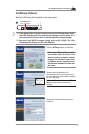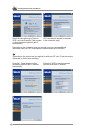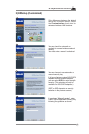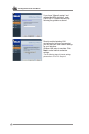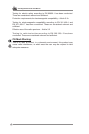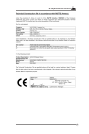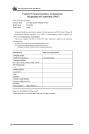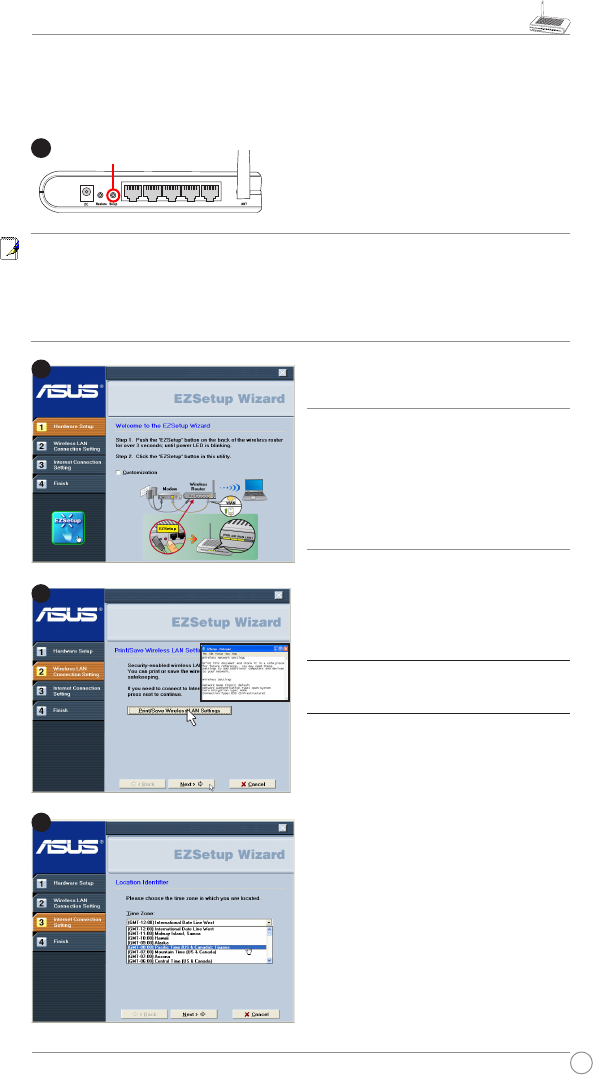
23
WL-520g Wireless Router User Manual
LAN4
LAN3
LAN2
LAN1
WA
N
Push
EZSetup
over
3 sec. and release.
1
Security-enabled wireless LAN
environment is built now.You can print
your key and your other network settings
for your reference.
Wireless LAN setup is complete. Click
Next
to make Internet connection
settings.
Click the
EZSetup
button in the utility.
2) EZSetup (Default)
Wireless LAN setup will complete in two easy steps.
2
3
Choose the time zone where you are
located in.
4
1) If the setup button is pushed without running the EZsetup wizard utility,
the PWR indicator will flash and Internet connections will pause for a
short period but will then return to normal operation without change.
2) You must have ASUS wireless clients such as WL-100gE, WL-100g
Deluxe and WL-167g to use WL-520g EZSetup.
Note: Use EZSetup Wizard with
one wireless client at a time. If the
wireless client computer cannot
discover the wireless router while
in EZSetup mode, please shorten
the distance between the client and
the router.