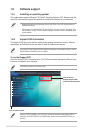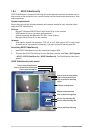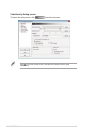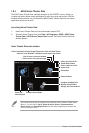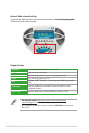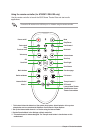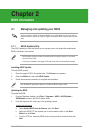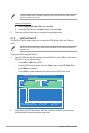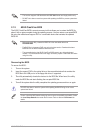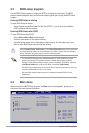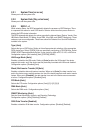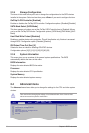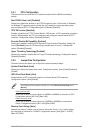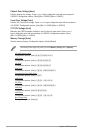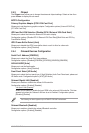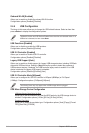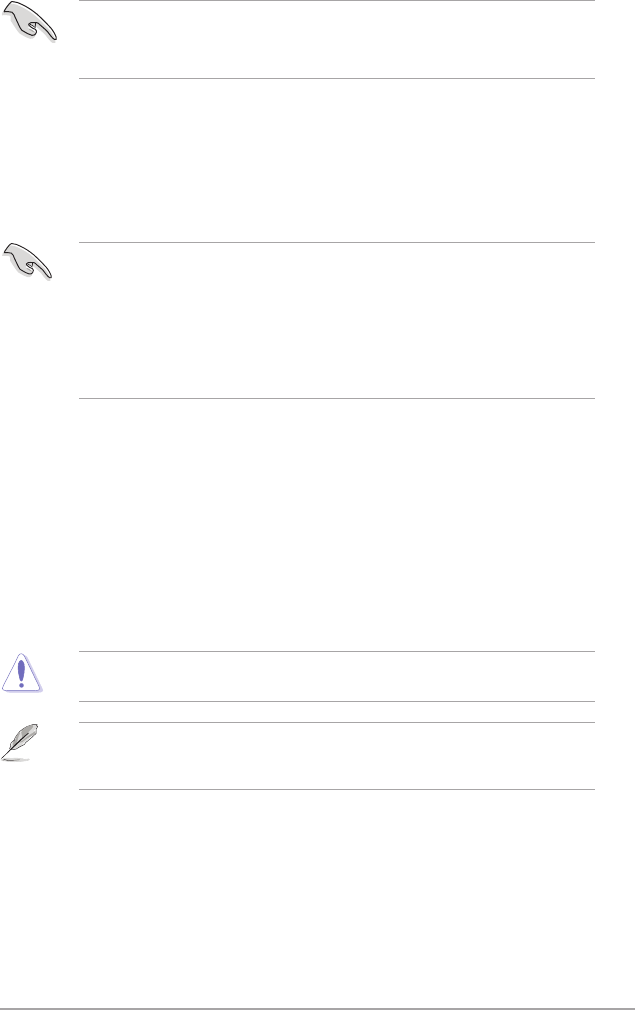
ASUS AT3IONT-I Series 2-3
• This function supports USB ash disks with FAT 32/16 format and single partition only.
• DO NOT shut down or reset the system while updating the BIOS to prevent system boot
failure!
2.1.3 ASUS CrashFree BIOS
The ASUS CrashFree BIOS is an auto recovery tool that allows you to restore the BIOS le
when it fails or gets corrupted during the updating process. You can restore a corrupted BIOS
le using the motherboard support DVD or a removable device that contains the updated
BIOS le.
• Before using this utility, rename the BIOS le in the removable device into
AT3IONID.ROM.
• The BIOS le in the support DVD may not be the latest version. Download the latest
BIOS le from the ASUS website at www.asus.com.
• The removable device that ASUS CrashFree BIOS support vary with motherboard
models. For motherboards without the oppy connector, prepare a USB ash disk before
using this utility.
Recovering the BIOS
To recover the BIOS:
1. Turn on the system.
2. Insert the support DVD to the optical drive or the removable device that contains the
BIOS le to the USB port or to the oppy disk drive, if supported.
3. The utility automatically checks the devices for the BIOS le. When found, the utility
reads the BIOS le and starts ashing the corrupted BIOS le.
4. Turn off the system after the utility completes the updating process and turn on again.
DO NOT shut down or reset the system while updating the BIOS! Doing so can cause
system boot failure!
Ensure to load the BIOS default settings to ensure system compatibility and stability. Select
the Load Setup Defaults item under the Exit menu. Refer to section 2.8 Exit menu for
details.