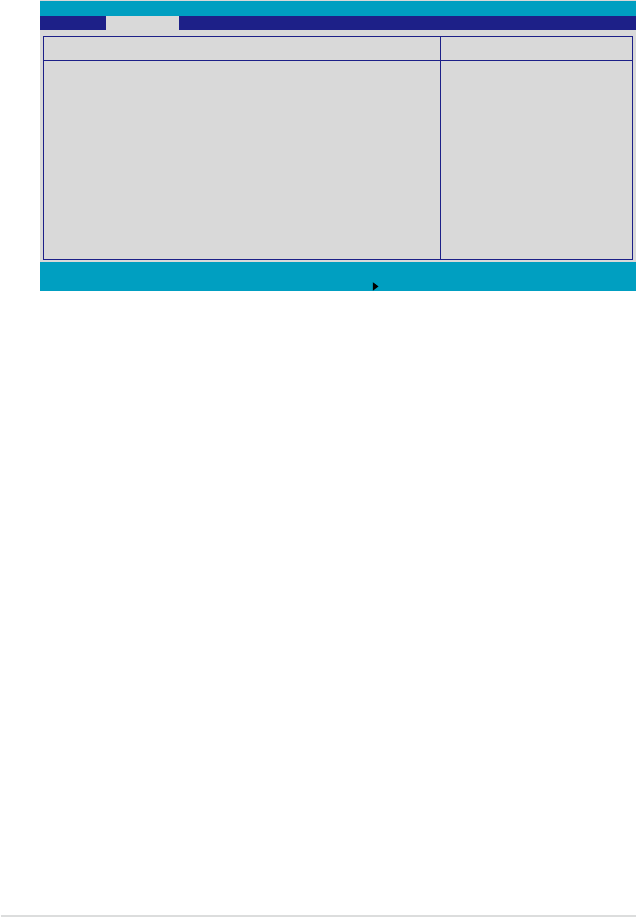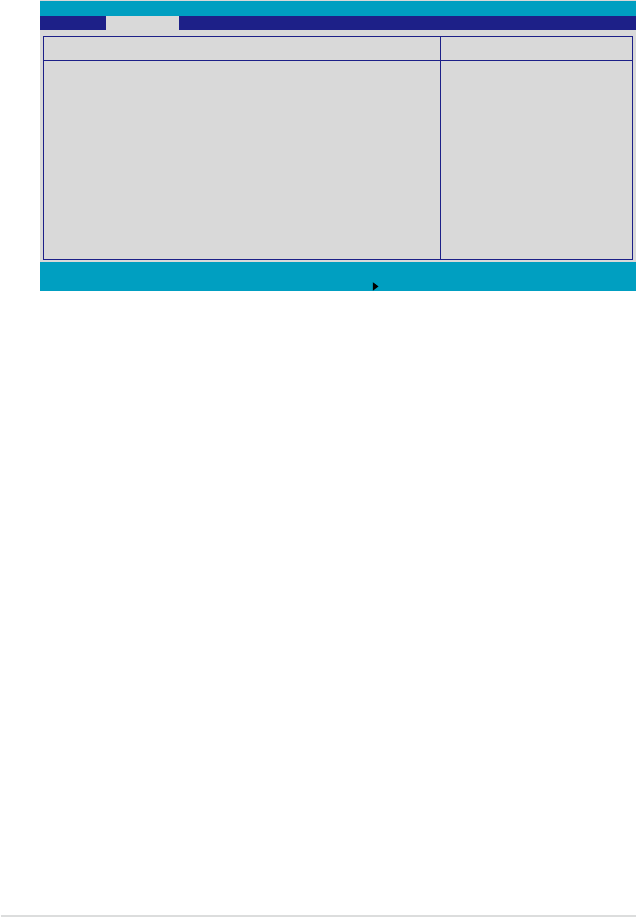
4-32 Chapter 4: BIOS setup
F1 Help
↑↓
Select Item -/+ Change Values F9 Setup Defaults
ESC Exit
→←
Select Menu Enter Select Sub-Menu F10 Save and Exit
ItemSpecicHelp
Conguresthesystemstate
after recovering from
power failure.
PowerOnConguration
Restore on AC Power Loss [Last State]
Power On By PS/2 Keyboard [Disabled]
Power On By PS/2 Mouse [Disabled]
Power On By PME# [Disabled]
Power On By RTC Alarm [Disabled]
PhoenixBIOS Setup Utility
Advanced
4.4.7 Power On Conguration
This menu shows the power conguration settings. Select an item then press
<Enter> to display the conguration options.
Restore on AC Power Loss [Last State]
When set to [Power Off], the system goes into “off state” after an AC power
interruption. When set to [Power On], the system turns on automatically after a
power interruption. When set to [Last State], the system goes into whatever was
the system state (on or off) before the power interruption.
Conguration options: [Power Off] [Power On] [Last State]
Power Up By PS/2 Keyboard [Disabled]
Allows you to use specic keys on the PS/2 keyboard to turn on the system. This
feature requires an ATX power supply that provides at least 1A on the +5VSB lead.
Conguration options: [Enabled] [Disabled]
Power Up By PS/2 Mouse [Disabled]
When set to [Enabled], this parameter allows you to use the PS/2 mouse to turn on
the system. This feature requires an ATX power supply that provides at least 1A on
the +5VSB lead. Conguration options: [Enabled] [Disabled]
Power On By PME# [Disabled]
Allows you to enable or disable the PME and onboard LAN to generate a wake-up
event. Conguration options: [Disabled] [Enabled]
Power On By RTC Alarm [Disabled]
Allows you to enable or disable RTC to generate a wake-up event.
Conguration options: [Disabled] [Enabled]