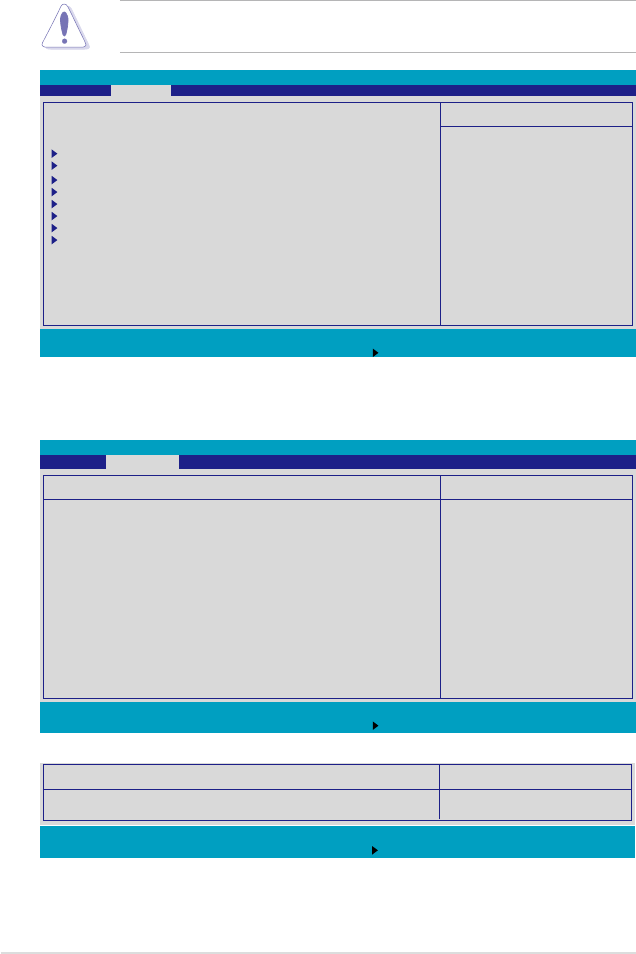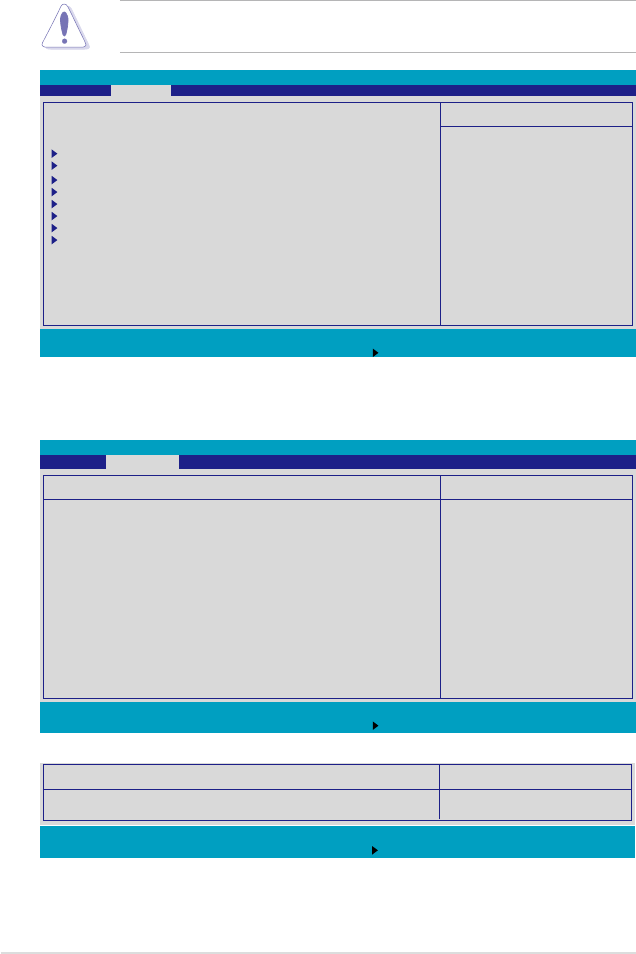
4-18 Chapter 4: BIOS setup
F1 Help
↑↓
Select Item -/+ Change Values F9 Setup Defaults
ESC Exit
→←
Select Menu Enter Select Sub-Menu F10 Save and Exit
PhoenixBIOS Setup Utility
Main Advanced Server Security Boot Exit
ItemSpecicHelp
Options for CPU
WARNING: Setting wrong value in below sections may
cause system to malfunction.
Advanced Processor Options
ChipsetConguration
PCIConguration
ICH USB Control Sub-Menu
PeripheralDevicesConguration
ACPIConguration
PowerOnConguration
Hardware Monitor
4.4 Advanced menu
The Advanced menu items allow you to change the settings for the CPU and other
system devices.
Take caution when changing the settings of the Advanced menu items. Incorrect
eld values can cause the system to malfunction.
4.4.1 Advanced Processor Options
F1 Help
↑↓
Select Item -/+ Change Values F9 Setup Defaults
ESC Exit
→←
Select Menu Enter Select Sub-Menu F10 Save and Exit
ItemSpecicHelp
CongurestheMP
Specicationrevision
level. Some operating
systems will require
1.1 for compatibility
reasons.
Advanced Processor Options
MultiprocessorSpecication [1.4]
Frequency Ratio [Default]
Hyperthreading: [Enabled]
Intel(R) Virtualization Technology [Enabled]
Machine Checking [Enabled]
Fast String Operations [Enabled]
Compatible FPU Code [Disabled]
Split Lock operations [Enabled]
C1 Enhanced Mode [Enabled]
No Execute Mode Mem Protection [Enabled]
Adjacent Cache Line Prefetch [Enabled]
Set Max Ext CPUID = 3 [Disabled]
Echo TPR [Disabled]
PhoenixBIOS Setup Utility
Advanced
Scroll down to display the following item:
F1 Help
↑↓
Select Item -/+ Change Values F9 Setup Defaults
ESC Exit
→←
Select Menu Enter Select Sub-Menu F10 Save and Exit
Advanced Processor Options
Discrete MTRR Allocation [Disabled]
Intel EIST support: [Enabled]
ItemSpecicHelp
Multiprocessor Specication [1.4]
Allows you to congure the MP Specication revision level.
Conguration options: [1.1] [1.4]
The following screens appear when you install Intel
®
5000 series CPU.