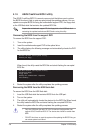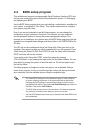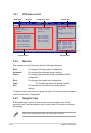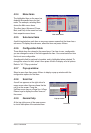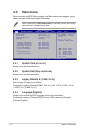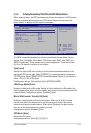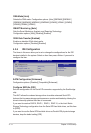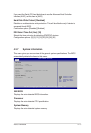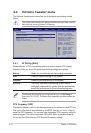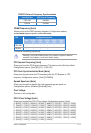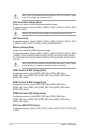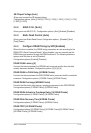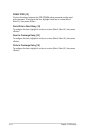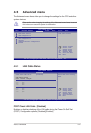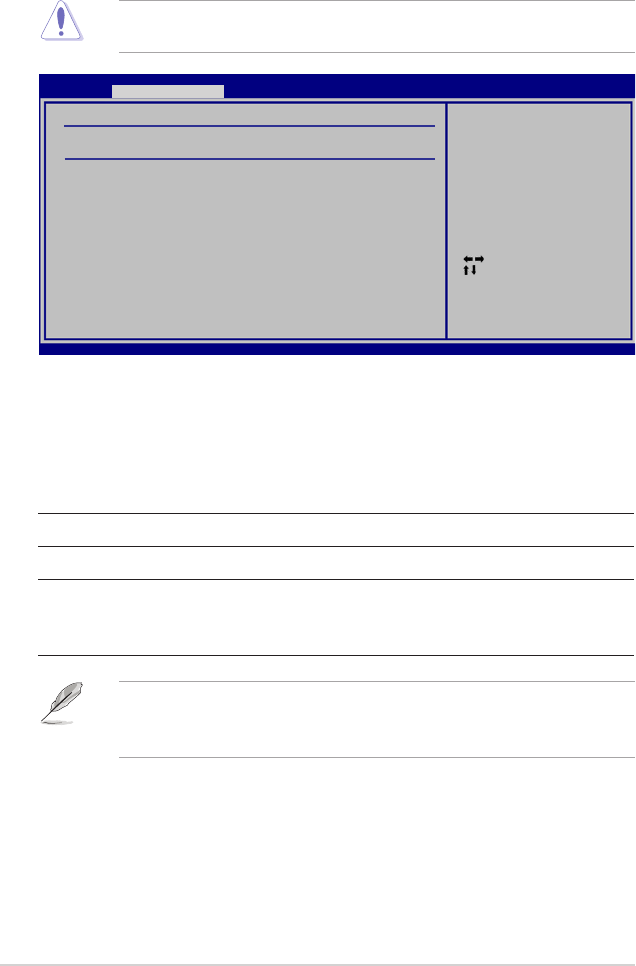
4-16
Chapter 4: BIOS setup
4.4 Extreme Tweaker menu
The Extreme Tweakermenu items allow you to congure overclocking-related
items.
Take caution when changing the settings of the Extreme menu items. Incorrect
eld values can cause the system to malfunction.
4.4.1 AI Tuning [Auto]
Allows selection of CPU overclocking options to achieve desired CPU internal
frequency. Selct any one of the preset overclocking conguration options:
Manual Allows you to individually set overclocking parameters.
Auto Loads the optimal settings for the system.
Standard Loads the standard settings for the system.
AI N.O.S. The ASUS Non-delay Overclocking System feature
intelligently determines the system load and automatically
boosts the performance for the most demanding tasks.
Select Screen
Select Item
+-
Change Field
Tab Select Field
F1 General Help
F10 Save and Exit
ESC Exit
v02.58 (C)Copyright 1985-2006, American Megatrends, Inc.
Main Extreme Tweaker Advanced Power Boot Tools Exit
Over Clocking
AI Tuning [Auto]
DRAM Frequency [Auto]
ASUS C.G.I. [Auto]
Static Read Control [Auto]
Congure DRAM Timing by SPD [Enabled]
Select the target CPU
frequency, and the
relevant parameters
will be auto-adjusted.
Frequencies higher
than CPU manufacturer
recomends are not
guaranteed to be
stable. If the system
becomes unstable,
return to the default.
The following items become user-congurable when you set AI Tuning to
[Manual] or [AI N.O.S.]. The items vary depending on which option you
select.
CPU Frequency [XXX]
Displays the frequency sent by the clock generator to the system bus and PCI bus.
The value of this item is auto-detected by the BIOS. Use the <+> and <-> keys to
adjust the CPU frequency. You can also type the desired CPU frequency using the
numeric keypad. The values range from 100 to 650. Refer to the table below for
the correct Front Side Bus and CPU External Frequency settings.