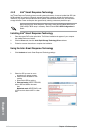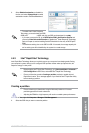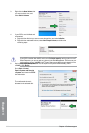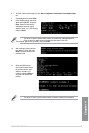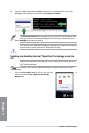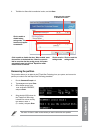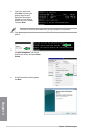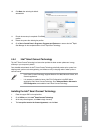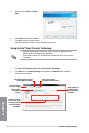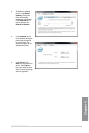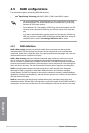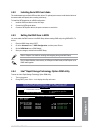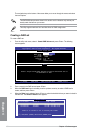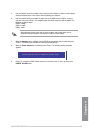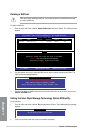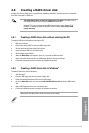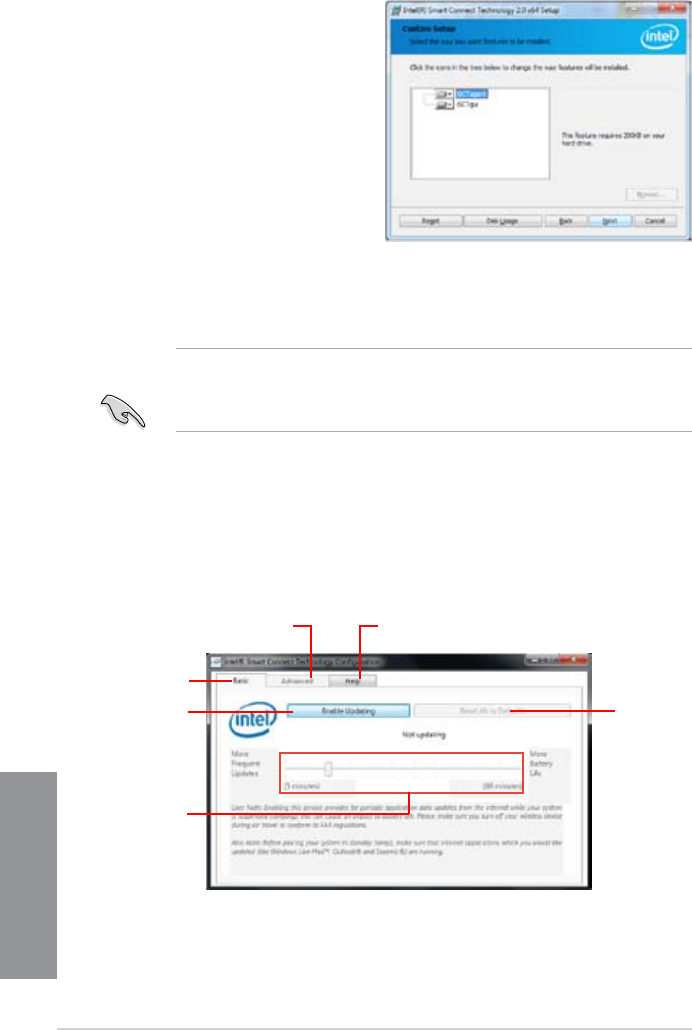
4-50 Chapter 4: Software support
Chapter 4
5. Select all and click Next for Custom
Setup.
6. Click
Install to proceed the installation.
7. Click
Yes to restart your system, and for
the newly installed Intel
®
Smart Connect Technology to take effect.
Using the Intel
®
Smart Connect Technology
• Before the system goes to sleep mode, ensure to keep your applications on the
desktop, and enter the applications, passwords.
• Ensure that the internet is in connection when enabling the Intel
®
Smart Connect
Technology.
1. Click Start > All Programs > Intel > Intel
®
Smart Connect Technology.
2. In the
Basic tab, click Enable Updating. When enabled, the Advanced tab is available for
advanced function settings.
Click to enable
or disable the
function
When the scroll bar
is activated, adjust
the waking up time
period for Internet
data update.
Click to congure
the basic settings
The Advanced tab is activated
when updating is enabled
Click to view version
information and help topics
When updating is
enabled, click to
reset all settings
to default.