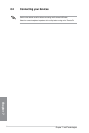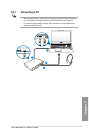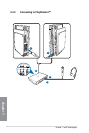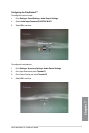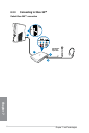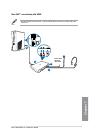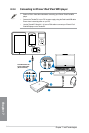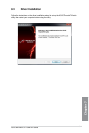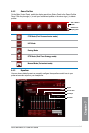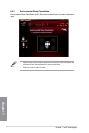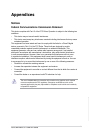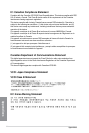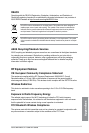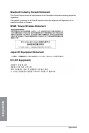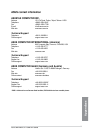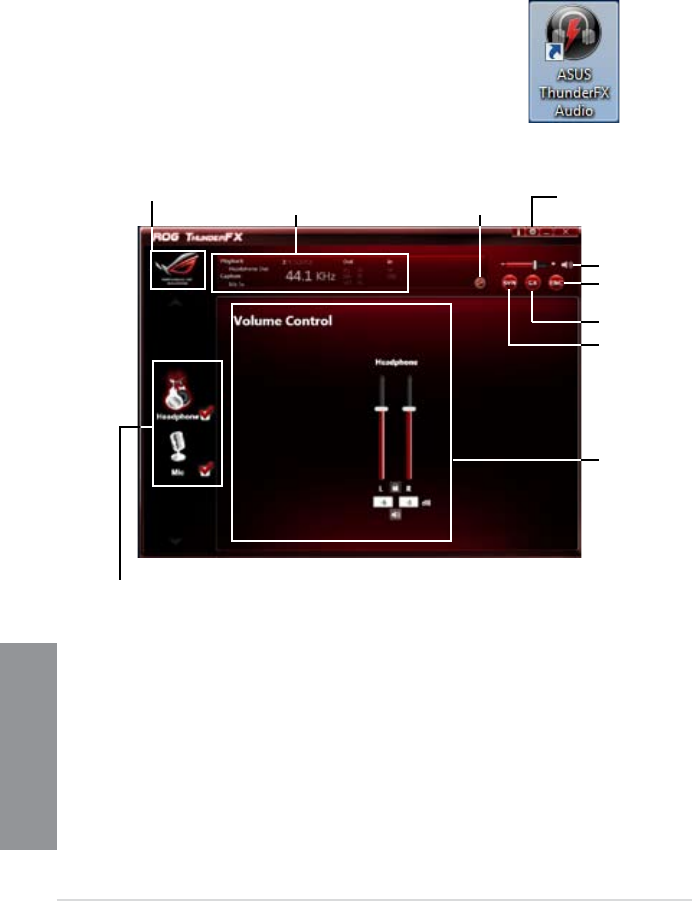
8-12
Chapter 7: Intel
®
technologies
Chapter 7
8.4 ThunderFX Utility Introduction
The ASUS ThunderFX Audio utility allows you to adjust the settings for the headphone
volume, sound equalizer, surround sound effect, and various micro-audio reception functions.
Right-click the Headphone/Mic mode on the left of the Main Control Panel to show the
settings options menu.
* ENC (Environmental Noise Cancellation)
Enable this function to reduce environmental noise.
** DS3D GX (DirectSound3D Game Extensions)
Enable this function to support EAX and DirectSound3D Extensions.
*** SVN (Smart Volume Normalization)
Enable this function to avoid large volume uctuations.
Double-click the ASUS ThunderFX Audio icon on your desktop to
launch the utility.
8.4.1 Main Control Panel
Right-click to show the settings menu. Left-click to
display the control screen.
Volume control bar
Enable ENC function*
Activate DS3D GX**
Conguration Area
Headphone mode/
Microphone mode
Displays the audio sample
rate and sound mode of
input/output device
Switch the
display panel
Link to ROG
ofcial website
Congure
the settings
Enable SVN***