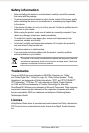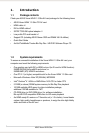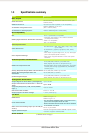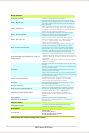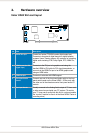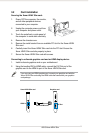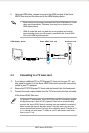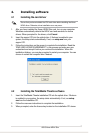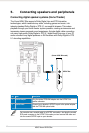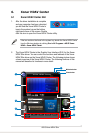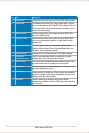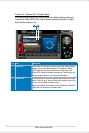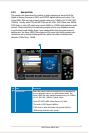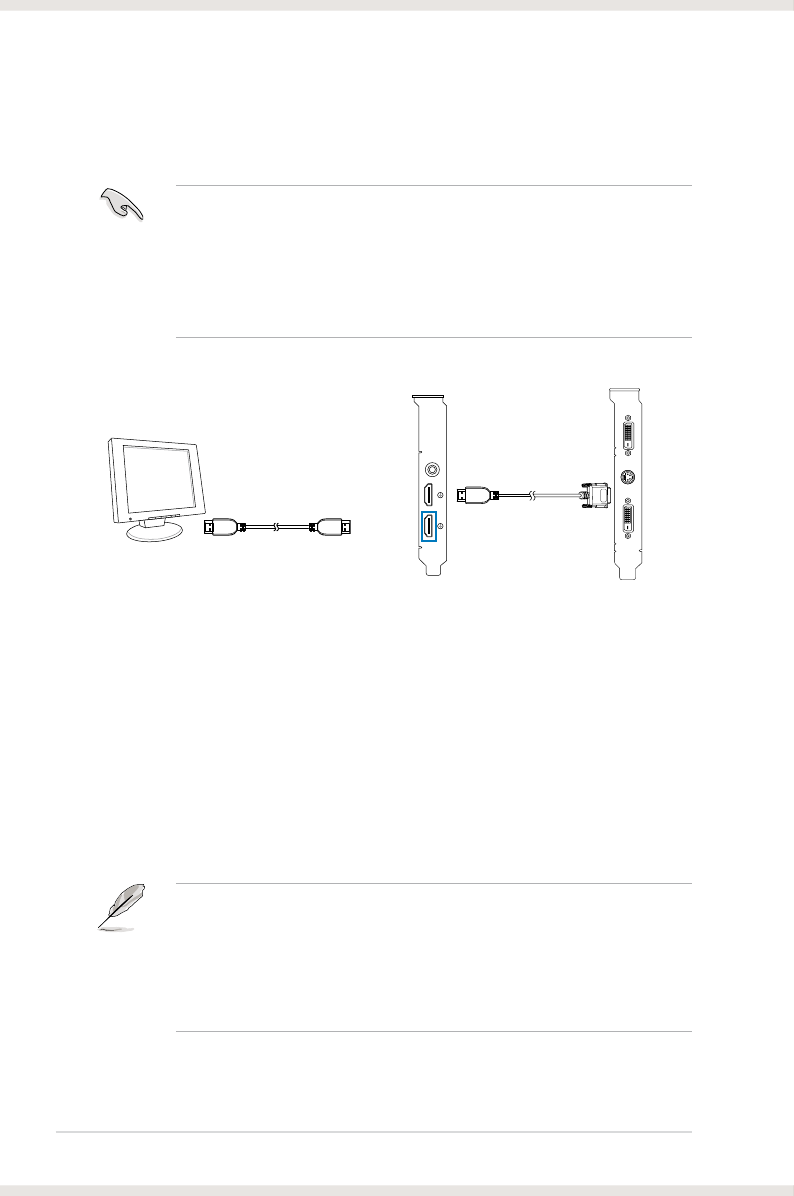
12
ASUS Xonar HDAV Slim
3. Using an HDMI cable, connect one end to the HDMI out port of the Xonar
HDAV Slim card and the other end to the HDMI display device.
• Ensure that you have properly connected the DVI-to-HDMI cable for normal
video signal transmission. Otherwise, there might be no video on your
HDMI display device.
• HDMI AV output will work only when the source graphics card and the
terminal display device are both properly connected to the Xoanrd HDAV
Slim card’s HDMI input/output ports.
3.3 Connecting to a TV tuner card
1.
If you have a traditional PCI or PCI Express TV tuner card on your PC, you
may need to connect it to the Xonar HDAV Slim card to send the tuner card’s
sound to your PC speakers.
2. Secure the PCI/PCI Express TV tuner card and screw it into the back-panel.
3. Connect the audio output header from the TV tuner card to the Aux-In header
of the Xonar HDAV Slim card.
For optimum TV audio quality, Xonar HDAV Slim uses ADC recording to digitize
the signal and loops it back to DAC playback. Select Aux-In as the recording
source in the Xonar HDAV Center’s recording mixer and enable the monitoring
button to pass this signal to the audio output. Using this setup, you can even
turn on sound effects such as Pro-Logic IIx to expand the stereo TV audio to 5.1
or 7.1 channel surround sound. TV audio on your PC will become even better
than on your TV set.
Xonar HDAV Slim card
HDMI Out
HDMI display device
HDMI cable
Graphics card
DVI-to-HDMI cable