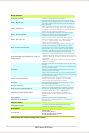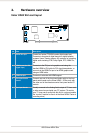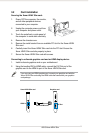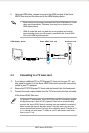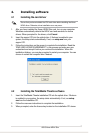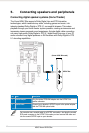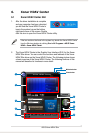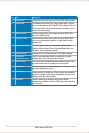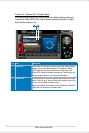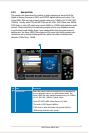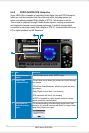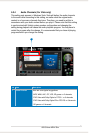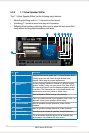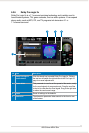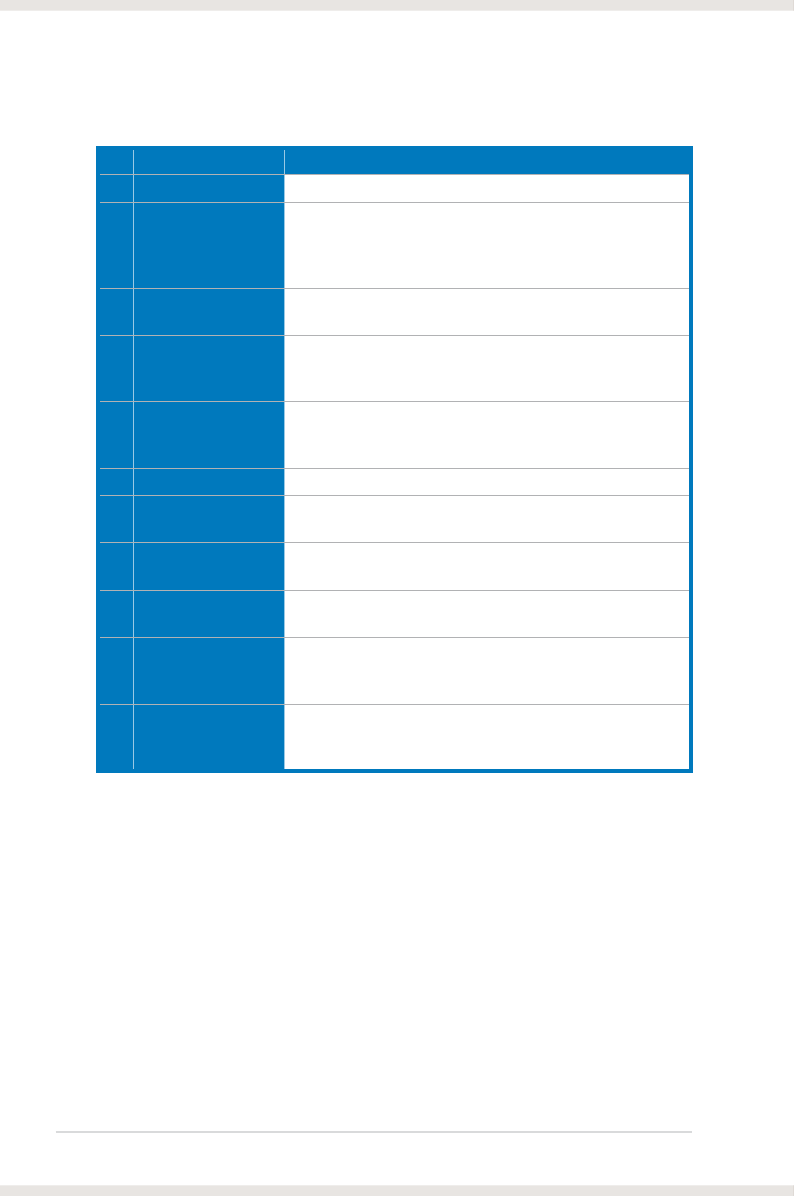
16
ASUS Xonar HDAV Slim
No Item Description
1 Support link
Clicking this button will lead you to the ASUS ofcial website.
2 Display Area
This display area shows the 10-band signal meter, volume
level, and the status of the Dolby/DTS technologies, EQ, and
DSP modes. Note: this area just displays information, but is
not used to alter settings.
3 HDMI Out mode
Click this button when you connect the Xonar HDAV Slim
card to an HDMI device.
4 Analog Out mode
Click this button when you connect the Xonar HDAV Slim
card to powered analog speakers or digital home theater
systems, etc.
5 Setting Menu Panel
This panel gives access to setting tabs, including Main
Settings, Mixer/volume, Effects, Karaoke/MagicVoice, and
FlexBass. (see the following details)
6 Information icon
Clicking this icon will pop up driver’s Information window.
7 Audio/Video
conguration switch
Click the corresponding switch to congure the related
settings while using the audio/video features.
8 Master Volume
This rotary knob controls the master playback volume. Drag
the small circle inside it to change the volume level.
9 Mute Button
Click this button to mute audio playback; it will display a red
light when playback is muted.
10 SVN Button
Click this button to enable the “Smart Volume Normalization”
feature for constant volume from all playback sources. It will
display a blue light when enabled.
11 DSP Mode
These 4 buttons give access to quick sound effects
combinations for Music, Games, DVD Video, and effect-free
(Hi-Fi) modes.